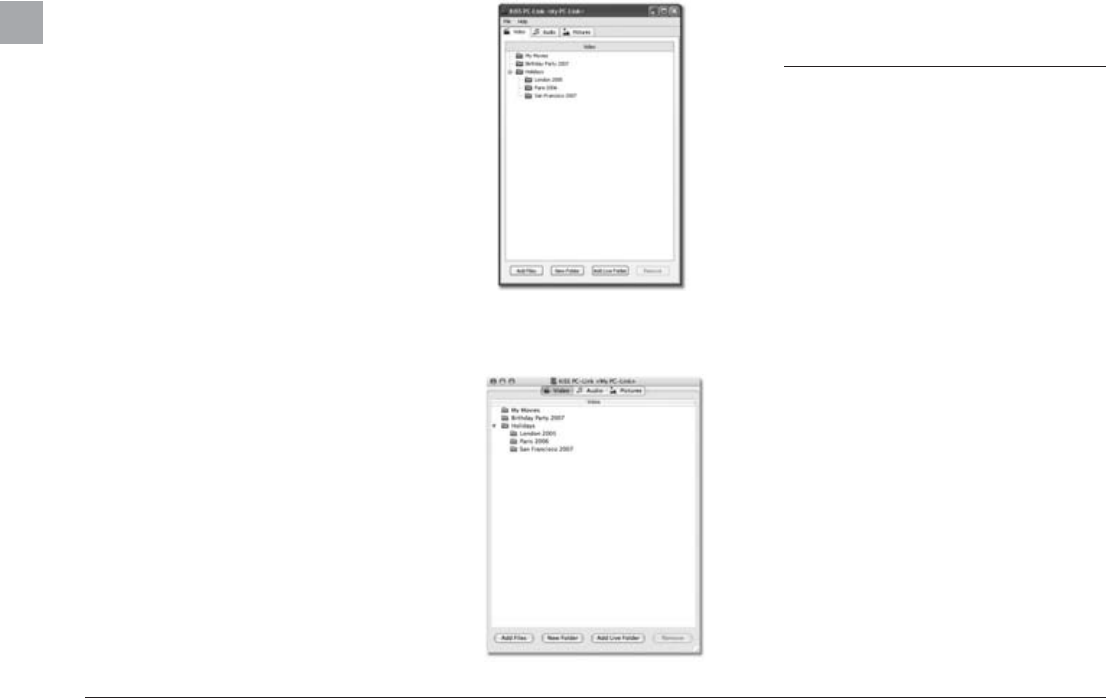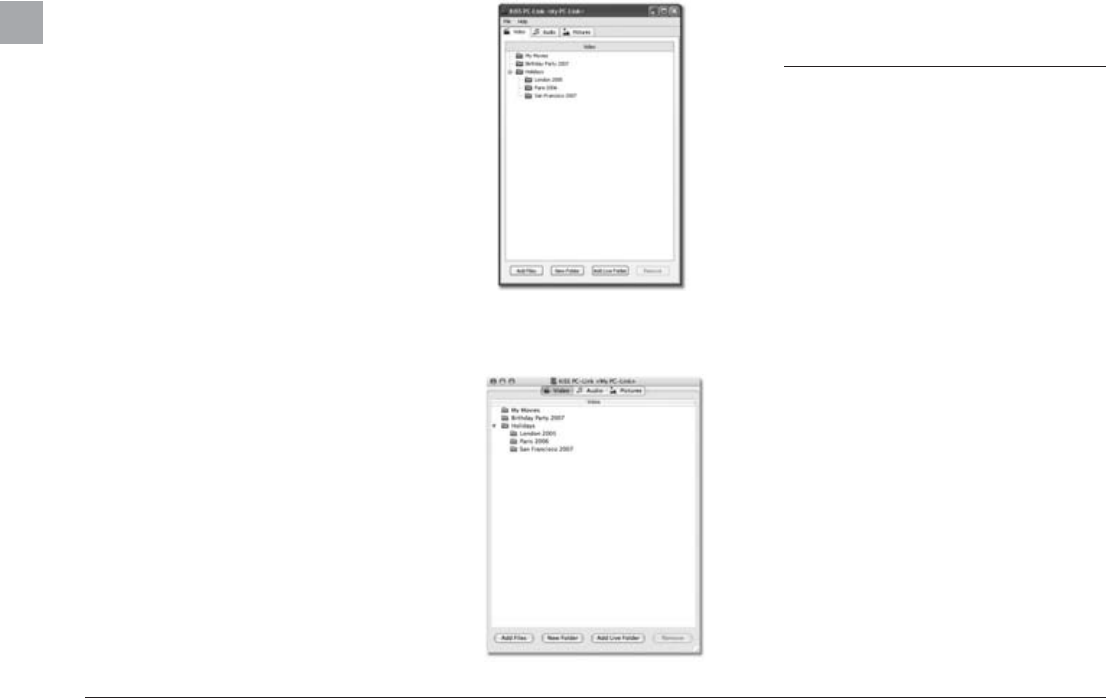
18
Online services are a set of special Internet applications that
can be accessed from your KiSS 1600. These applications are
constantly updated, and they will not be described in this user
guide.
To be able to use the ONLINE SERVICES, your KiSS 1600 must
be connected to the Internet via your home network. If you are
not sure, please read the CONNECTING YOUR PLAYER TO A
NETWORK Chapter.
You can access the ONLINE SERVICES in two different ways:
Either by pressing the KiSS ONLINE button on your remote control
to obtain direct access to the ONLINE SERVICES Portal, or by
pressing MENU on your remote control, and then scrolling down
to ONLINE SERVICES and selecting KiSS ONLINE.
Examples of Online Services could be ONLINE ELECTRONIC
PROGRAM GUIDE (a service that allows you to set the TV
Channels you want and be able to view what's on TV tonight).
ONLINE NEWS (a service that allows you to read the news on your
TV screen). WEBRADIO (a service that allows you to select and
listen to Internet radio stations). ONLINE GAMES (a service that
allows you to play some board games).
Note: Online services are subject to availability and may be
changed or removed without prior notice or replacement.
10 Online Services
Macintosh Version
Windows PC Version
TV Format and TV System: Select your television Format and
System
Click the Server tab to access:
Server name: Write the server name as it will appear on your
television when you will access your shared files
Click the Extension tab to access:
File extensions: Edit the list of file types you wish to share with
your media player. The list is used as a filter. KiSS PC-Link will
only display the files located in a live folder that ends with one of
the extensions from the list.
Accessing the shared files
If your network has been correctly set between your media player
and your computer, you will be able to access the files from your
KiSS 1600 .Make sure that your media player is turned ON, and
that your television is on the video channel. Just press the "Menu"
button on your remote control, then scroll down to go to the "Me-
dia Server" tab. Select the type of file(s) that you wish to access
(Audio, Video, or Pictures). The name of your PC-Link server will
appear on your TV screen, select it to access and play the files you
have added to KiSS PC-Link on your computer.
EN