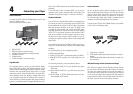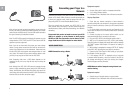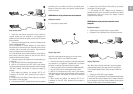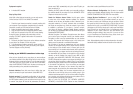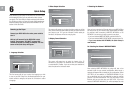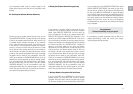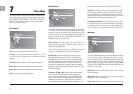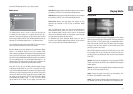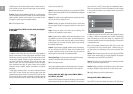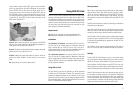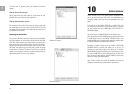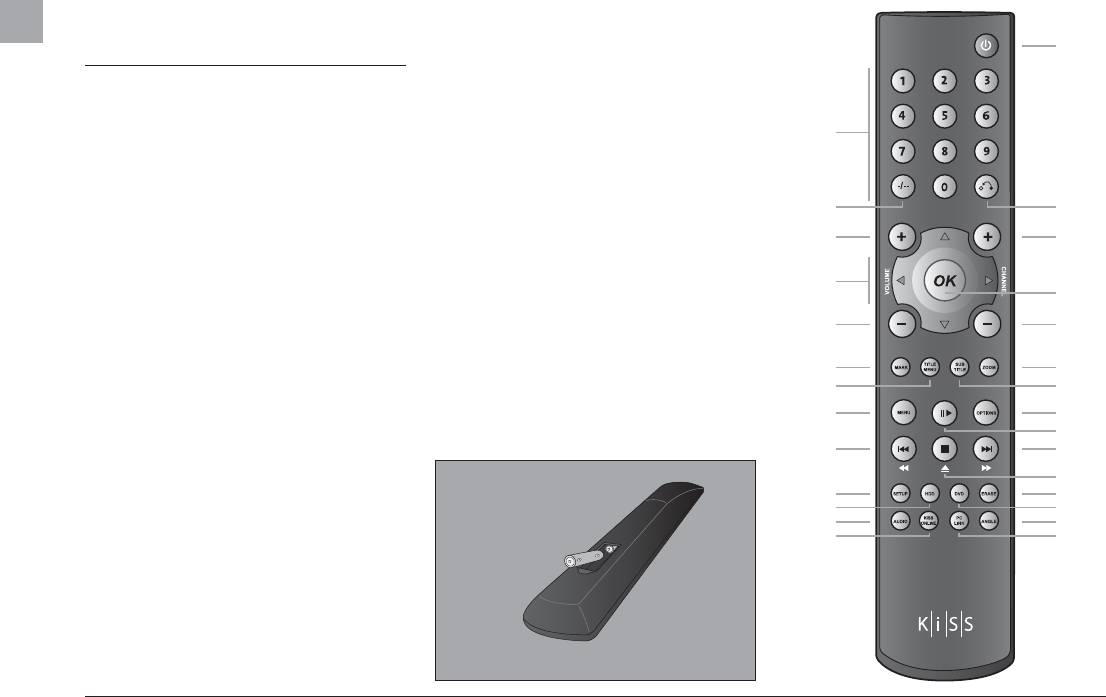
6
3 Overview of the Remote Control
This section explains the use of the Remote Control
a. Standby: Start up the player or activate the standby mode.
(The standby mode is denoted by --- on the display)
b. Numeric Keypad: Enter digits in certain menus. Select a
corresponding number in a list.
c. Chapter selection: On DVD Playback, press this key fol-
lowed by a number to go to the desired chapter.
d. Back: Go back from one menu.
e. Increase volume: Increase the volume of the player’s
audio output. (if activated in ADVANCED SETUP/AUDIO
SETTINGS)
f. This Button is not used on the KiSS 1600.
g. Directional buttons: Navigate in menus. Left or Right, go
to previous or next page in long lists.
h. OK: Enter or activate a menu item.
i. Decrease volume: Decrease the volume of the player’s
audio output. (if activated in ADVANCED SETUP/AUDIO
SETTINGS)
j. This Button is not used on the KiSS 1600.
k. Zoom: Zoom in on picture content. Press additional times
to 'zoom in' even more. Reset to default zoom after press-
ing fi ve times. The fi ve zoom modes are: 200%, 300%,
400%, 500% and back. Press OK to apply the chosen
zoom mode.
l. Title Menu: Exit to Title Menu during DVD playback.
m. Subtitle: Toggle between subtitle languages during DVD
or video playback.
n. Menu: Enter the player’s main menu where all major func-
tions of the player can be accessed.
o. Options: A context-sensitive button which presents a
number of options on screen for the current mode.
p. Play/Pause: Plays or pauses playback.
q. Previous Chapter: Skip to the previous chapter while
playing a DVD. While playing content that does not have
chapters, it skips to the previous fi le. Pressing and hold-
Inserting the batteries into the remote control
Batteries
ing the button fast reverses playback. Pressing again in-
creases the fast reverse speed.
r. Next Chapter: Skip to the next chapter while playing a
DVD. While playing content that does not have chapters, it
skips to the next fi le. Pressing and holding the button fast
reverses the playback. Pressing again increases the fast
forward speed.
s. Stop/Eject: Stops playback or exits a menu. Pressing and
holding the button for a second, ejects or closes the disc
tray of the player.
t. Setup: Enter the player’s Advanced Setup menu where
settings can be altered or reset.
u. HDD: Shortcut to the USB fi le menu, when a USB device is
connected to the player.
v. DVD: Enters the player’s DVD menu.
w. Audio: Toggle between audio tracks/spoken languages
during DVD playback. Press and hold the button to mute/
unmute the player.
x. Angle: Change the angle/video track of the playing DVD (if
present). Rotate when viewing pictures
y. Online Services: Direct access to the Online Services por-
tal.
z. PC-Link: Enter the DVD menu of the player.
a
d
f
h
f
k.
m
o
p
r
s
f
v
x
z
b
c
e
g
i
j
l
n
q
t
u
w
y
EN