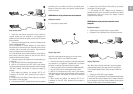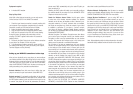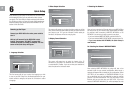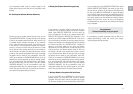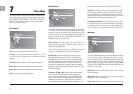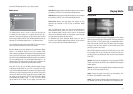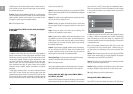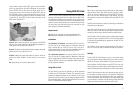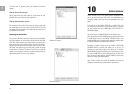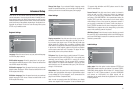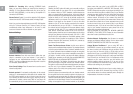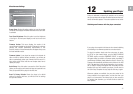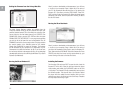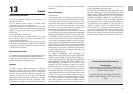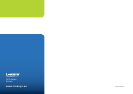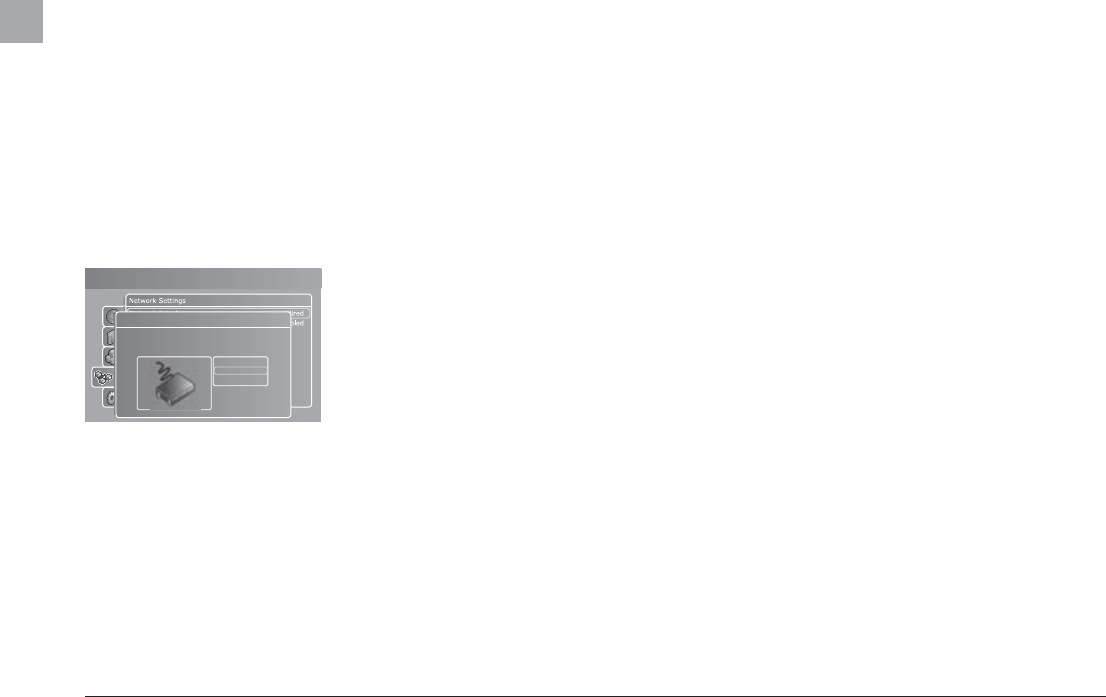
20
please ensure that your router is set to WEP, WPA or WPA 2
encryption and enable WEP or WPA/PSK TKIP (Personal), WPA/
PSK AES (Enterprise) encryption on your player accordingly. If you
do not know which encryption is enabled (if any) in your wireless
router/access point, please refer to the configuration instructions
in its manual. Encryption key: If you are running an encrypted
wireless network, all devices on your network must share the
same encryption key so that they can communicate. Please enter
this menu item to obtain the on-screen keyboard where you will
be able to enter the key you are currently using in your wireless
router/access point. If you do not know which encryption key is
used on your wireless router/access point, please refer to the
configuration instructions in its manual.
Refer to paragraph 5b SELECTING THE NETWORK (WIRELESS
NETWORK), of the QUICK SETUP Chapter for more information
about how to select your Wireless Access Point.
Wireless Network Configuration: Use this menu to manually
manage your Wireless Network Settings. See the above section
SEARCH FOR WIRELESS ACCESS POINT for more details.
Linksys Wireless PassPhrase:
If you are using WEP and a
PASSPHRASE to connect to your wireless network, you can use
this menu to select your PassPhrase and get connected. Select
the type of key you have set: 64-bit or 128-bit. After you have
selected the key type, go to WIRELESS PASSPHRASE. A keypad
will appear on your screen; simply use it to write your PassPhrase.
Press OK when you are finished. A list of 4 Passphrases will be
displayed on your screen, select the one that matches your
wireless computer settings and press OK. If you are not sure
of your PassPhrase and PassPhrase Keys, please check your
wireless router settings on your computer.
Network Services: Enter this menu item to select whether you
would like to enable UPnP (Universal Plug and Play). UPnP is
used to allow devices to connect seamlessly and to simplify the
implementation of networks in the home.
connected it to.
Disabling the DHCP option will enable you to manually configure
the network details for your player. This is only recommended
for networks without a DHCP compliant switch/router/access
point or a network without Internet access. In the event that the
player is connected to a router/switch/access point without DHCP
support or directly to a PC, enter this to manually configure the
parameters used on your network. The IP address is the unique
address of your player on the network. Do not use the same
address as your PC or other devices connected to the network.
We recommend that you use 192.168.1.2. If another device on
the network has been configured with the same address, simply
increment the final digit (“2”) to a number that is not used by
other devices. Subnet mask should be set to 255.255.255.0.
Default gateway should be set to the same address as the device
acting as your gateway to the Internet (usually 192.168.1.1). DNS
should set to the same address as the default gateway unless
your Internet Service Provider has supplied you with a different
address. Alternative DNS should only be filled in if provided by
your Internet Service Provider.
Search For Wireless Access Points: Use this menu option to
select one of the available wireless networks. The wireless networks
on the list may be labelled as either “Unlocked” (available for free)
or “Locked” (networks that are available but require an encryption
key). Select the network of your choice to establish a connection. If
you select a “Locked” network, your player will display a Wireless
Details Screen, prompting you to select your associated WIRELESS
ENCRYPTION and your associated ENCRYPTION KEY.
Wireless Encryption: The Wireless Encryption menu item allows
you to set the type of encryption used on your wireless network.
Encryption is used to keep the data exchange between your player
and the rest of your network scrambled. This prevents other
wireless users in the vicinity from gaining access to personal or
confidential information.
So that the player can communicate with your wireless network,
the encryption must be set to exactly the same in the player as on
the wireless router or access point you will be connecting to. If the
wireless router/access point is operating without encryption, your
player must be set accordingly. However, we recommend that you
always use encryption on your wireless network, so (if possible)
WMAPro 5.1 Decoding: When selecting SURROUND Audio
Mode, you can select whether you would like the decoding of
WMAPro 5.1 files (Windows Media Audio Pro) to be done by
the KiSS 1600 (INTERNAL), or to be done by the amplifier it is
connected to (EXTERNAL).
Volume Control: Enable, if you wish to adjust the DVD playback
volume from the KiSS 1600 remote control on Analog Output.
Note: If you use the volume adjustment on the KiSS 1600 together
with your TV Volume Control or Hi-Fi Volume Control, you may
unintentionally obtain large differences in the level to other
sources or increase the noise or distortion on your system.
Network Settings
Network Interface: Press this menu item to define how your
player is connected to your local network. If your player is
connected to your hub/switch/router through a cable, select
WIRED. If you have a wireless access point and prefer to use this
for connection, select WIRELESS.
View Current Settings: Enter this menu item to see the current
network configuration.
Network protocol: For automatic configuration of the network
settings, it is recommended that this option is left enabled. With
the DHCP option enabled, you do not need to know how to set
up a network. You also do not have to type in anything. All of the
parameters (IP address, subnet mask, DNS) for your player will
be automatically set by the router/switch/access point you have
Setup menu
Network Interface
Please select the type of network you wish to use with your
player. For wired network, please make sure that your player
is properly connected first.
No Network
Wired Network
Wireless Network
EN