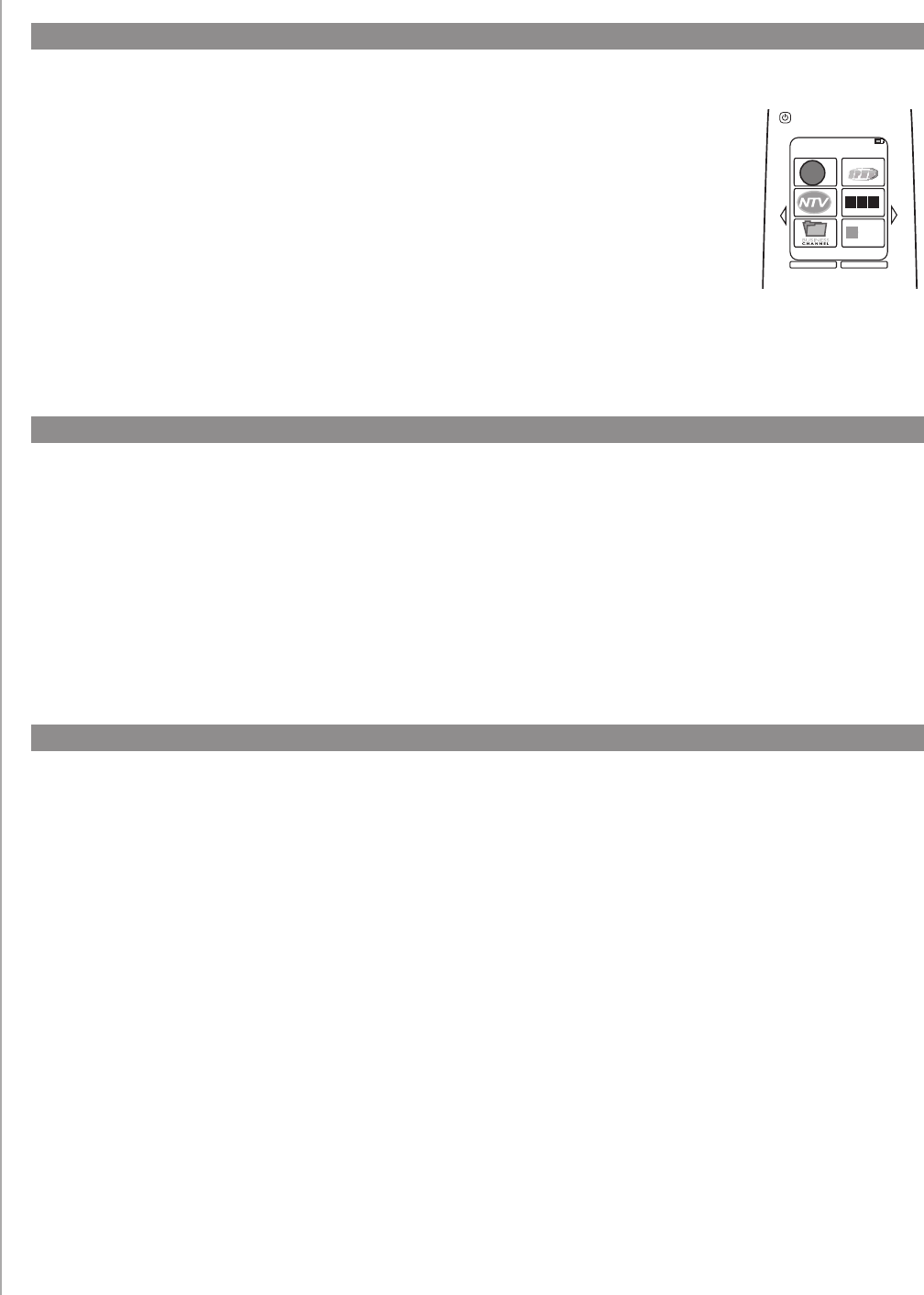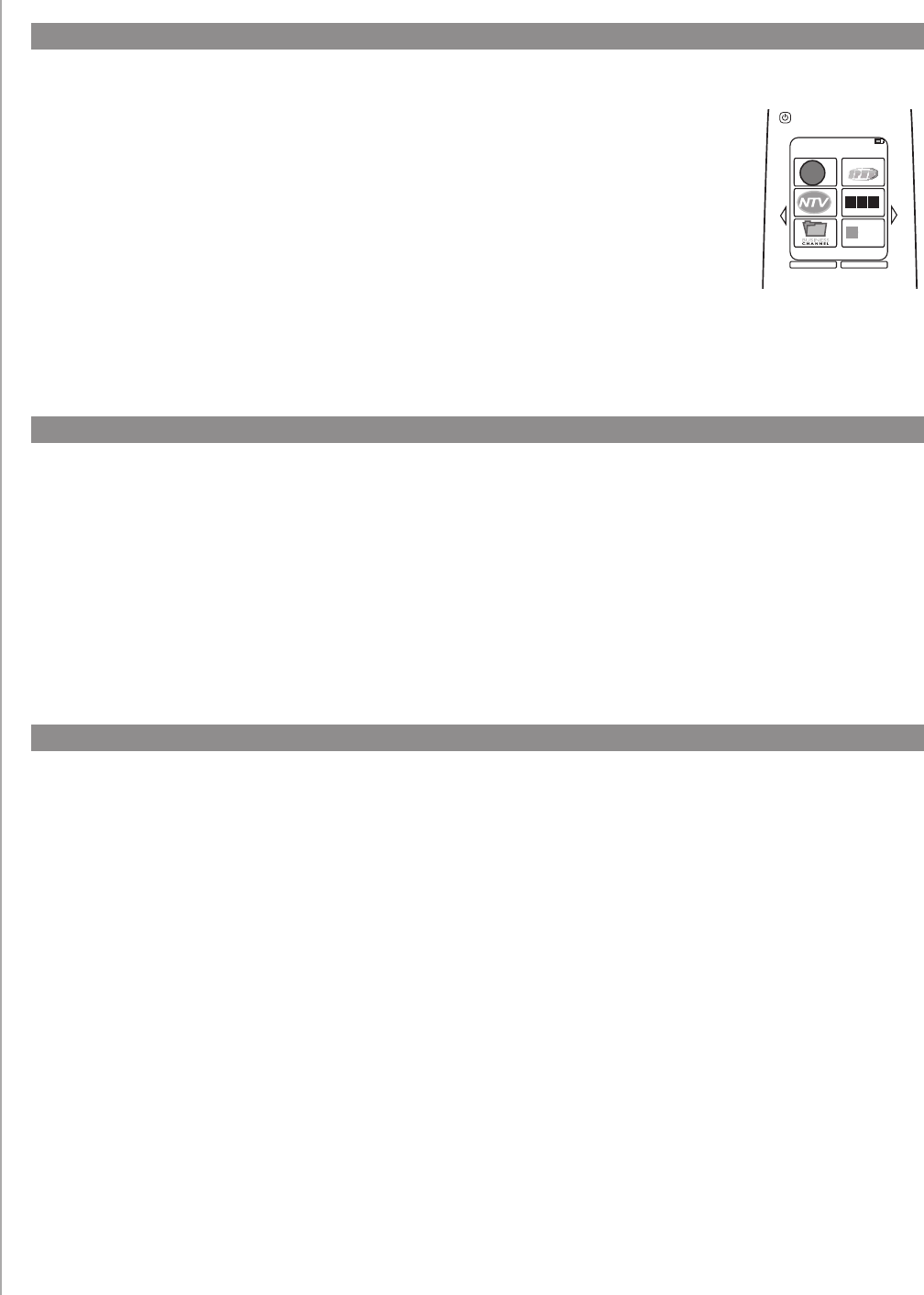
32
You can easily change the order in which your Activities appear on your remote’s screen.
Rearranging the order of the Activities allows you to have the Activities you use most often appear
at the top of the list.
From your account in the Harmony Remote Software:
Select the 1. Activities tab.
Click 2. Re-order Activities.
Use the arrows to move your Activities up or down the list.3.
Changing the order of Activities on your Harmony 900’s screen
Renaming Activities and devices
You can change the names used for all of the Activities and devices that appear on
your Harmony 900 to make it even more personal to your home entertainment system.
To change the names of your Activities go to your account in the Harmony Remote Software:
Select the 1. Activities tab.
For the Activity you want to rename, click 2. Settings.
Click 3. Rename <Activity>.
Enter in the new name you want and click 4. Save.
To change the names of your Devices, go to your account in the Harmony Remote Software:
Select the 1. Devices tab.
For the device you want to rename, click 2. Settings.
Click 3. Rename this device.
Enter in the new name you want and click 4. Save.
Adding your favorite channels
To set up your favorite channels, and to add your own icons, go to the Harmony
Remote Software:
Select the 1. Activities tab.
Under 2. Watch TV, click Settings.
Click 3. Set up Favorite Channels, and add icons
Follow the online instructions.4.
When you have favorite channels set up on your Harmony 900, a Favorites
button appears at the lower end of your remote’s screen when you’re in the
Watch TV Activity.
Fav. Channels
1/2 pages 4:51
Current
Activity
Devices
NBS
D B C
TALKTV
T