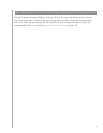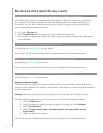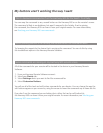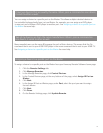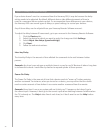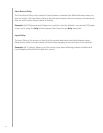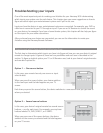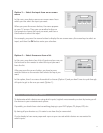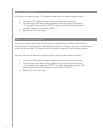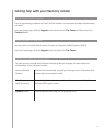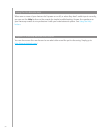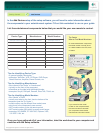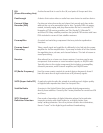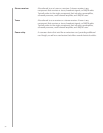51
Option 3 — Select the input from an on-screen
menu
In this case, your device uses an on-screen menu from
which you can select the input you want.
When you press the source button, the menu appears
on your TV screen. Then, you use another button on
the remote to choose the input you want, and then a
third button to select the input.
For example, you press the source button to display the on-screen menu, the arrow keys to select an
input, and then the OK button enter your selection.
Option 4 — Select the source from a list
In this case, your device has a list of inputs and you can use
the buttons on the remote to select the input you want
from the list.
After you press the source button, you have to press
another button on the remote that selects the input you
want.
In this option, there’s no menu from which to choose (Option 3) and you don’t have to cycle through
all inputs to get to the one you want (Option 1).
Step 1— Turn on all your devices
To determine which devices are using which inputs, Logitech recommends you start by turning on all
the devices in your entertainment system.
If possible, you should even start something playing in your DVD player, CD player, VCR, etc.
By having all your devices on, it’s easier to see how they’re connected.
It’s also handy to have some paper and a pen so you can note which devices are connected to
which inputs.