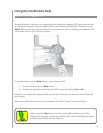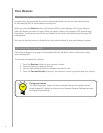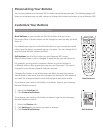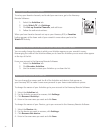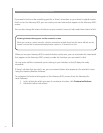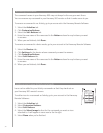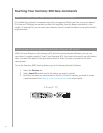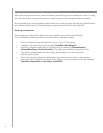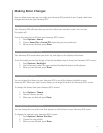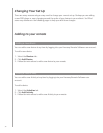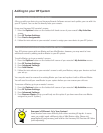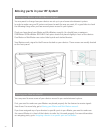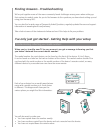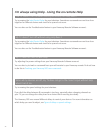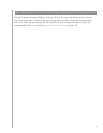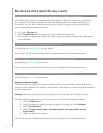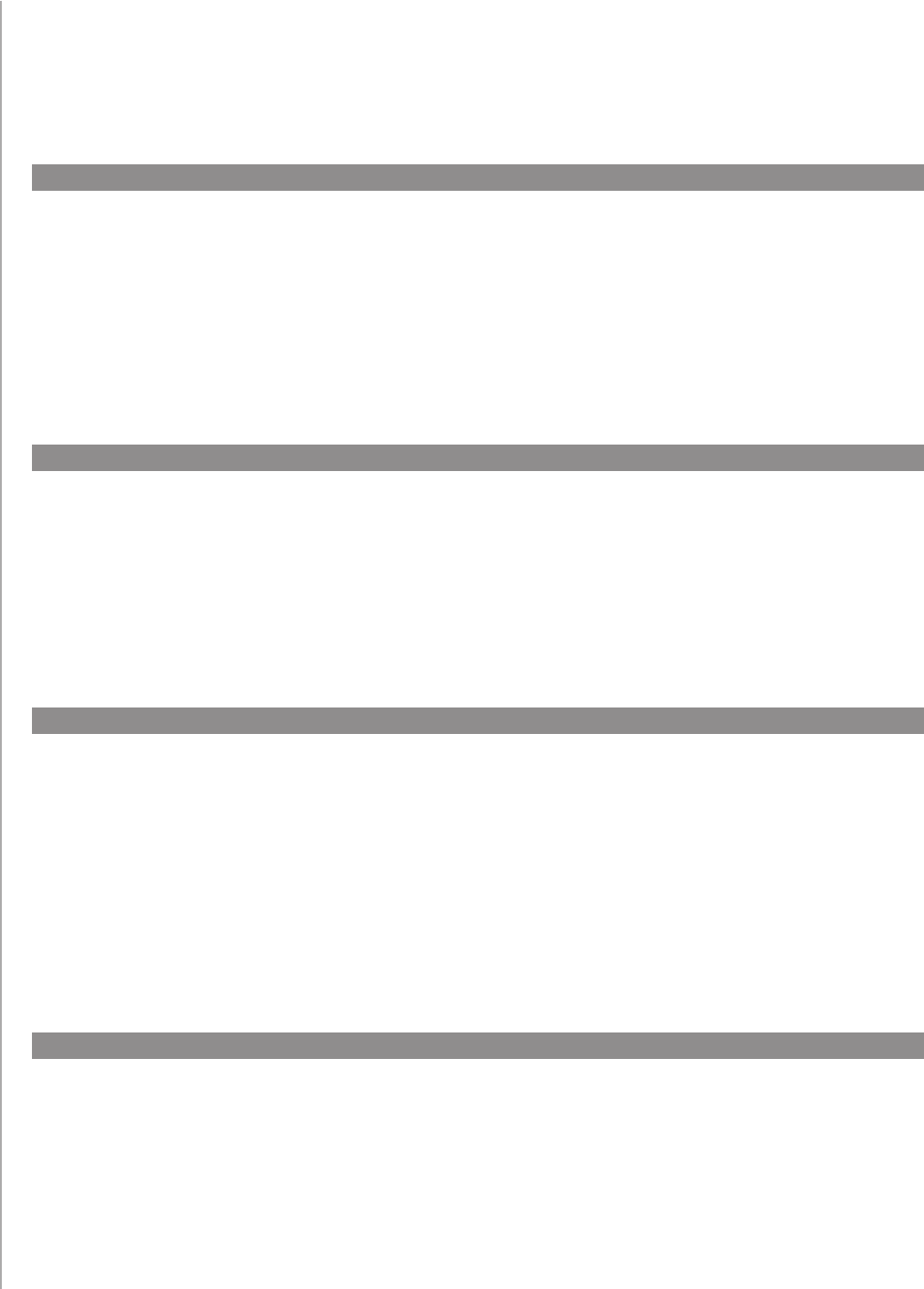
37
Making More Changes
Turning button sounds off
Here are a few more ways you can make your Harmony 900 personal to you. Simply make these
changes directly from your Harmony 900.
Setting the backlight timing
Your Harmony 900 senses when you pick it up, and lights up the display and buttons.
To set the brightness and the length of time the backlight stays on from your Harmony 900’s screen:
Press 1. Options > Backlight.
Use the arrows to select the your preferred backlight duration and brightness.2.
When you are finished, press 3. Done.
Changing your theme
You can change the theme on your Harmony 900 to any of the themes included on your
Harmony 900. When you select a new theme, you change the look of the Harmony 900’s screen.
To change the theme from your Harmony 900’s screen:
Press 1. Options > Theme.
Choose a theme you like.2.
When you are finished, press 3. Done.
Your Harmony 900 will beep when you press a button your remote’s screen. You can turn
this option off.
To turn the sound on or off from your Harmony 900’s screen:
Press 1. Options > Sound.
Choose 2. Sound On or Sound Off, depending on your preference.
When you are finished, press 3. Done.
Changing text size of buttons
You can change the size of the text that appears on the buttons on your Harmony 900 screen.
To change the size from your Harmony 900’s screen:
Press 1. Options > Button Text Size.
Choose the size you like.2.
When you are finished, press 3. Done.