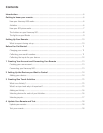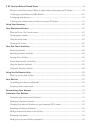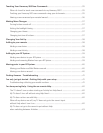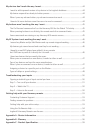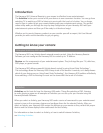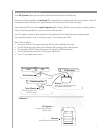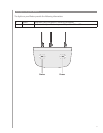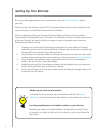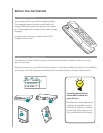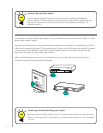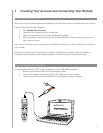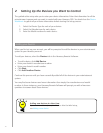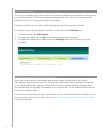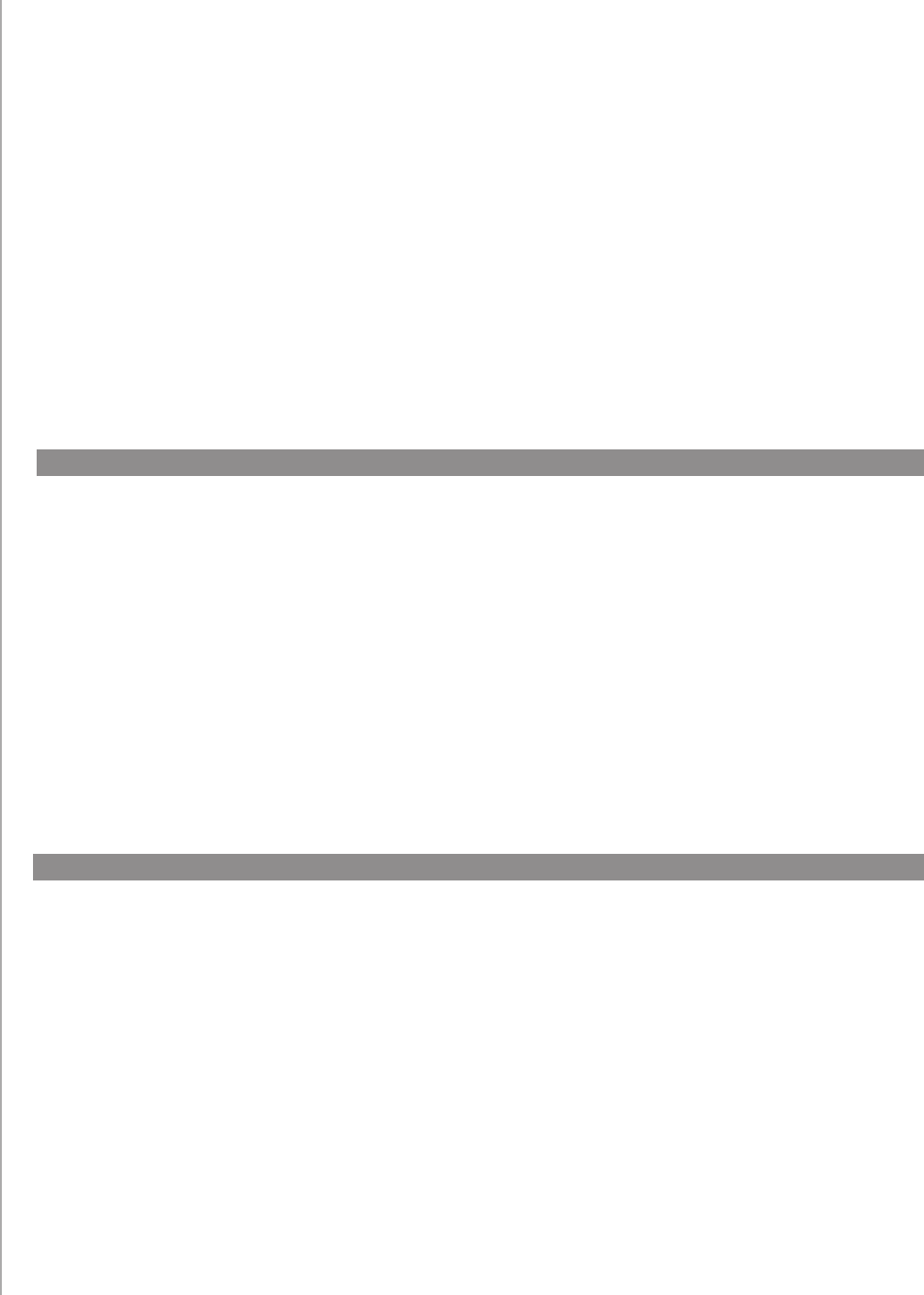
6
The Harmony 900 Universal Remote is your answer to effortless home entertainment.
The Activities button puts control of all your devices in one convenient location. You can go from
watching TV to watching a DVD to listening to music with the touch of a button. You no longer
need to type in codes to get your remote working with your entertainment system. The guided
online setup walks you through the step-by-step configuration of your Harmony 900 with your
entertainment system and then you’ll be ready to sit back and enjoy!
Whether you’re new to Harmony products or you consider yourself an expert, this User Manual
provides you with useful information to get you going.
Introduction
The Harmony 900 is an Activity-based universal remote control. Using the Harmony Remote
Software, you can configure the Harmony 900 to control up to 15 devices.
Devices are the components of your entertainment system. They’re things like your TV, cable box,
DVD player, or game console.
The Harmony 900 delivers powerful Activity-based control by using Smart State Technology
®
.
This technology allows the Harmony 900 to keep track of the devices it controls, so it always knows
which of your devices are on. Using Smart State Technology
®
, the Harmony 900 switches effortlessly
from watching a DVD to listening to music on the stereo with the touch of a button.
Getting to know your remote
How your Harmony 900 works
Activities
Activities are the basis for how the Harmony 900 works. Things like watching a DVD, listening
to radio, playing a game are all examples of Activities you can set up for your remote using the
Harmony Remote Software.
When you select an Activity, your Harmony 900 sends a series of commands to your entertainment
system to turn on the necessary devices and configure them for the selected Activity. After you
select an Activity, your Harmony 900 assigns the buttons on your remote so they control the proper
devices and the screen displays other commands for that Activity.
For information on how to select an Activity, or how to switch between Activities,
see Selecting Activities.