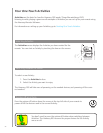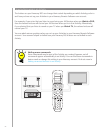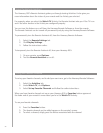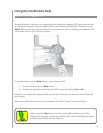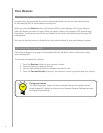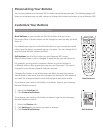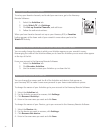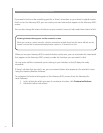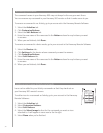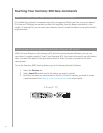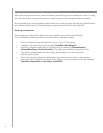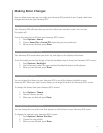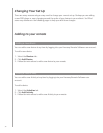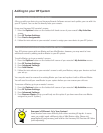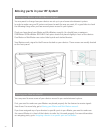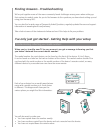34
Adding icons to your Activity commands
Icons can be added to your Activity commands so that they stand out on
your Harmony 900 remote’s screen.
To add an icon to a command an Activity go to your account in the Harmony
Remote Software:
Select the 1. Activities tab.
Select 2. Customize Buttons.
Select 3. Soft Buttons.
Select the 4. Select Image button for the command you want an icon
attached to. It will appear in same row to the far right.
Select 5. Done when you’re finished.
The command names in your Harmony 900 may not always be the way you want them.
You can rename any command in your Harmony 900 remote so that it makes sense to you.
To rename a command in an Activity, go to your account in the Harmony Remote Software:
Select the 1. Activities tab.
Click 2. Customize Buttons.
Select the 3. Soft Buttons tab.
Enter the new name of the command in the 4. Button column for any buttons you want
to rename.
When you are finished, click 5. Done.
To rename a command in device mode, go to your account in the Harmony Remote Software:
Select the 1. Devices tab.
Click 2. Settings for the device whose command you want to rename.
Click 3. Customize Buttons.
Select 4. Soft Buttons tab.
Enter the new name of the command in the 5. Button column for any buttons you want
to rename.
When you are finished, click 6. Done.
Renaming commands
Watch a DVD
1/2 pages 4:51
Devices
Chptr+
Aspect
Chptr-
Frame
Advance
Angle
Zoom
Off