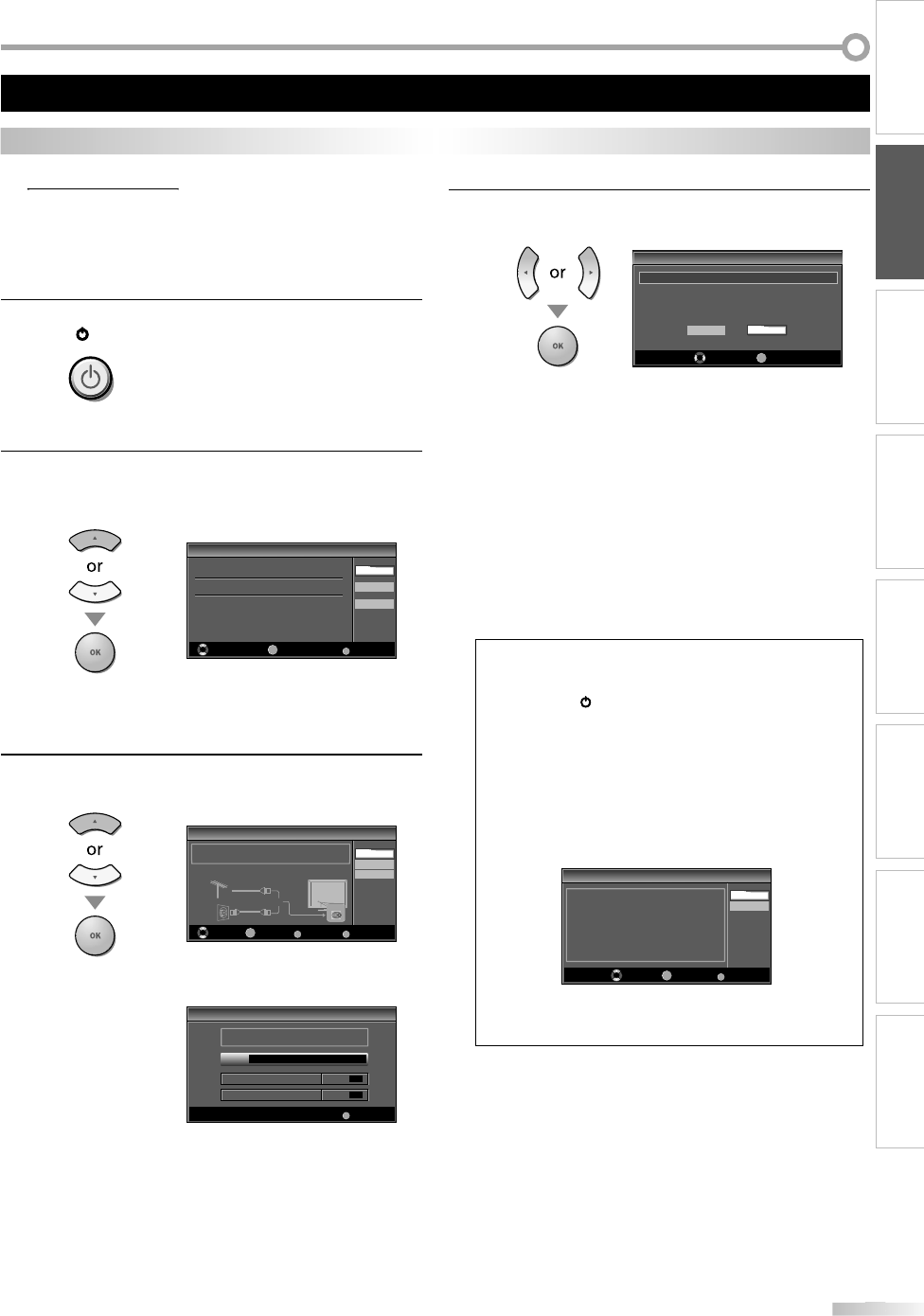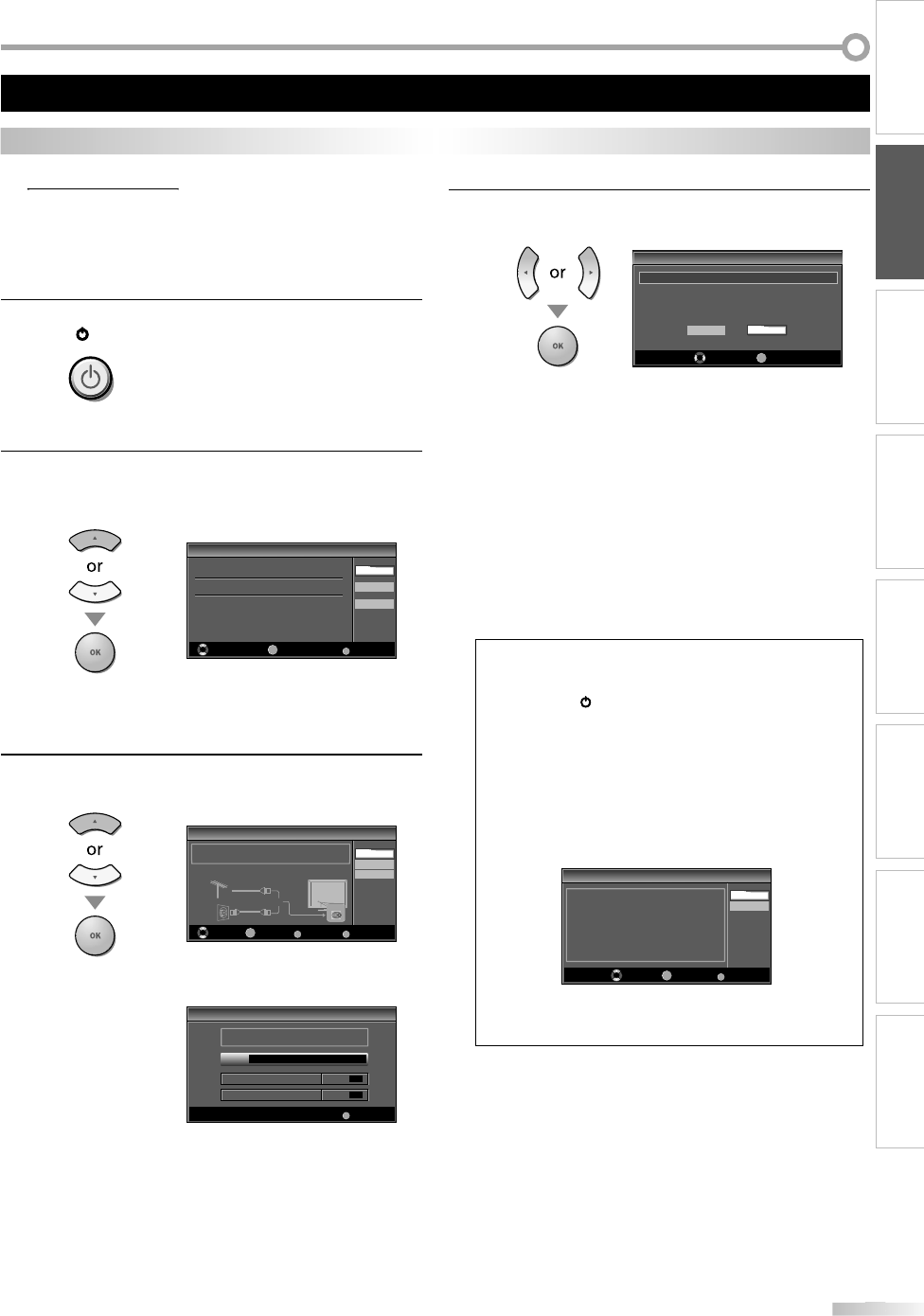
INTRODUCTION
PREPARATION
WATCHING TV
OPTIONAL SETTING OPERATING DVD DVD SETTING TROUBLESHOOTING
INFORMATION
This section will guide you through the unit’s initial setting which includes
selecting a language for your on-screen menu and autoprogram, which
automatically scans and memorizes viewable channels.
Before you begin:
Make sure the unit is connected to antenna or cable.
1
fter making all the necessar
connections
ress
ower
rn
n
h
ni
his operation may take a
ew moments
2
se
Cursor
to se
ect t
e on-screen
anguage
rom the choices on the right side o
the TV screen.
(Eng
is
/ Españo
/ Français
Initial Setup
Initial Setup
Select the language for setup display.
Elija el idioma de ajuste.
Sélectionner langue écran config.
Español
Français
Select Skip
MENU
OK
OK
English
Initia
Setup” menu on step 3 wi
e
isp
aye
in t
e
selected language a
ter you press
OK
3
Cursor
l
“An
nn
” f
r TV
h
nn
l
or “Cable”
or CATV channels, then press
OK
Initial Setup
Initial Setup
Select Skip
MENUBACK
BackOK
OK
Make sure the antenna is connected to ''ANT. IN'' jack.
Select your signal source.
Cable
Skip
Antenna
ANT.IN
Cable
Antenna
Or
•
Autopro
ram” will be
in.
Initial Setup
Initial Setup
Now the system is scanning for channels, please wait.
Auto programming will take up to 20 minutes to complete.
Skip
MENU
0%
Analog channels 0ch
Digital channels 0ch
4
Cursor
to select the desired location settin
,
then
ress
OK
Initial Setup
Initial Setup
Select “Retail” or “Home” for your location.
OK
OK
Retail Home
Select
Select ”Retail”, the unit will be set up with prede
ined
setting
or retail displays. In this setting, the power
consumption may possi
y excee
t
e
imite
requirement o
the ENERGY STAR® quali
ication
• Select ”Home”, the unit is set to maximize the energ
efficienc
for home setting and it can be adjusted
through a choice of picture and sound qualit
according to
our preference
W
en t
e initia
setup is comp
ete
, t
e
owest
memorized channel with the con
irmation message
o
the location setting will be displayed on the TV
• I
ou are not receiving a signal
rom
our cable service,
ontact t
e Ca
e provi
er.
• I
ou press
power
r
MENU
is setting wi
e cance
e
• The initial autoprogram
unction can be executed
or
it
er “Antenna” or “Ca
e” on
once. W
en
ou c
ange
e connection (Antenna / Ca
e), set autopro
ram a
ain
e
er to pa
e 22.
• I
there is no si
nal input
rom the antenna terminal and
o operation
or several seconds a
ter
ou turn on the unit,
Help
ul Hints” appears. Follow the instructions listed on
TV
r
n
Initial Setup
Initial Setup
Select Skip
MENU
No channel is registered.
Try Autoprogram again?
Verify that you have a cable connected to the "ANT. IN" jack on the
back of the TV, the channel installation process searches this
connection. If you are using a cable or satellite box, please confirm
the input which you have connected the box and press "SOURCE"
key on the remote control to select the appropriate source input.
Later
Retry
OK
OK
• You must set ”Home” in step 4. Ot
erwise, t
e settings
picture and sound quality you adjusted will not be
emorized a
ter you turn o
the unit.
After an initial setup is completed...
I
you want to scan the channels automatically again,
re
er to “Autoprogram” on page 22
• You can add the desired channels unmemorized b
“Autopro
ram”. Refer to “Add Channels” on pa
e 23
I
you want to change to another language, re
er to
“Language Se
ection” on page 24
I
ou want to change the location setting, re
er to
Location
on pa
e 35
These operations are accessible by remote control. Some may also be accessible by controls on the main unit.
n
n