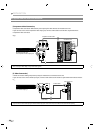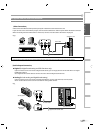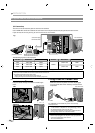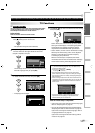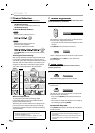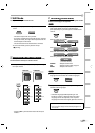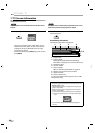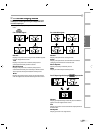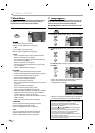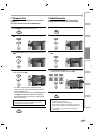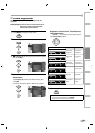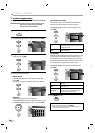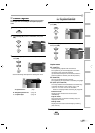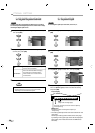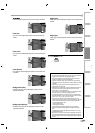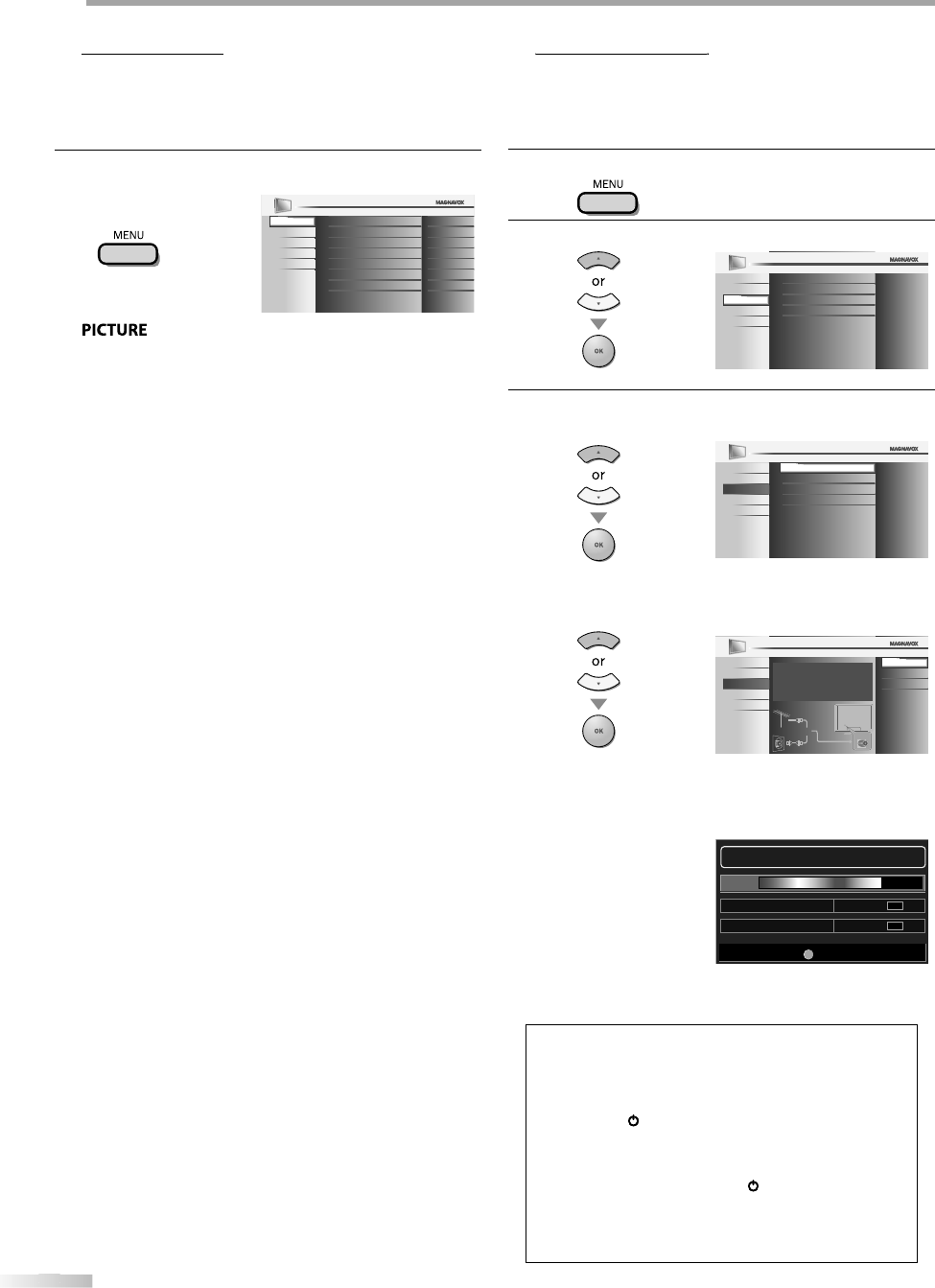
22
22
EN
O
O
PTIONAL SETTING
M
ai
n M
e
n
u
This section describes the overview of the main menu displayed when you
press [MENU]. For more details, see the reference page for each item.
The main menu consists of the function setting items below.
P
ress
[
MENU
]
.
PICTURE
SOUND
SETUP
FEATURES
LANGUAGE
DVD
Tint
Sharpness
Brightness
Contrast
Color
0
0
30
60
36
Color Temperature
Smart Picture
Normal
Personal
You can adjust the picture qualit
y.
Refer to “Picture Ad
j
ustment” on page 25
.
SO
UN
D
You can a
d
just t
h
e soun
d
qua
l
ity
.
Re
f
er to “Sound Adjustment” on page 26
.
S
ETU
P
•
You can automatica
ll
y scan t
h
e viewa
bl
e c
h
anne
l
s
.
Re
f
er to “Autoprogram” on page 22
.
•
You can s
k
ip t
h
e un
d
esire
d
c
h
anne
l
s w
h
en se
l
ecting
t
h
e c
h
anne
l
s using
[
CH
+
/
-
]
.
Re
f
er to “Channel List” on page 23
.
•
You can a
dd
t
h
e c
h
anne
l
s t
h
at were not scanne
d
b
y
t
h
e autoprogram
.
Re
f
er to “Add Channels” on page 23
.
FEAT
U
RE
S
• You can change the displa
y
format for closed
c
aption, which displa
y
s the dialogue of a TV program
o
r
ot
h
e
r inf
o
rm
at
i
o
n
ac
r
oss
t
h
e
TV
sc
r
ee
n
.
Refer to “Closed Caption” on pa
g
e 27
.
• You can set the viewin
g
limitations.
Refer to ‘‘Child Lock” on pa
g
e 30.
• You can adjust the position, stabilit
y
and clarit
y
of the
P
C
sc
r
ee
n
.
Refer to “PC Settin
g
s” on pa
g
e 34
.
• You can select the energ
y
saving mode
.
Refer to “Energ
y
Saving Mode” on page 35.
• When
y
ou adjust the desired “PICTURE” and “SOUND”
mode,
y
ou must switch the setting from “Retail” to
“
Home”. Refer to “Location” on pa
g
e 35
.
• You can confirm the version of the software currentl
y
used
in
t
hi
s
u
ni
t.
Refer to ”Current Software Info” on pa
g
e 36
.
LANG
U
AG
E
You can chan
g
e the lan
g
ua
g
e (En
g
lish, Spanish,
French) displa
y
ed on the main menu
.
Refer to “Lan
g
ua
g
e Selection” on pa
g
e 24
.
D
V
D
Y
ou
ca
n
custo
miz
e
so
m
e
fu
n
ct
i
o
n
s
fo
r
t
h
e
d
i
sc
p
l
a
yb
ac
k
. Ma
k
e sure t
h
e unit is in stop mo
d
e
.
Re
f
er to “DVD SETTING“ section on pa
g
e 46
.
Autoprogram
pg
If you switch wires (e.g., between antenna and CATV) or if you move the
unit to a different area after the initial setting, or if you restore the DTV
channel you deleted, you will need to perform autoprogram.
Before you begin: Make sure the unit is connected to antenna or cable.
1
Pr
ess
[
MENU
]
to displa
y
the main menu.
2
Use
[
Cursor
K
/
L
]
to select “SETUP” , then
p
ress
[
OK
]
.
Channel List
Add Channels
Antenna
PICTURE
SOUND
FEATURES
LANGUAGE
DVD
SETUP
Autoprogram
3
Use
[
Cursor
K
/
L
]
to select “Autoprogram”, then press
[
OK
]
.
Channel List
Add Channels
Antenna
Autoprogram
PICTURE
SOUND
FEATURES
LANGUAGE
DVD
SETUP
U
se
[
Cursor
K
/
L
]
to se
l
ect an appropriate option, t
h
en
press
[
OK
]
.
Antenna
Cable
Back
Autoprogram will rescan all channels.
Autoprogramming will take up to 20 minutes
to complete.
Select your signal source.
PICTURE
SOUND
FEATURES
LANGUAGE
DVD
SETUP
Antenna
Cable
Or
ANT.IN
• When aerial antenna is connected
,
select “Antenna”
.
• When connected to CATV
,
select “Cable”
.
• “Autopro
g
ram” will be
g
in
.
• When the scannin
g
and memorizin
g
are completed,
the lowest memorized channel will be displa
y
ed
.
Note:
•
After settin
g
“Autopro
g
ram”, usin
g
[
C
H
+
/
-
]
o
n
t
h
e
r
e
m
ote
control skips unavailable programs automaticall
y.
•
If
y
ou are not receiving a signal from
y
our cable service,
contact the Cable
p
rovider
.
•
If
y
ou press
[
yy
(p
ower)
]
or
]
[
MENU
]
during autoprogram,
]
the settin
g
will be canceled.
•
Even if “Autopro
g
ram“ is completed, the channel settin
g
will be lost if the AC power cord is unplu
gg
ed before
turning off the unit b
y
pressing
[
yy
(
p
ower
)
]
.
•
The PIN Code will be required once
y
ou set a PIN Code in
the “Child Lock”. Refer to pa
g
e 30.
•
If
y
ou want to change
y
our PIN Code, follow the instruction
of “Chan
g
e PIN”. Refer to pa
g
e 33.
Exit
MENU
75%
Analog channels 10 ch
6 chDigital channels
Now the system is scanning for channels, please wait.
Auto programming will take up to 20 minutes to complete.