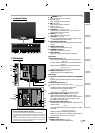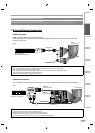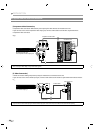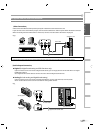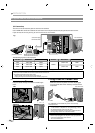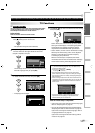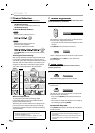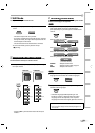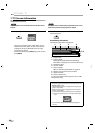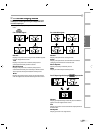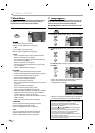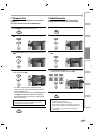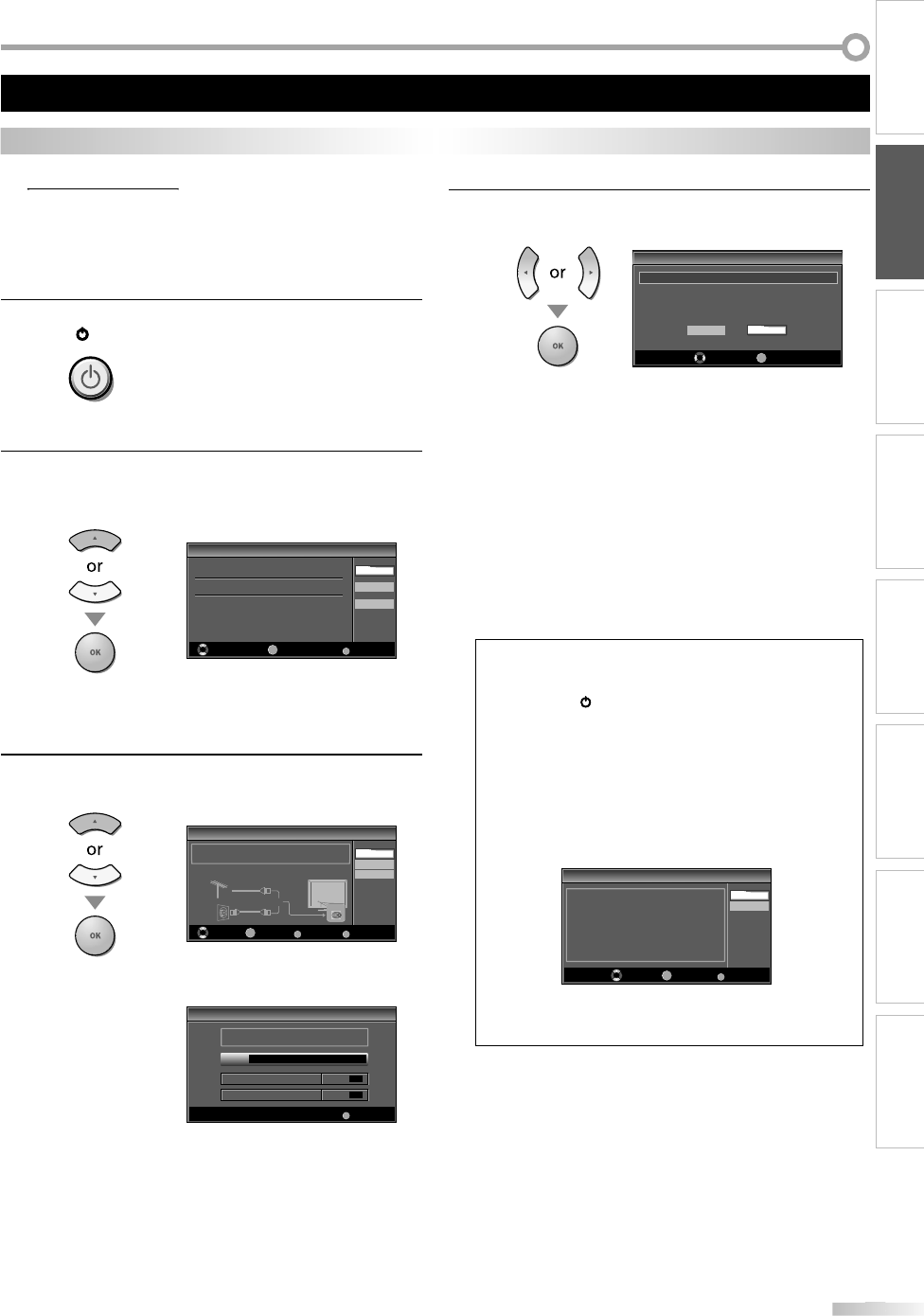
17
17
EN
INTRODUCTION
PREPARATION
WATCHING TV
OPTIONAL SETTING OPERATING DVD DVD SETTING TROUBLESHOOTING
INFORMATION
Initial Setup
p
This section will guide you through the unit’s initial setting which includes
selecting a language for your on-screen menu and autoprogram, which
automatically scans and memorizes viewable channels.
Before you begin:
Make sure the unit is connected to antenna or cable.
1
A
fter making all the necessar
y
connections
,
p
ress
[
y
y
(p
ower
)
]
to
tu
rn
o
n
t
h
e
u
ni
t.
•
T
his operation may take a
f
ew moments
.
2
U
se
[
Cursor
K
/
L
]
to se
l
ect t
h
e on-screen
l
anguage
f
rom the choices on the right side o
f
the TV screen.
(Eng
l
is
h
/ Españo
l
/ Français
)
Initial Setup
Initial Setup
Select the language for setup display.
Elija el idioma de ajuste.
Sélectionner langue écran config.
Español
Français
Select Skip
MENU
OK
OK
English
•
“
Initia
l
Setup” menu on step 3 wi
ll
b
e
d
isp
l
aye
d
in t
h
e
selected language a
f
ter you press
[
OK
]
.
3
Use
[
Cursor
K
/
L
]
to
se
l
ect
“An
te
nn
a
” f
o
r TV
c
h
a
nn
e
l
s
or “Cable”
f
or CATV channels, then press
[
OK
]
.
Initial Setup
Initial Setup
Select Skip
MENUBACK
BackOK
OK
Make sure the antenna is connected to ''ANT. IN'' jack.
Select your signal source.
Cable
Skip
Antenna
ANT.IN
Cable
Antenna
Or
•
“
Autopro
g
ram” will be
g
in.
Initial Setup
Initial Setup
Now the system is scanning for channels, please wait.
Auto programming will take up to 20 minutes to complete.
Skip
MENU
0%
Analog channels 0ch
Digital channels 0ch
4
Use
[
Cursor
s
/
B
]
to select the desired location settin
g
,
then
p
ress
[
OK
]
.
Initial Setup
Initial Setup
Select “Retail” or “Home” for your location.
OK
OK
Retail Home
Select
•
Select ”Retail”, the unit will be set up with prede
f
ined
setting
f
or retail displays. In this setting, the power
consumption may possi
bl
y excee
d
t
h
e
l
imite
d
requirement o
f
the ENERGY STAR® quali
f
ication
.
• Select ”Home”, the unit is set to maximize the energ
y
efficienc
y
for home setting and it can be adjusted
through a choice of picture and sound qualit
y
according to
y
our preference
.
•
W
h
en t
h
e initia
l
setup is comp
l
ete
d
, t
h
e
l
owest
memorized channel with the con
f
irmation message
o
f
the location setting will be displayed on the TV
screen.
Note:
• I
f
y
ou are not receiving a signal
f
rom
y
our cable service,
c
ontact t
h
e Ca
bl
e provi
d
er.
• I
f
y
ou press
[
yy
(
power
)
]
o
r
[
MENU
]
during autoprogram,
]
th
is setting wi
ll
b
e cance
l
e
d.
• The initial autoprogram
f
unction can be executed
f
or
e
it
h
er “Antenna” or “Ca
bl
e” on
ly
once. W
h
en
y
ou c
h
ange
th
e connection (Antenna / Ca
bl
e), set autopro
g
ram a
g
ain
.
R
e
f
er to pa
g
e 22.
• I
f
there is no si
g
nal input
f
rom the antenna terminal and
n
o operation
f
or several seconds a
f
ter
y
ou turn on the unit,
“
Help
f
ul Hints” appears. Follow the instructions listed on
the
TV
sc
r
ee
n
.
Initial Setup
Initial Setup
Select Skip
MENU
No channel is registered.
Try Autoprogram again?
Verify that you have a cable connected to the "ANT. IN" jack on the
back of the TV, the channel installation process searches this
connection. If you are using a cable or satellite box, please confirm
the input which you have connected the box and press "SOURCE"
key on the remote control to select the appropriate source input.
Later
Retry
OK
OK
• You must set ”Home” in step 4. Ot
h
erwise, t
h
e settings
of
picture and sound quality you adjusted will not be
m
emorized a
f
ter you turn o
ff
the unit.
After an initial setup is completed...
•
I
f
you want to scan the channels automatically again,
re
f
er to “Autoprogram” on page 22
.
• You can add the desired channels unmemorized b
y
“Autopro
g
ram”. Refer to “Add Channels” on pa
g
e 23
.
•
I
f
you want to change to another language, re
f
er to
“Language Se
l
ection” on page 24
.
•
I
f
y
ou want to change the location setting, re
f
er to
“
Location
”
on pa
g
e 35
.
These operations are accessible by remote control. Some may also be accessible by controls on the main unit.
TV
Fu
n
ctio
n
s