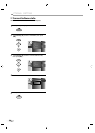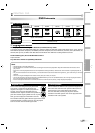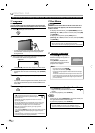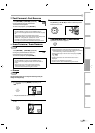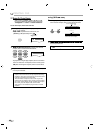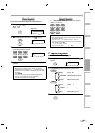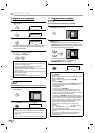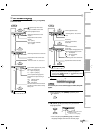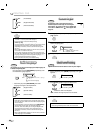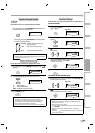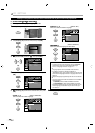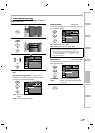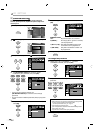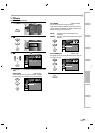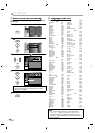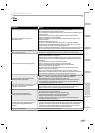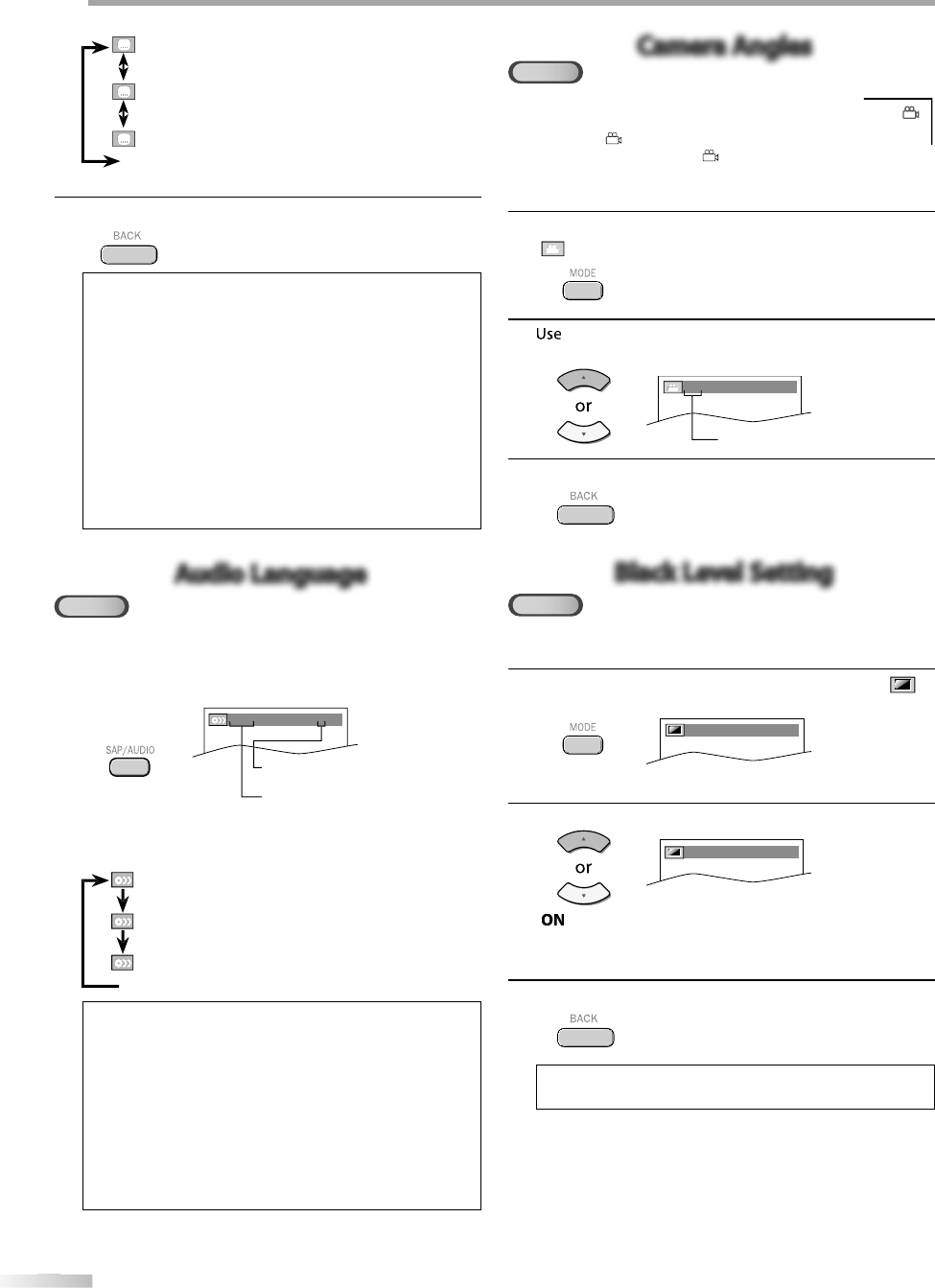
O
PERATING DVD
44
44
EN
...
O
FF
(
no su
b
tit
l
es
)
EN
G
(
English subtitles
)
FRE
(
French subtitles
)
3
P
r
ess
[BACK
]
to
e
xi
t.
Note:
•
T
o cance
l
t
h
e su
b
tit
l
e, se
l
ect “OFF” at step 2
.
•
I
f
y
our language is not shown a
f
ter pressin
g
[Curso
r
K
/
L
]
several times, the disc may not have that
]
language. However, some discs allow you to change subtitle
l
anguages setting in t
h
e
d
isc menu. (Operation varies
depending on the disc, so re
f
er to the manual along with
t
h
e
d
isc.
)
• When “NOT AVAILABLE” a
pp
ears on the TV screen, it means
no
subt
i
tle
i
s
r
eco
r
ded
o
n
the
sce
n
e.
•
I
f
y
ou choose a language that has 3-letter-language code,
t
h
e co
d
e wi
ll
b
e
d
isp
l
a
y
e
d
ever
y
time
y
ou c
h
ange t
h
e su
b
tit
l
e
language setting. I
f
you choose any other languages, “---
”
will be displayed instead. Re
f
er to page 50
.
•
Ejecting t
h
e
d
isc wi
ll
cance
l
y
our su
b
tit
l
e setting
.
Audio LanguageAudio Language
DVD
This unit allows you to select an audio language (if multiple languages are
available) during DVD playback.
During p
l
ay
b
ac
k
, press
[
SAP/AUDIO
]
repeate
dl
y unti
l
t
h
e
d
esire
d
l
anguage appears
.
1.ENG
Dolby D
3/2.1ch 48k/3
k/
• Each time
y
ou
p
r
ess
[
SAP/AUDIO
]
,
the audio
l
an
g
ua
g
e chan
g
es as example below
.
...
EN
G
(
Eng
l
is
h
au
d
io)
S
PA
(
Spanis
h
au
d
io)
F
R
E
(
Frenc
h
au
d
io
)
Note:
•
Some
d
iscs wi
ll
on
l
y a
ll
ow you to c
h
ange t
h
e au
d
io setting
f
rom the disc menu. Re
f
er to the manual accompanying the
discs
f
or details.
•
I
f
your language is not shown a
f
ter pressing
[
SAP/AUDIO
]
s
evera
l
times, t
h
e
d
isc may not
h
ave t
h
at
l
anguage.
H
owever, some
d
iscs a
ll
ow you to c
h
ange mu
l
tip
l
e au
d
io
l
anguages setting in t
h
e
d
isc menu. (Operation varies
depending on the disc, so re
f
er to the manual along with
t
h
e
d
isc.
)
•
W
h
en “NOT AVAILABLE” appears on t
h
e TV screen, it means
a
u
d
io
l
anguage is not avai
l
a
bl
e.
Camera AnglesCamera Angles
DVD
Some DVD may contain scenes which have been shot
simultaneously from various angles. You can change the
camera angle if “
” appears on the screen. If “ANGLE ICON”
is set to “OFF” in “OTHERS” menu, “ ” will not appear. Refer
to page 49.
1
During pla
y
back, press
[
MODE
]
repeatedl
y
until
“
“
a
pp
ears
.
2
[
Cursor
K
/
L
]
repeatedl
y
until
y
our desired
camera angle appears.
an
g
les can be varied on the
displayed number
.
1 / 8
(
ANGLE
)
3
Pr
ess
[
BACK
]
to
e
xi
t.
Black Level Setting Black Level Setting
DVD
Adjust the black level to make the dark areas of the TV picture brighter.
1
During p
l
ay
b
ac
k
, press
[
MODE
]
repeate
dl
y unti
l
“
”
appears.
OFF
(
BLACK LEVEL
)
2
Press
[
Cursor
K
/
L
]
to adjust the black level
.
ON
(
BLACK LEVEL
)
: Ma
k
es t
h
e
d
ar
k
areas
b
rig
h
ter.
O
F
F
: S
h
ows t
h
e origina
l
picture as recor
d
e
d.
3
P
ress
[
BACK
]
to ex
i
t
.
N
ote:
•
The settin
g
will be kept even if the unit is turned off.
au
d
io can
b
e varie
d
on t
h
e
d
isp
l
a
y
e
d
nu
m
be
r
.
c
urrent au
d
io
l
anguage
.