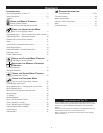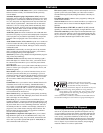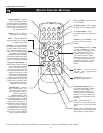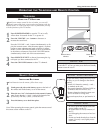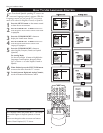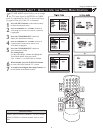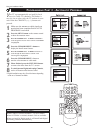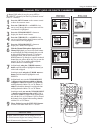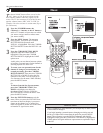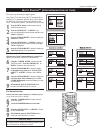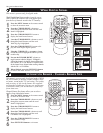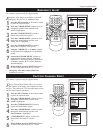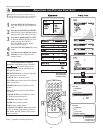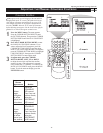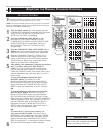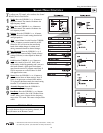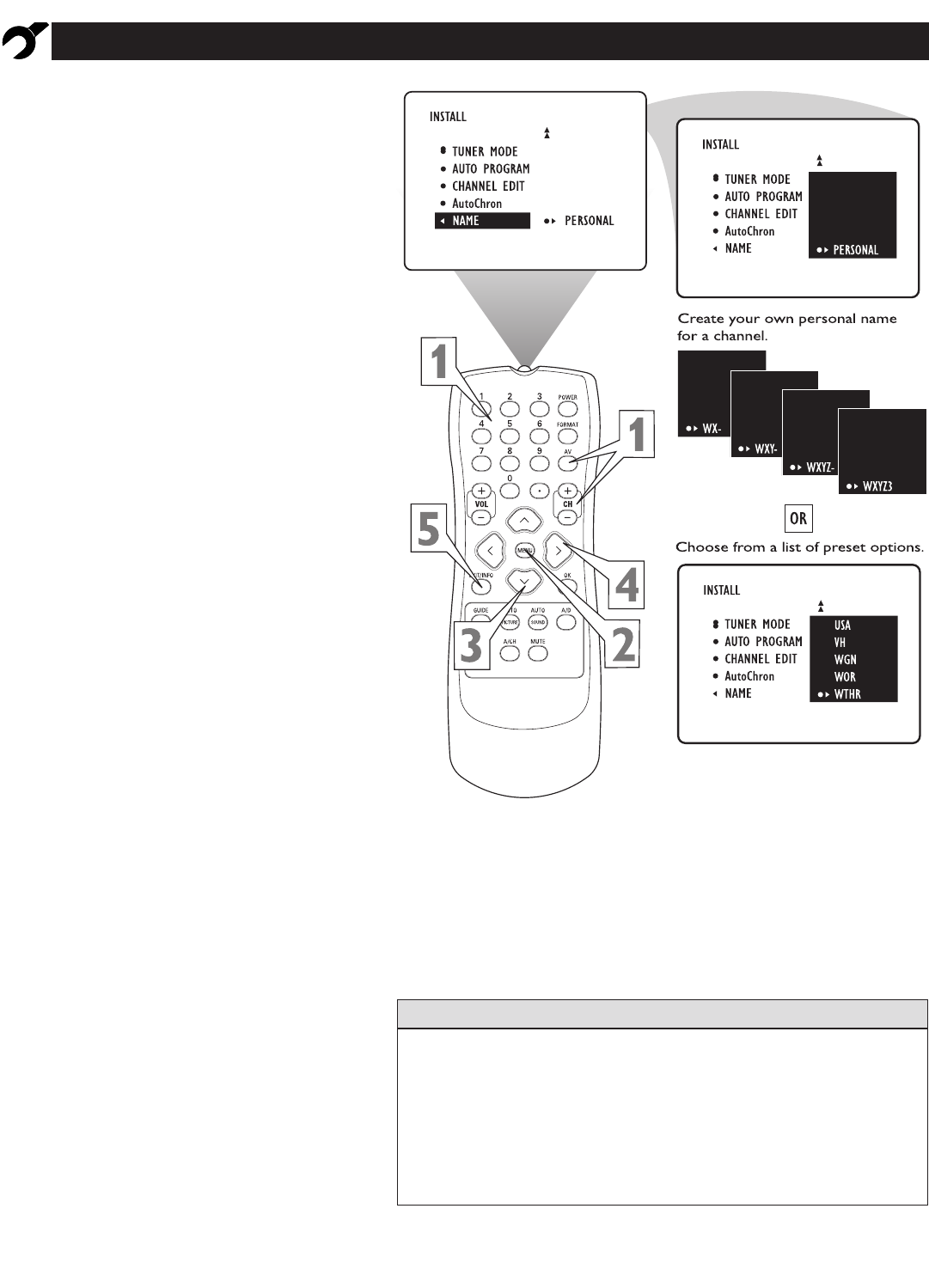
T
he channel NAME feature allows you to list the
“call” letters of your favorite stations beside
their channel numbers when they appear on the
screen. The TV has in memory a list of the 50 most
popular channel names (NBC, ABC, or FOX, for
example). You also can enter a custom name (up to
five characters).
1
Press the NUMBER buttons, the
CH(annel) +/– buttons, or the AV button to
select a TV channel or input source to which
you want to assign a name or whose name
you want to modify.
2
Press the MENU button. The onscreen
menu appears. Then press the CURSOR
BUTTON DOWN repeatedly until
INSTALL is highlighted. Press the CURSOR
BUTTON RIGHT to enter the INSTALL sub-
menu.
3
Press the CURSOR BUTTON DOWN
repeatedly until the NAME control is
highlighted. Then press the CURSOR
BUTTON RIGHT to highlight the NAME
options area.
At this point you can choose between options
of creating a personal name for the channel or
selecting a preset one from a list.
4
To create your own personal name for the
channel or change a personal name you
created previously, press the CURSOR
BUTTON RIGHT. Then press the CURSOR
BUTTON UP or DOWN to select the first
character of the name. You can input up to
five characters for the name. When finished,
press the MENU button.
Or
To choose from the list of preset names,
press the CURSOR BUTTON UP or
DOWN to highlight your choice for
the channel name. Press the CURSOR
BUTTON RIGHT to select the name. Then
press the MENU button.
5
Press the EXIT/INFO button to exit the
menu. When you press the EXIT/INFO but-
ton when no onscreen display is present or
change to the channel you’ve named, the
name will appear on screen next to the chan-
nel number or signal source name.
NAME
Using the Installation Menu
• The five PERSONAL name characters you can input may be letters, a dash,
or the numbers 0 through 9.
• If you begin inputting a personal name or changing an existing one and
decide you’d rather select a name from the preset list, press the MENU
button. This will return you to the INSTALL submenu, with NAME
highlighted. Simply press the CURSOR BUTTON RIGHT to highlight the
NAME options area again and choose a preset name as explained in step 4
to the left.
HELPFUL HINT
12