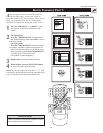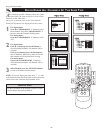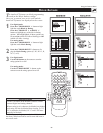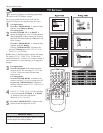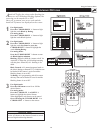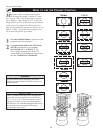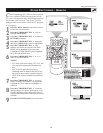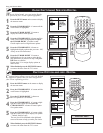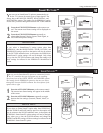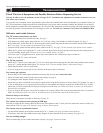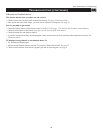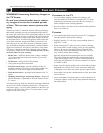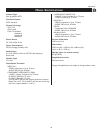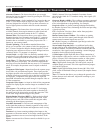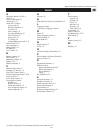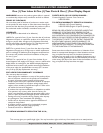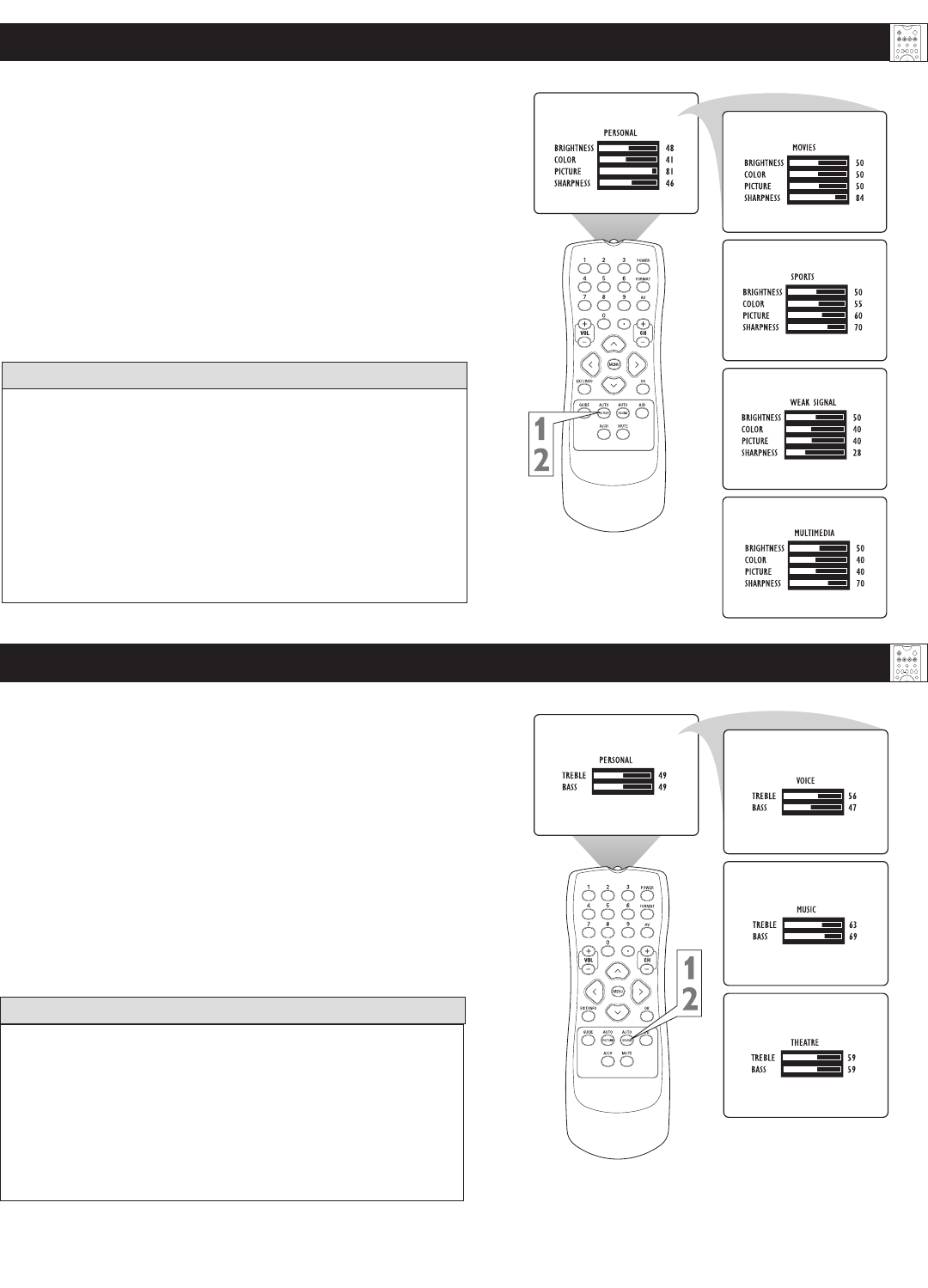
31
SMARTSOUND™
Y
ou can use the SmartSound™ options to automatically tailor
the TV’s sound for the type of program you are watching.
The factory has set the VOICE, MUSIC, and THEATRE options.
The settings for the PERSONAL option are the ones you select
through the onscreen SOUND submenu. See descriptions of the
options below, right.
1
Press the AUTO SOUND button on the remote control.
The current Auto Sound setting will appear in the middle
of the screen.
2
Press the AUTO SOUND button repeatedly to toggle
between the four settings. (Personal, Theatre, Music, or
Voice).
Using the Remote Control
PIP
21 3
54 6
87 9
0
TV
SWAP PIP CH
DN
UP
FREEZE
SOUN
D
MUTE
SURF
A/CH
POWER
PICTURE
STATUS/
EXIT
POSITION
VCR
ACC
MENU/
SELECT
VOL
CH
TV/VCR
ACTIVE
CONTROL
HELPFUL HINTS
If you select an Smart Sound™ option other than PERSONAL,
then the TREBLE and BASS settings specific to that option will
also be written to the SOUND submenu items. At that point, the
PERSONAL Smart Sound™ option settings will not be changed.
Only when you go into the
SOUND submenu and change the
TREBLE
and BASS settings will those settings be reflected in the
PERSONAL Smart Sound™ option.
SMARTPICTURE™
PIP
21 3
54 6
87 9
0
TV
SWAP PIP CH
DN
UP
FREEZE
SOUN
D
MUTE
SURF
A/CH
POWER
PICTURE
STATUS/
EXIT
POSITION
VCR
ACC
MENU/
SELECT
VOL
CH
TV/VCR
ACTIVE
CONTROL
If you select a SmartPicture™ setting option other than
PERSONAL, then the BRIGHTNESS, COLOR, PICTURE, and
SHARPNESS settings specific to that option will also be written
to the PICTURE submenu items. At that point, the PERSONAL
SmartPicture™ option settings will not be changed. Only when
you go into the PICTURE submenu and change the settings will
those settings be reflected in the PERSONAL SmartPicture™
option.
HELPFUL HINT
Y
ou can use an SmartPicture™ option to automatically tai-
lor the TV’s picture for certain types of input signals. The
factory has set the MOVIES, SPORTS, WEAK SIGNAL, and
MULTIMEDIA options. The settings for the PERSONAL option
are the ones you select through the onscreen PICTURE submenu.
1
Press the AUTO PICTURE button on the remote con-
trol. The current Auto Picture setting will be displayed on
the screen.
2
Press the AUTO PICTURE button repeatedly to
select either Personal, Movies, Sports, Weak Signal, or
MULTIMEDIA picture settings.