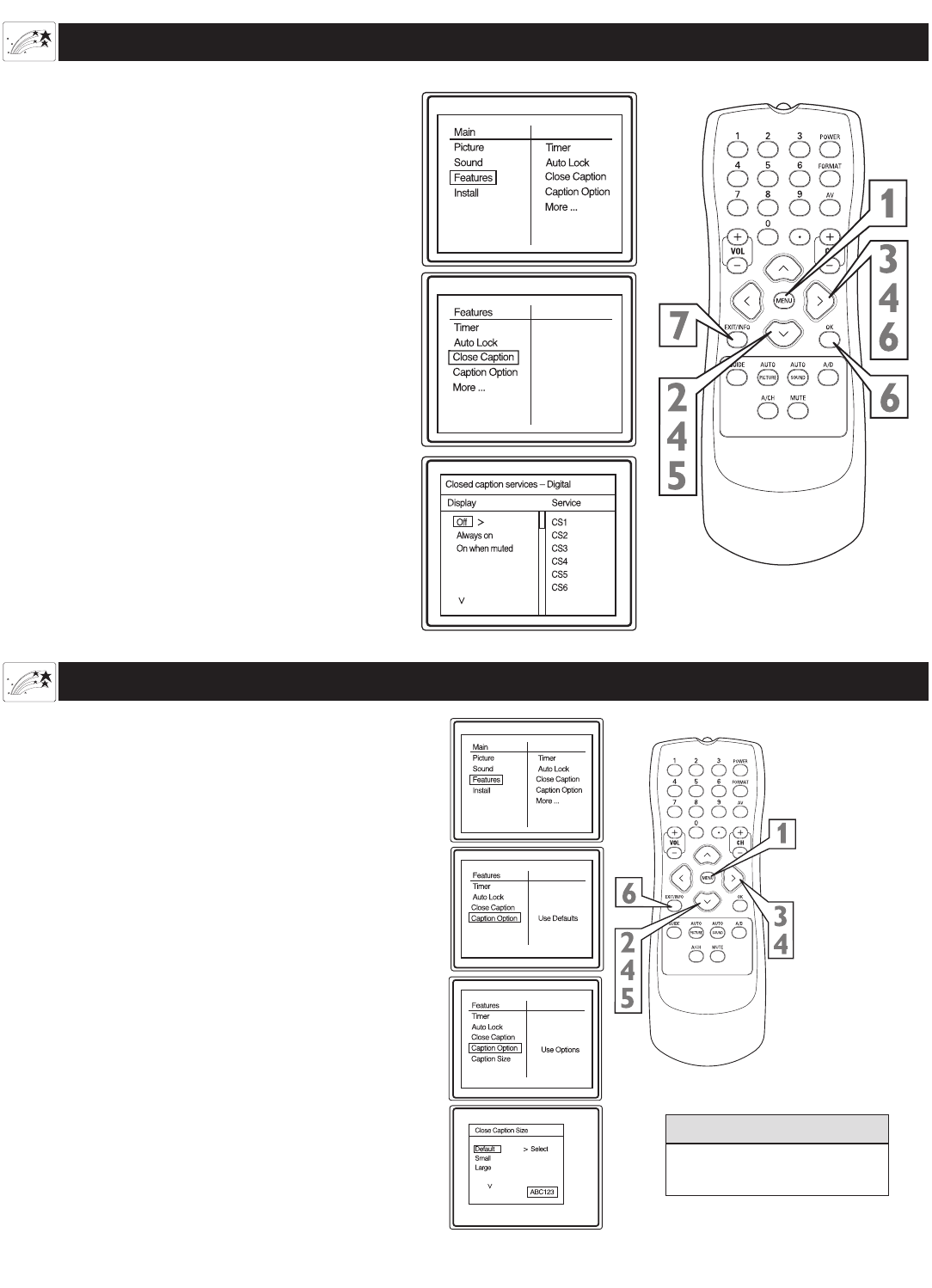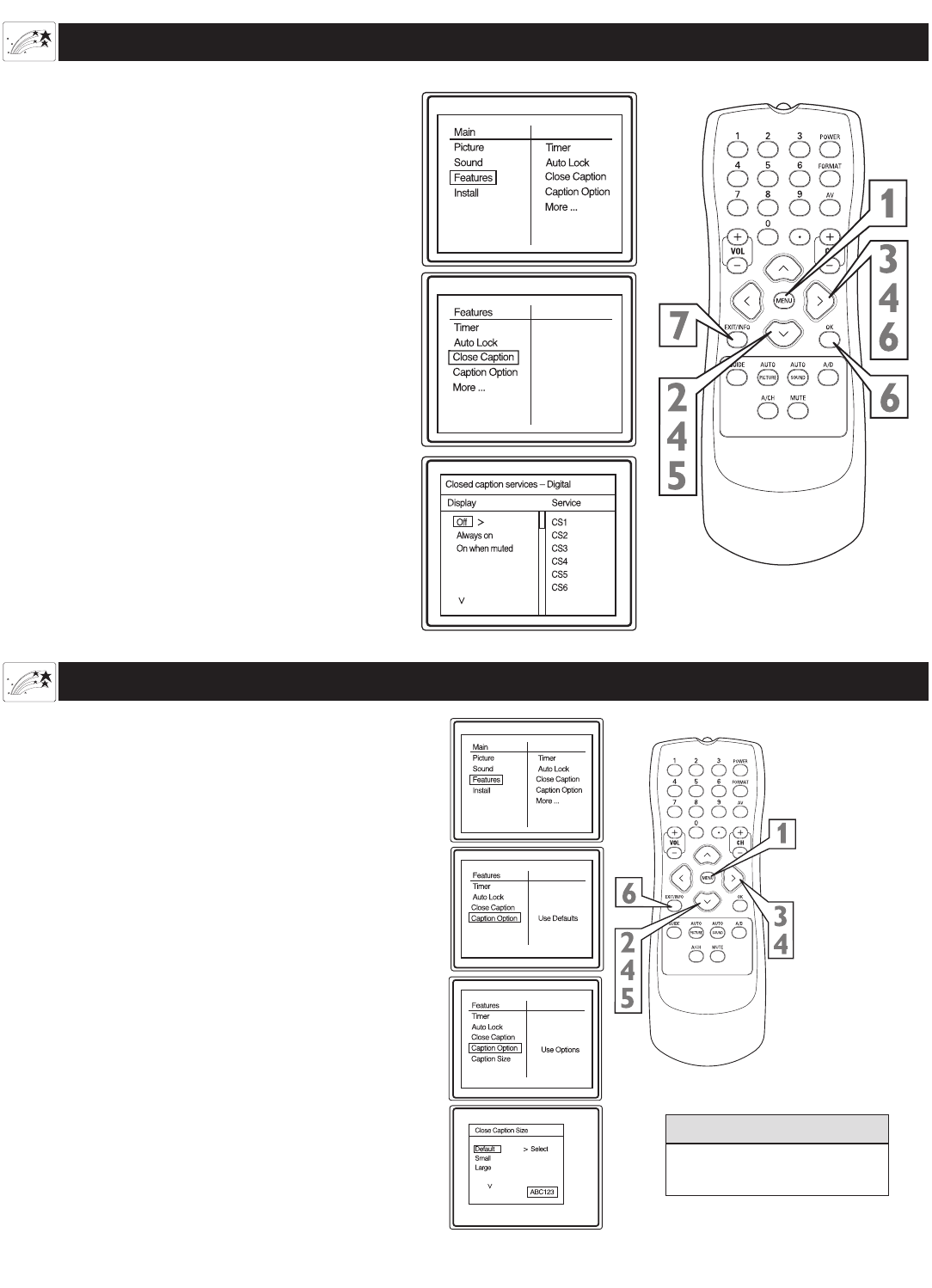
30
CLOSE CAPTIONING SERVICES-DIGITAL
Using the Features Menu
W
hen in digital mode, you can assign display
options to your closed captioning options.
1
Press the MENU button on the remote to display
the onscreen menu.
2
Press the
CURSOR DOWN w button
until the
word Features is highlighted.
3
Press the CURSOR RIGHT ubutton to
display the Features menu options.
4
Press the CURSOR DOWN wbutton until the
words Close Caption are highlighted and press
the CURSOR RIGHT ubutton to enter
Closed caption services-Digital menu options.
5
Press the CURSOR DOWN wbutton to
highlight the display options that you want – Off,
Always on or On when muted.
6
Press the CURSOR RIGHT ubutton to
highlight the service you want to assign the dis
play option that you selected in step 5 and press
OK button to comfirm.
Repeat steps 5-6 to assign display options to
more service.
7
When finished, press the EXIT/INFO button
to remove the menu from the TV’s screen
.
CAPTION OPTION AND SIZE -DIGITAL
C
aption Option allows you to select the default
option or options that you have assigned to
your Close captioning service
1
Press the MENU button on the remote to display
the onscreen menu.
2
Press the
CURSOR DOWN w button
until the
word Features is highlighted.
3
Press the CURSOR RIGHT ubutton to
select Use Options or Use Defaults.
4
Press the
CURSOR DOWN w button
to high-
light the words Caption Size and
press the
CURSOR RIGHT ubutton to enter Caption
` Size options menu.
5
Press the
CURSOR DOWN w button
to high-
light the words Close Caption display size options
– Default, Small or Large.
The text size will be simulated at the right hand
corner of the menu to help you make your choice.
6
When finished, press the EXIT/INFO button
to remove the menu from the TV’s screen
.
This option will change only
CS1 -CS6.
HELPFUL HINT