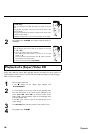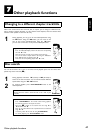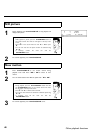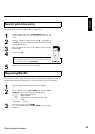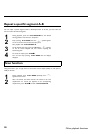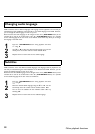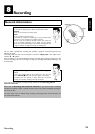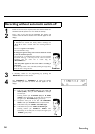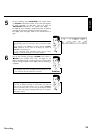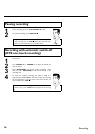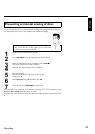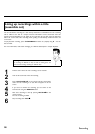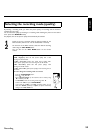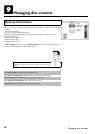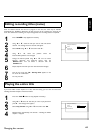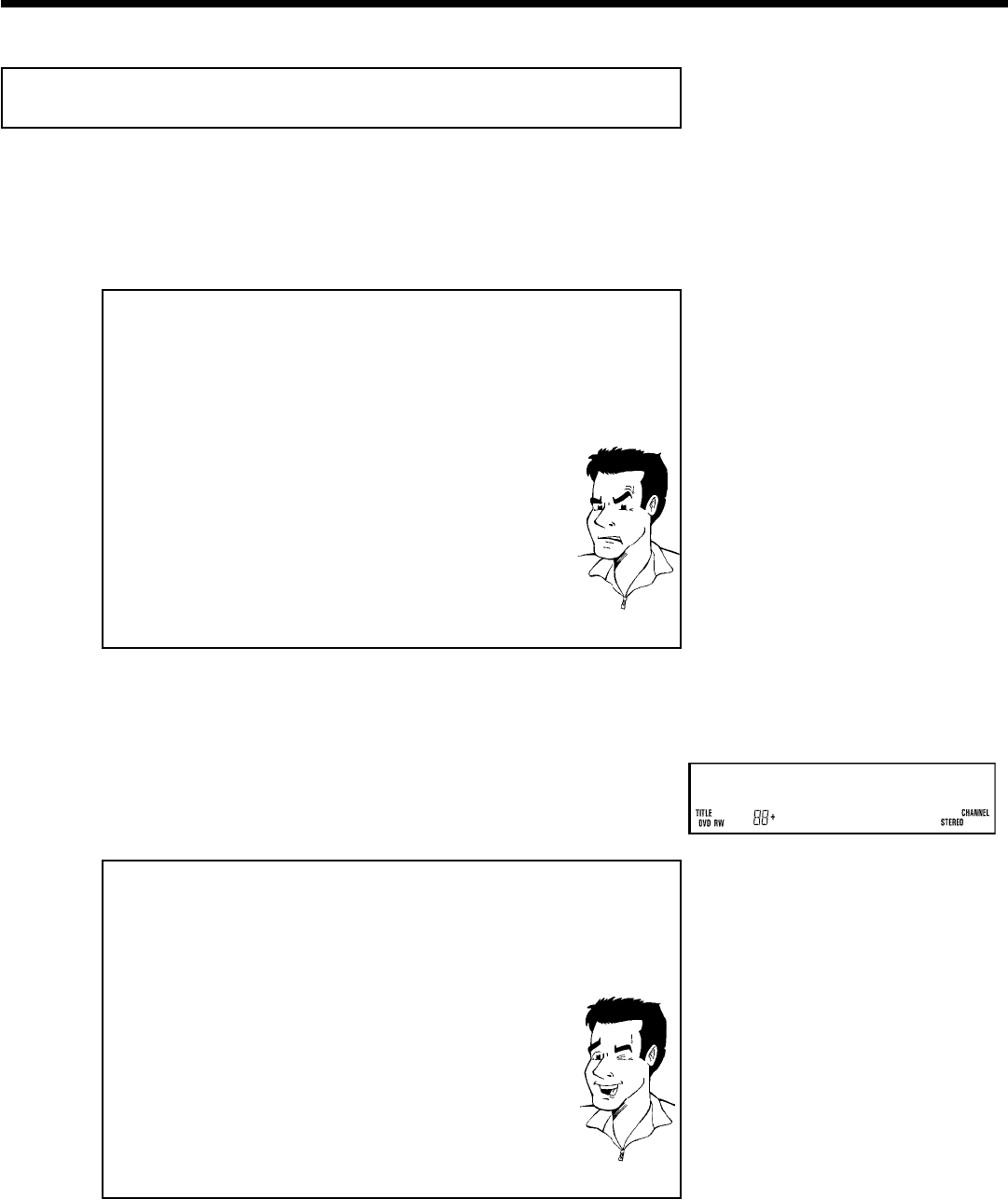
54
Recording without automatic switchoff
1
Switch on the TV and, if required, select the channel number for
the DVD recorder (channel 3 or 4 or Audio In channel).
2
Insert a disc to be used for the recording. The system and
content of the disc will be checked. 'READING' will appear on the
display.
aIndex display
b A DVD+RW was inserted that already contains recordings. Use
A and B to select a location where the recording should be
started.
a'EMPTYDISC' appears in the display.
b The inserted DVD is empty.
aA dialog box appears asking if the contents should be erased
or the disc should be ejected.
b The inserted disc is a DVD+RW whose contents are not compatible
with DVD Video (e.g. a data disc). This disc cannot be used for
recordings until the entire disc is erased using the
REC/OTR n button.
a'Too many titles' appears on the screen when a recording is
attempted.
b A disc can only contain a max. of 48 titles (including the empty titles).
Erase the titles or change the disc.
Problem
3
If necessary, switch to TV programming by pressing the
MONITOR button on the remote.
1 FREETITLE C01
4
Use CHANNEL q or CHANNEL r to select the channel
(station name) you want to record. This will appear on the
display:
Channel number of the external inputs:
'EXT2' SVHS jack (Y/C) IN S-VIDEO (Y/C) Video jack (CVBS) IN
VIDEO (CVBS) . Audio jack IN L AUDIO R for SVHS-jack
and Video jack.
Switching between jack IN S-VIDEO (Y/C) and IN VIDEO
(CVBS) is done automatically. In case both jacks are occupied,
the signal at jack IN S-VIDEO (Y/C) is given priority.
'EXT1' Component Video jacks on the back IN COMPONENT
VIDEO . Audio jacks IN AUDIO L R for Component Video
'CAM1' SVHS-/Audio front jacks S-VIDEO / left AUDIO right
'CAM1' Video/Audio front jacks A/V VIDEO / left AUDIO right
Switching between jack S-VIDEO and VIDEO is done
automatically. In case both jacks are occupied, the signal at jack
S-VIDEO is given priority.
Tip
Recording