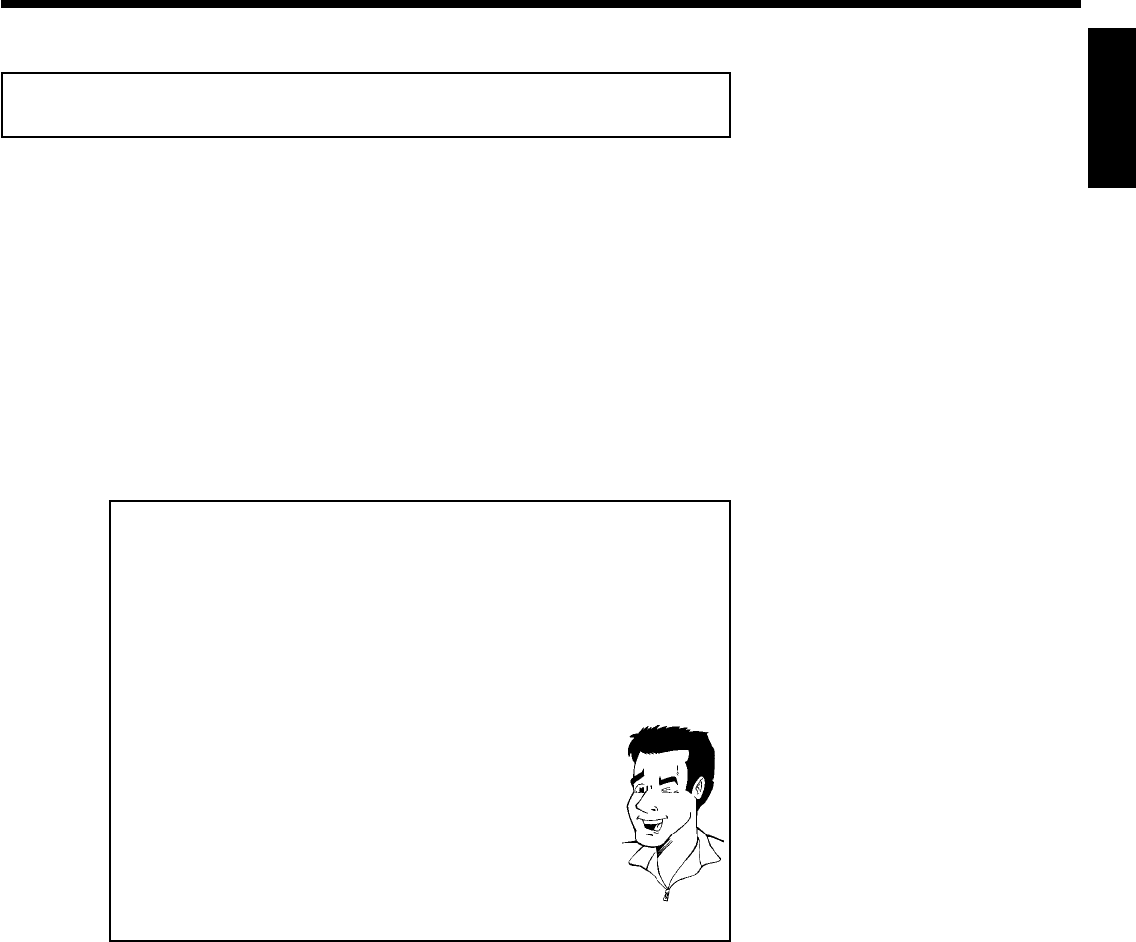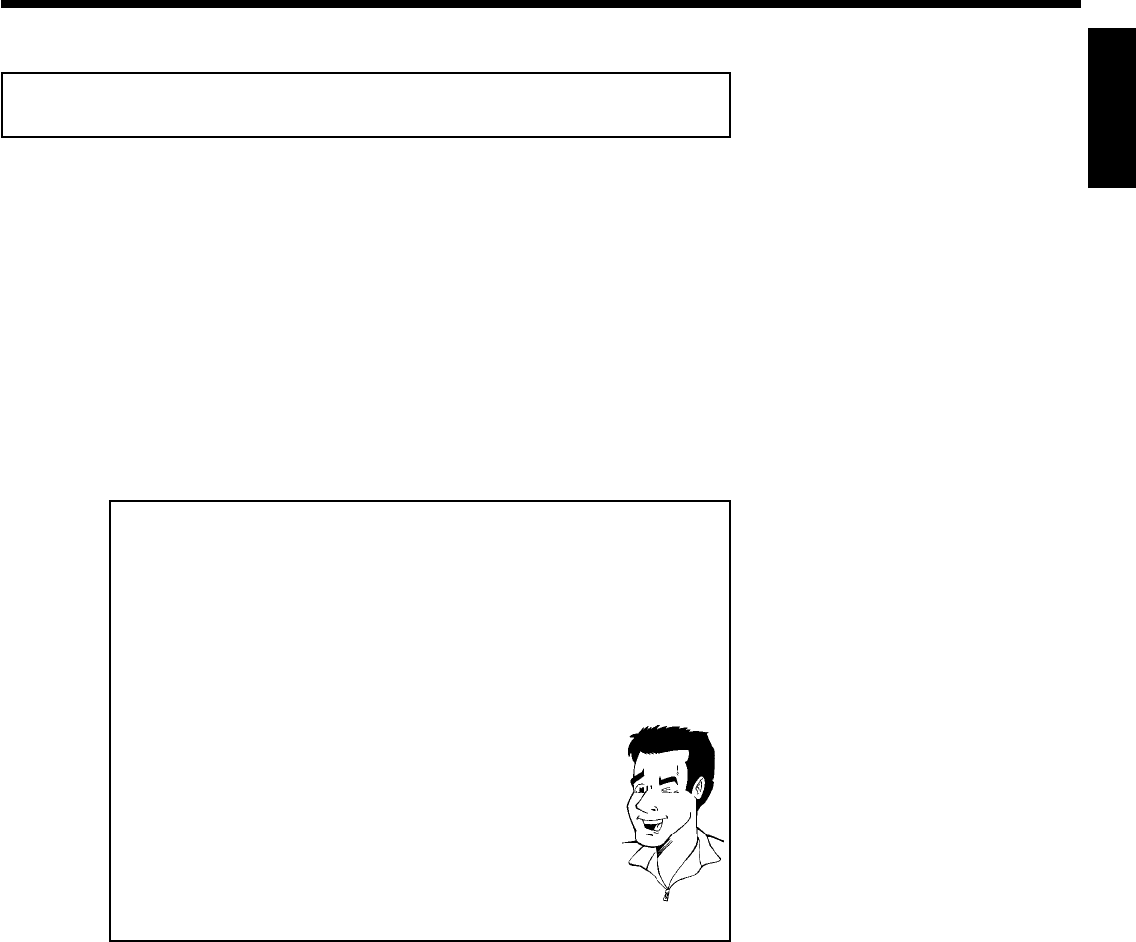
59
Selecting the recording mode (quality)
By selecting a recording mode, you define the picture quality of recordings and the maximum
recording time for a disc.
You can check the quality by switching to a recording mode watching the picture via the built-in
tuner. (Press the MONITOR button).
For playback, the correct picture quality will automatically be selected.
1
Switch on the TV. If required, select the channel number for the
DVD recorder (channel 3 or 4 or the Audio/Video In channel).
2
On the front of the DVD recorder, select the desired recording
mode using the REC MODE button.
You can also use the REC. MODE button on the remote
control.
Which recording modes can I choose?
'HQ/HQ': HighQuality offers the best picture quality with a total
recording time of 60 minutes.
'SP+/SP+': StandardPlay (better than S-VHS picture quality) offers
excellent picture quality with a total recording time of 150 minutes.
'EP/EP': ExtendedPlay (better than VHS picture quality). Total
recording time of 240 minutes
'EP+/EP+': ExtendedPlay (VHS picture quality). Total recording time of
360 minutes.
Can I also change the recording mode via a menu?
1 Press the SYSTEM-MENU button.
2 Select '
A
' using D or C .
3 Select 'Record settings' (in the second screen of menus) using
B or A then press C .
4 At 'Rec Mode,' select the recording mode using D or C .
5 Confirm with OK then press SYSTEM-MENU .
6 If you select the 'EP/EP'or'EP+/EP+' recording modes, you can
select the 'Stndrd' (standard) or 'Sport' (for quick movements)
settings in the 'Filter mode' line.
Tip
ENGLISH
Recording