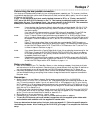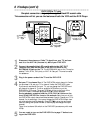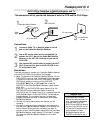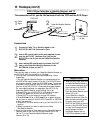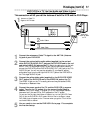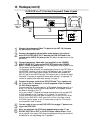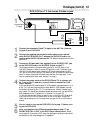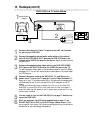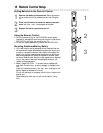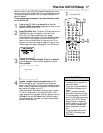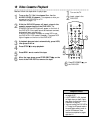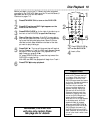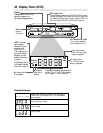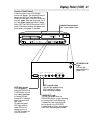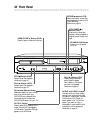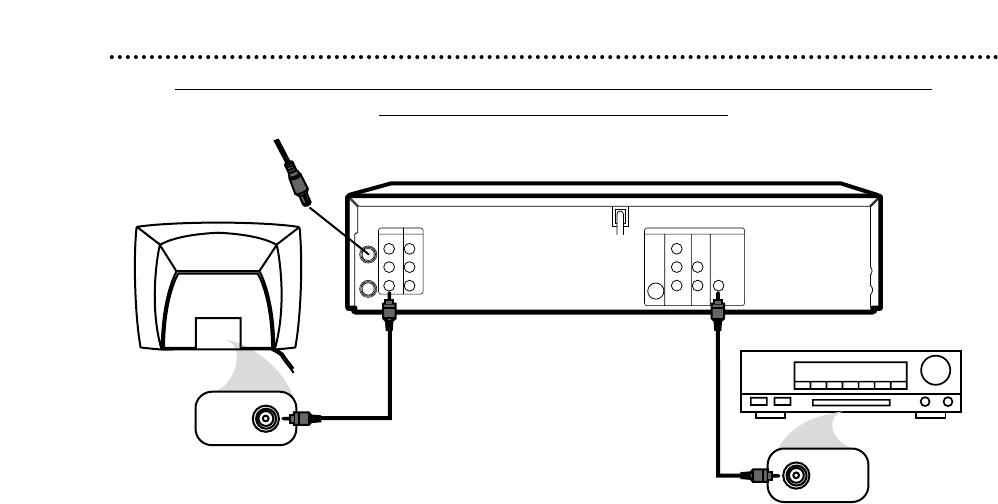
Hookups (cont’d) 15
DVD/VCR to a TV and to a Stereo that is Dolby Digital-compatible
Using Digital Audio connections
COAXIAL
S-VIDEO
OUT
DIGITAL
AUDIO OUT
AUDIO
OUT
COMPONENT
VIDEO OUT
L
Y
R
CB
CR
DVD
AUDIO OUT
VIDEO OUT
AUDIO IN
VIDEO IN
L
R
L
R
DVD/VCR VCR
ANT-IN
ANT-OUT
VIDEO IN
COAXIAL
DIGITAL
AUDIO IN
1
Connect the antenna or Cable TV signal to the ANT-IN (Antenna In)
jack of your DVD/VCR.
2
Connect a coaxial digital audio cable (not supplied) to the DVD/VCR’s
COAXIAL DIGITAL AUDIO OUT jack and to the COAXIAL DIGITAL
AUDIO IN jack on the Stereo.
This digital audio connection only provides sound for the DVD Player of the DVD/VCR. So,
in order to use the VCR features or view TV channels at the DVD/VCR, you still need to
either connect the RF coaxial cable between the ANT-OUT jack of the DVD/VCR and the
TV’s Antenna In jack, or connect the supplied red/white audio cables. To connect the sup-
plied RF coaxial cable, see step 2 on page eight. To connect the red/white audio cables, see
step 2 on page 11.
3
Connect the supplied yellow video cable to the yellow DVD/VCR VIDEO
OUT jack on the DVD/VCR and to the VIDEO IN jack on the TV. To use
component video cable or S-Video cable instead for the DVD Player, see pages 12-
13. You will still need the yellow video cable or RF coaxial cable for VCR features.
4
Plug in the power cords of the Stereo, TV, and DVD/VCR. Turn on the
Stereo and select its Auxiliary IN channel. Turn on the TV and set it to
the correct Video In channel. Go to your TV’s lowest channel (01 or 02) and
change channels downward until you see DVD or VCR material on the TV screen.
To help you find the right Video In channel on the TV, turn on the DVD/VCR.
Press DVD to put the DVD/VCR in DVD mode. With no Disc in the Player, a large
DVD Video logo will appear on the TV screen when you get the TV on the correct
Video In channel.
5
You are ready to turn on the DVD/VCR. Go to page 17 before turning on
the DVD/VCR.
Remember...
Some DVDs are recorded in 5.1 channel Dolby Digital Surround. Select 5.1 channel Dolby
Digital Surround Sound in the DVD Disc menu. If Dolby Digital Surround is not recorded
on the Disc, you will not have surround sound available.
If you connect the DVD/VCR to a Dolby Digital Stereo, set DOLBY DIGITAL to ON in
the DVD Player’s Setup menu. Details are on page 68. If the DVD/VCR is not connected to
a Dolby Digital-compatible Stereo, set DOLBY DIGITAL to OFF. Incorrect settings may
cause noise distortion and damage the speakers.
2
3
Back of TV
(example only)
Stereo
Antenna/Cable TV Signal
1