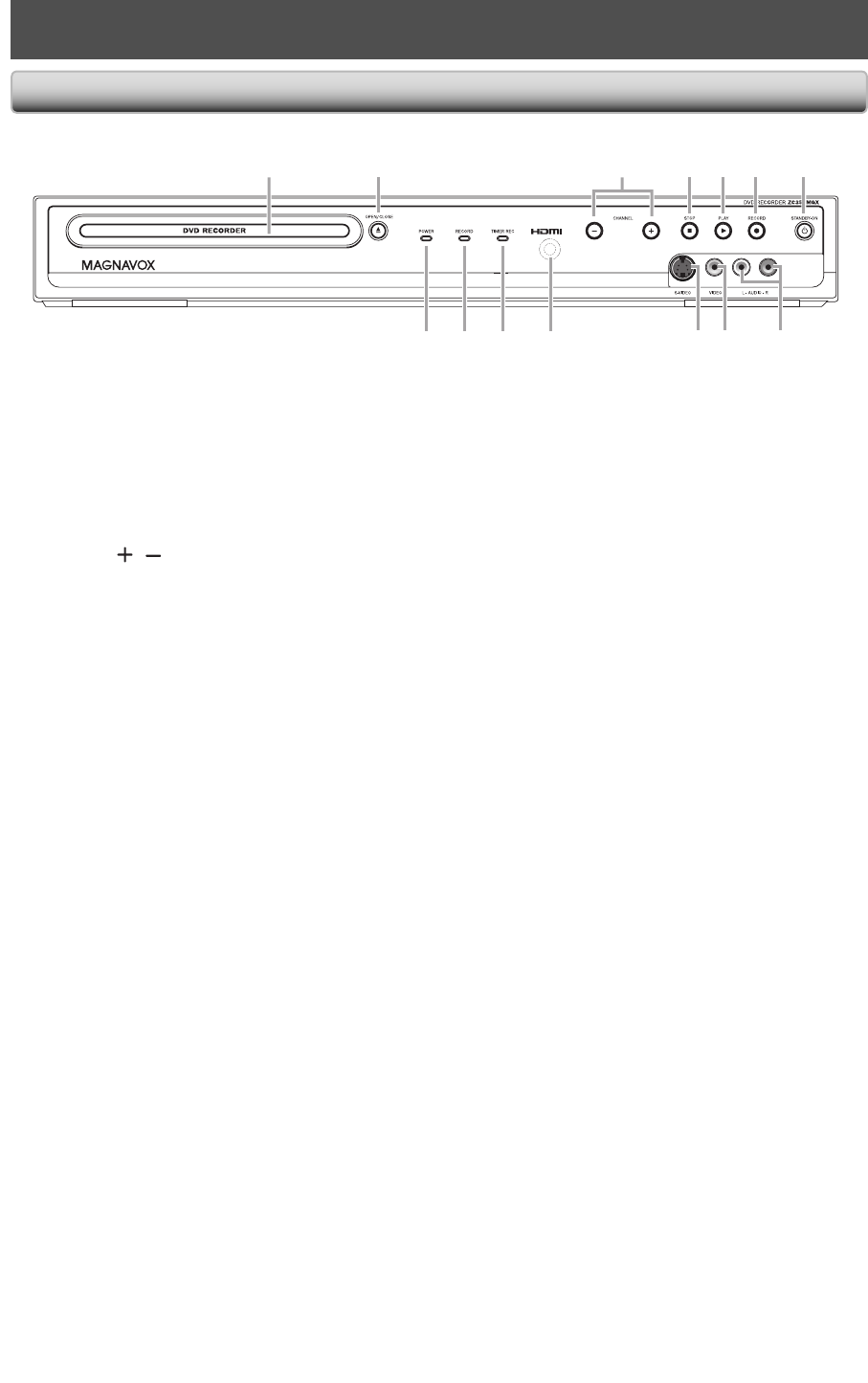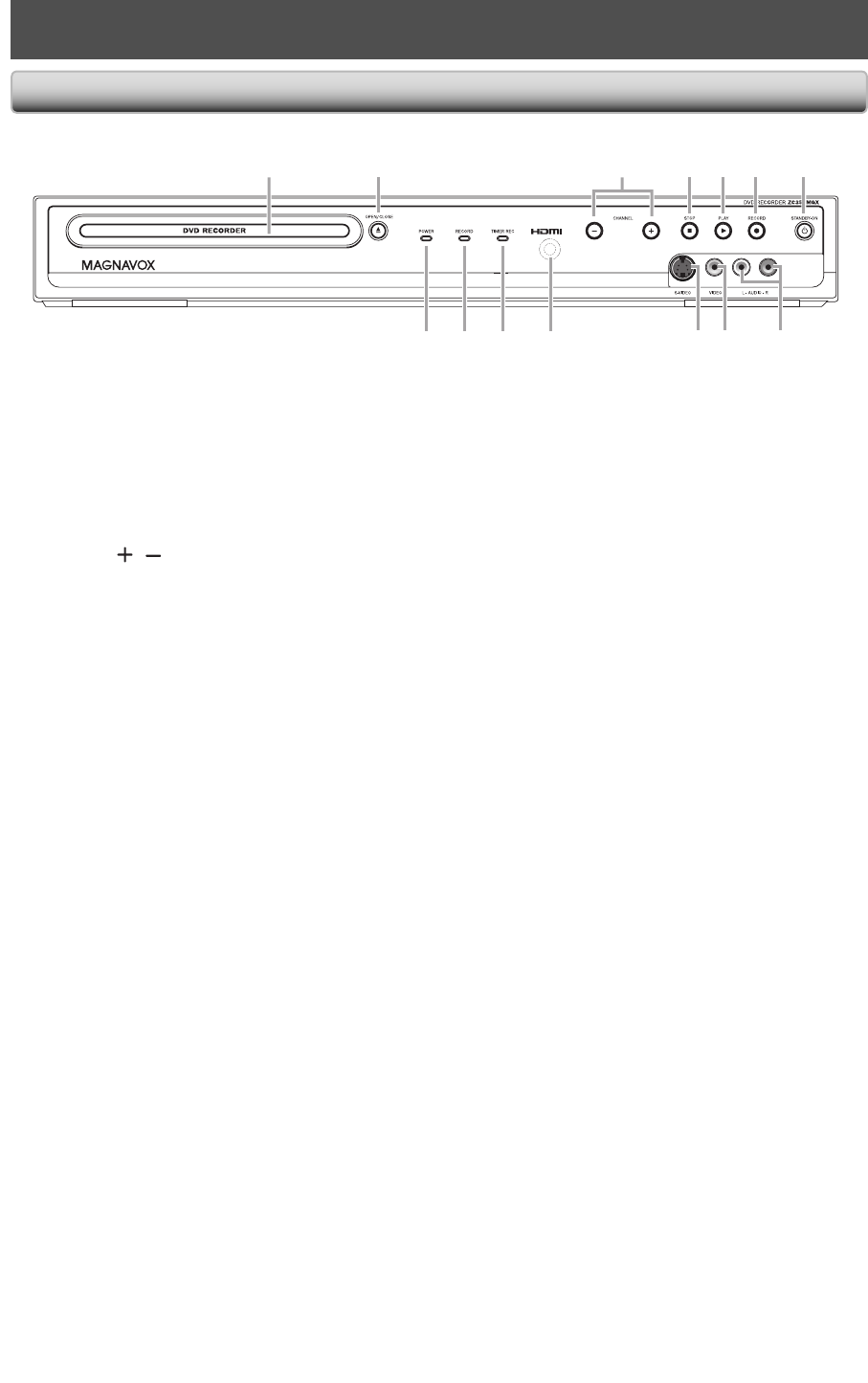
10 EN10 EN
FUNCTIONAL OVERVIEW
98
14 13 12 11
10
1
2* 3 4 6 75*
Front Panel
(
*
) The unit can also be turned on by pressing these buttons.
1. Disc tray
Place a disc when it is open.
2. A OPEN/CLOSE button*
Press to open or close the disc tray.
3. CHANNEL
/ buttons
Press to change the channel up and down.
4. C STOP button
• Press to stop playback or recording.
• Press to stop the proceeding timer recording in
DVD.
5. B PLAY button*
Press to start or resume playback.
6. I RECORD button
• Press once to start a recording.
• Press repeatedly to start the one-touch timer
recording.
7.
yy
STANDBY-ON button
• Press to turn on the unit, or to turn the unit into the
standby mode. (To completely shut down the unit,
you must unplug the AC power cord.)
• If timer programmings have been set, press to set
the unit in timer-standby mode.
8. AUDIO input jacks (L2)
Use to connect external device with an RCA audio
cable.
9. VIDEO input jack (L2)
Use to connect external device with an RCA video
cable.
10. S-VIDEO input jack (L2)
Use to connect the S-video output of external device
with an S-video cable.
11. Infrared sensor window
Receive signals from your remote control so that you
can control the unit from a distance.
12. TIMER REC indicator
• Lights up when timer programming is set.
• Lights up during one-touch timer recording.
• Flashes when all timer programmings have been fin-
ished, or when a program cannot be performed by
some reason.
13. RECORD indicator
Lights up when recording function works.
14. POWER indicator
Lights up when power is on.
E7S50UD_ZC357MGX_v1.indd 10E7S50UD_ZC357MGX_v1.indd 10 2008/12/01 13:56:562008/12/01 13:56:56