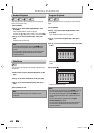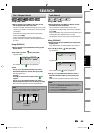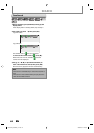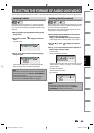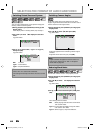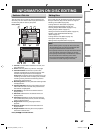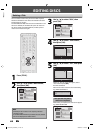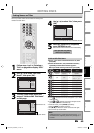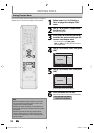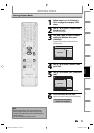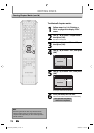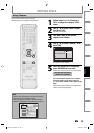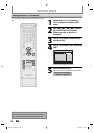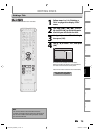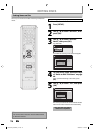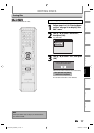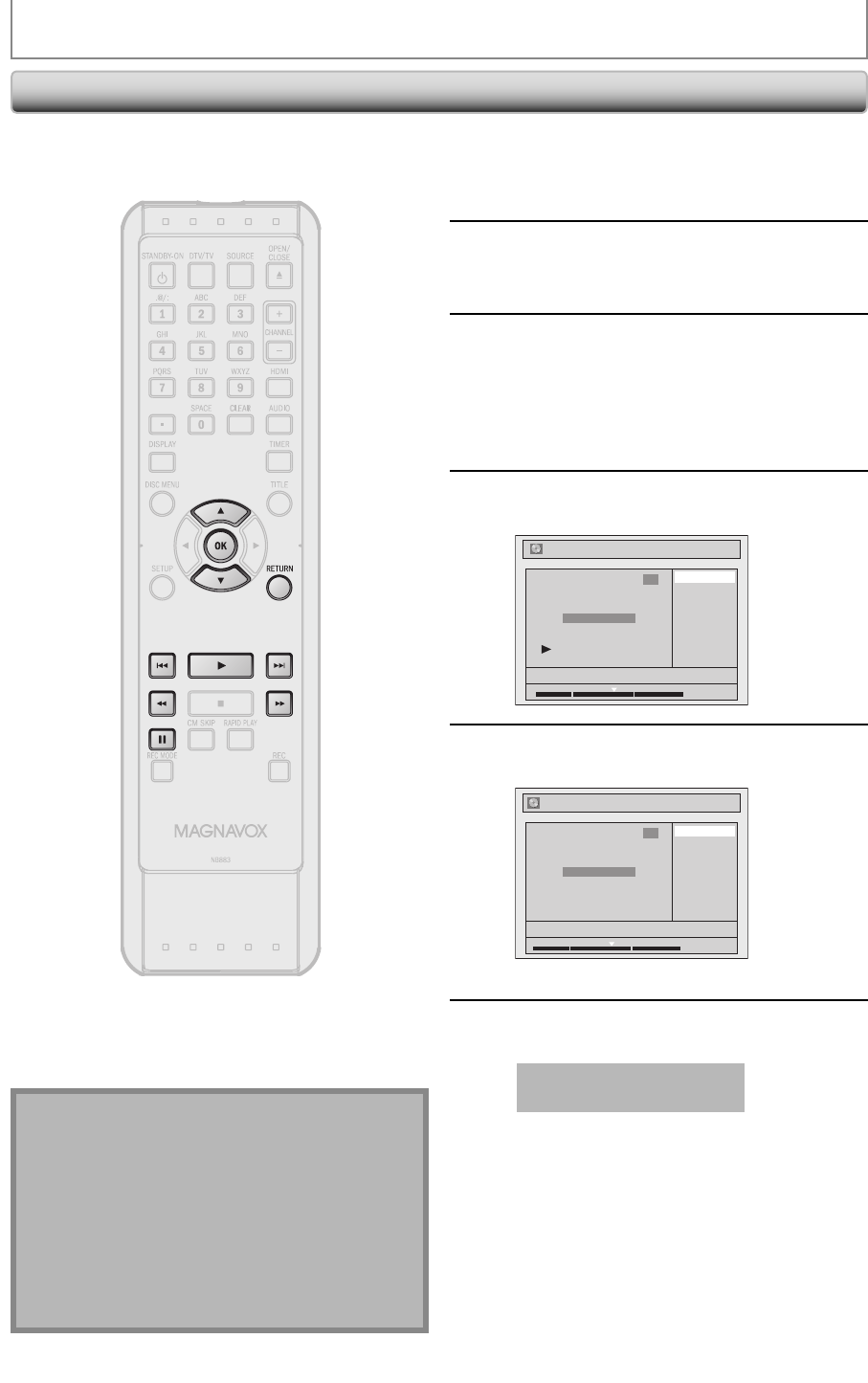
70 EN70 EN
EDITING DISCS
Setting Chapter Marks
1
Follow steps 1 to 3 in “Deleting a
Title” on page 68 to display “Edit”
menu.
2
Use [K / L] to select “Chapter Mark”,
then press [OK].
Submenu will appear.
3
Press [PLAY B] and then [PAUSE F]
to decide the point at which you will
create a new chapter mark.
• It is convenient to use [H], [G],
[E] and [D] for finding the point to add a
new chapter mark.
4
Use [K / L] to select “Add”, then press
[OK].
Delete
Delete All
Add
NOV/21/09 11:00AM CH12 SP
1
Chapter 2/ 3
Edit - Chapter Mark
1 : 05 : 00
5
Use [K / L] to select “Yes”, then press
[OK].
Edit - Chapter Mark - Add
No
Yes
NOV/21/09 11:00AM CH12 SP
1
Chapter 2/ 3
F
1 : 05 : 00
A new chapter mark will be added.
6
Press [RETURN] twice to exit.
Data will be written onto the disc momentarily.
This operation may take a
while to be completed.
You can put chapter marks in each title. Once a chapter is
marked, you can use it for the chapter search feature.
Note
• When the number of chapter marks in a title is 99
and the number of chapter marks in a disc is 254,
chapter marks cannot be added.
• Besides the above-mentioned, it is not likely to be
able to add according to recorded time and number
of chapters.
• Remaining time of the disc may decrease when
adding chapter marks or increase when clearing
chapter marks depending on the recording time or
edited contents.
E7S50UD_ZC357MGX_v1.indd 70E7S50UD_ZC357MGX_v1.indd 70 2008/12/01 13:59:032008/12/01 13:59:03