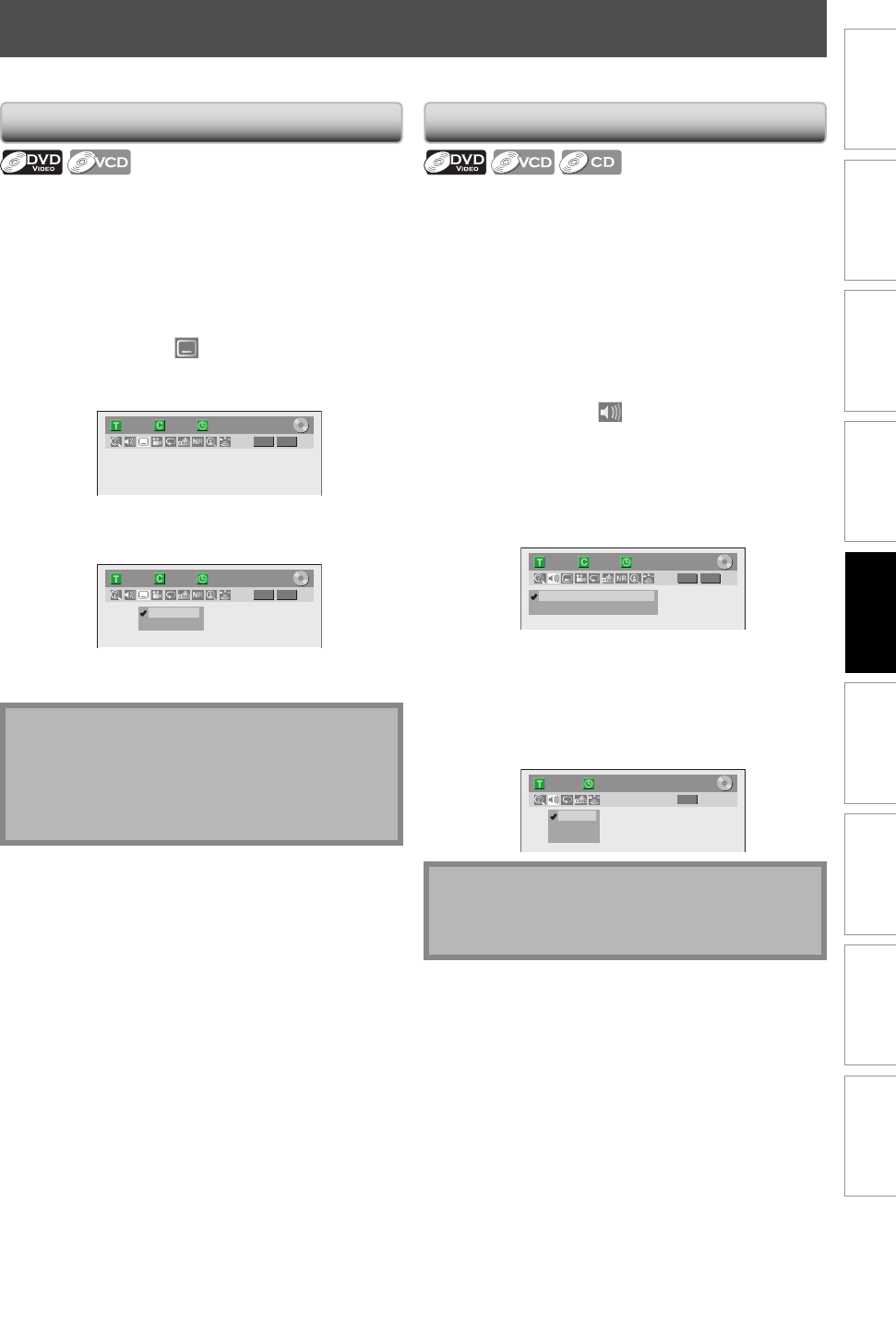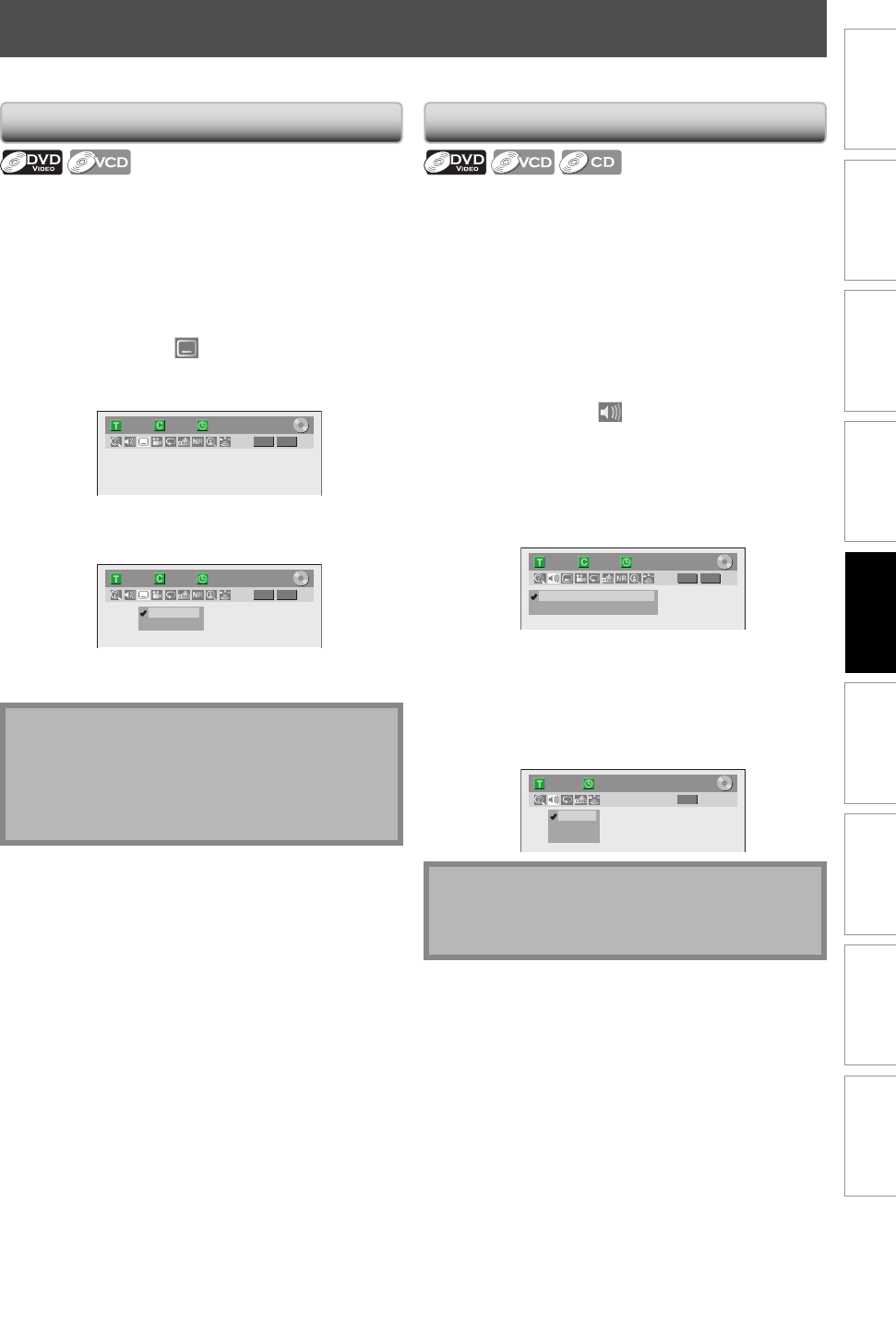
65EN 65EN
Recording
Playback
Editing
Introduction
Connections Basic Setup Function Setup Others
Español
DVD-video may have subtitles in 1 or more languages.
Available subtitle languages can be found on the disc
case. You can switch subtitle languages anytime during
playback.
1) During playback, press [DISPLAY] to bring up the
display menu.
2) Use [{ / B] to select
to display the selection
menu.
e.g.) DVD-video
1/ 5 1/ 5
DVD
0:01:00 / 1:23:45
Video
3) Use [K / L] to select a desired subtitle language,
then press [OK].
1/ 5 1/ 5
DVD
0:01:00 / 1:23:45
OFF
1.English
Video
Subtitle will be displayed in the selected language.
When selecting “OFF”, subtitle will disappear.
SELECTING THE FORMAT OF AUDIO AND VIDEO
Switching Subtitles
Note
• Some discs will only allow you to change the subtitle
from the disc menu. Press [TITLE] or [DISC MENU] to
display the disc menu.
• If a 4-digit language code appears in the subtitle
menu, refer to “LANGUAGE CODE” on page 95.
You can select the format of audio and video as you prefer depending on the contents of the disc you are playing back.
When playing back a DVD-video recorded with 2 or more
soundtracks (these are often in different languages), you
can switch them during playback.
When playing back video CD, audio CD you can switch
“L/R”(stereo), “L”(left) or “R”(right).
1) During playback press [DISPLAY] to bring up the
display menu, then proceed to
step 2), or press [AUDIO] then proceed to step 3).
• If the display menu is already shown, skip to step 2.
2) Use [{ / B] to select
to display the selection
menu.
3) Use [K / L] to select a desired audio soundtrack or
audio channel, then press [OK].
For DVD-video
• Audio soundtrack will switch.
1/ 5 1/ 5
DVD
0:01:00 / 1:23:45
1.Dolby Digital 5.1ch English
2.Dolby Digital 2ch English
Video
• If the title contains both main and sub audio, you can
further select “L” (main), “R” (sub), or “L/R” (mixed of
main and sub).
For audio CD, video CD
• Audio channel will switch.
e.g.) audio CD
1/ 5
CD
0:00:15 / 0:05:00
1. L/R
2. L
3. R
Switching Audio Soundtrack
Note
• Some discs will only allow you to change the
soundtrack from the disc menu. Press [TITLE] or
[DISC MENU] to display the disc menu.
E7S50UD_ZC357MGX_v1.indd 65E7S50UD_ZC357MGX_v1.indd 65 2008/12/03 18:34:292008/12/03 18:34:29