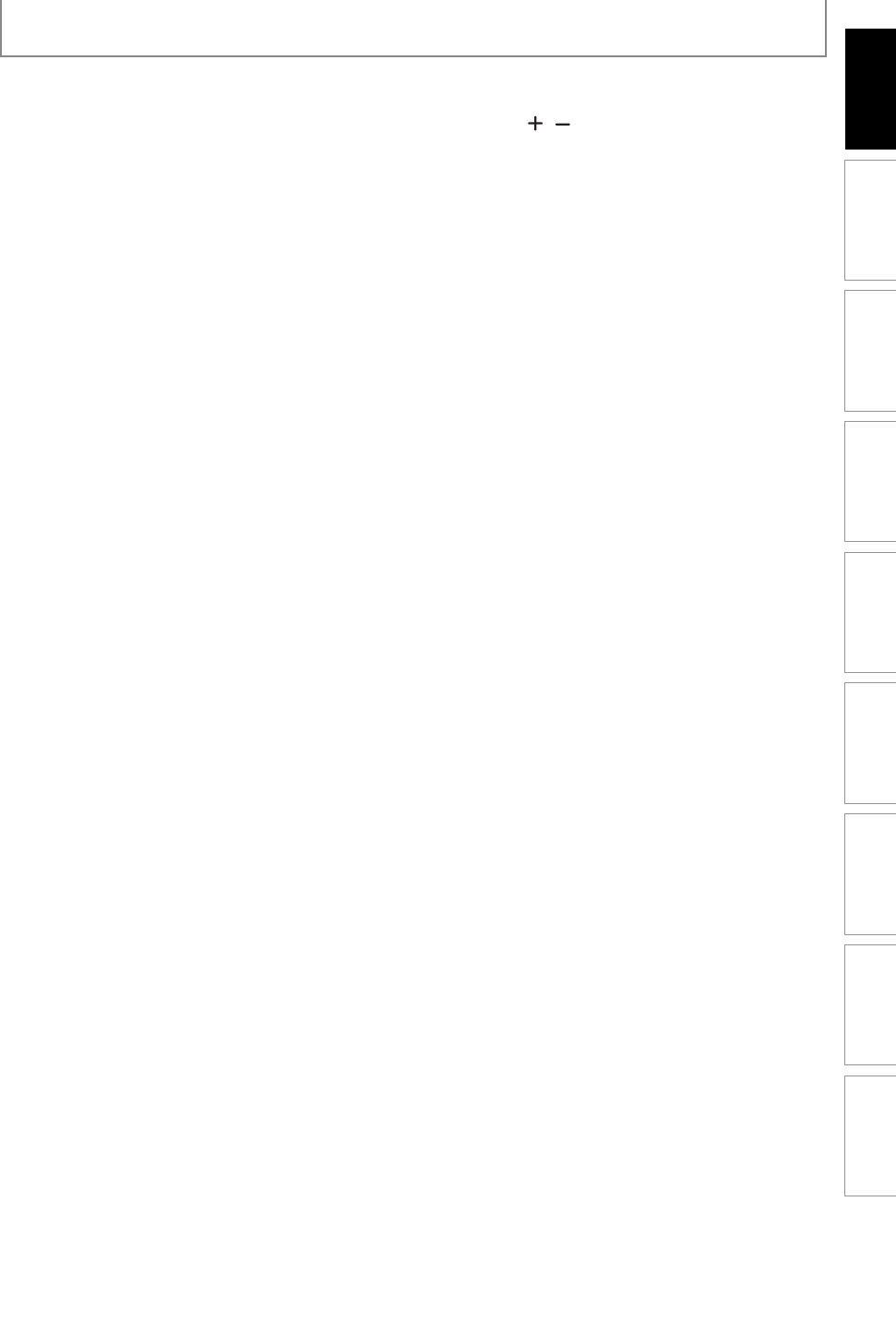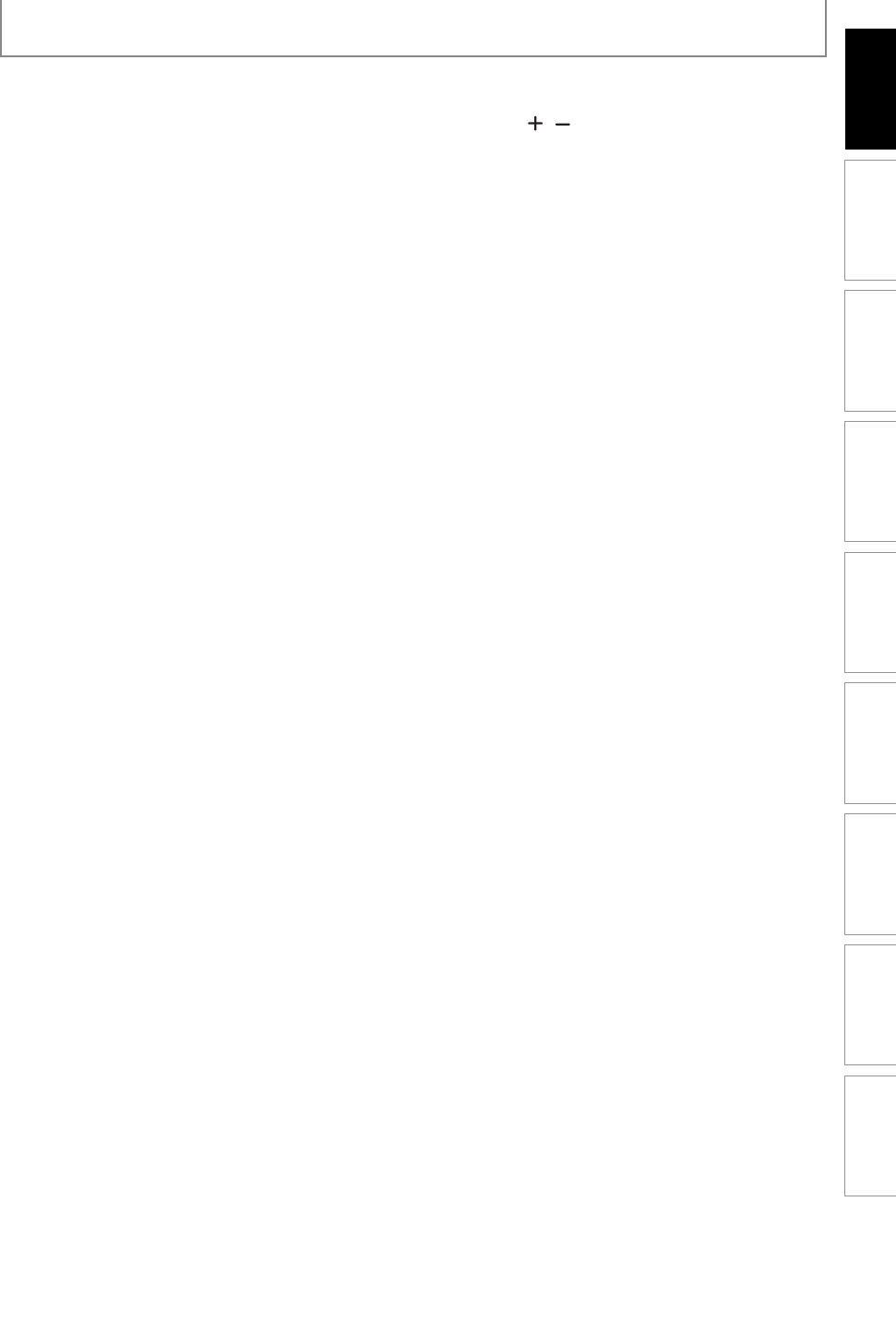
13EN 13EN
Recording Playback Editing
Introduction
Connections Basic Setup Function Setup Others
Español
FUNCTIONAL OVERVIEW
(
*
) The unit can also be turned on by pressing these buttons.
1. DTV/TV button
Press to switch between digital TV mode (DTV) and
analog TV mode.
2. STANDBY-ON
yy
button
• Press to turn on the unit, or to turn the unit to the
standby mode. (To completely shut down the unit,
you must unplug the AC power cord.)
• If timer programmings have been set, press to set
the unit in timer-standby mode.
3. Number/Character buttons
• Press to select channel numbers.
• Press to select a title/chapter/track/file on display.
• Press to enter values for the settings in the main
menu.
• Press to enter title names.
4. Confirm ( • ) button
Analog mode:
Press to confirm the channel selection made by
[the Number buttons].
Digital mode:
Press to confirm the major / minor channel selection
made by [the Number buttons].
5. DISPLAY button
Press to display the display menu on or off.
6. DISC MENU button
Press to display the disc menu.
7. OK button
Press to confirm or select menu items.
8. SETUP button
• Press to display the main menu.
• During DVD playback, press and hold for more than
3 seconds to switch the progressive scanning mode
to the interlace mode.
9. PREV H button
• During playback, press to return to the beginning of
the current chapter, track or file.
• When playback is paused, press repeatedly to play
back reverse step by step.
10. REW E button
• During playback, press to fast reverse.
• When playback is paused, press to play back slow
reverse.
11. CM SKIP button
During playback, press to skip 30 seconds.
12. PAUSE F button
Press to pause playback or recording.
13. REC MODE button
Press to switch the recording mode.
14. SOURCE button
Press to select the appropriate input.
15. OPEN/CLOSE A button*
Press to open or close the disc tray.
16. CHANNEL
/ buttons
Press to change the channel up and down.
17. HDMI button
• Press to set the HDMI connector’s video signal out-
put mode.
18. CLEAR button
Press to clear the password once entered or to can-
cel the programming for CD or to clear the selected
marker number, etc.
19. AUDIO button
• Press to switch the audio language for digital TV.
• Press to display the audio menu during playback.
20. TIMER button
Press to display the timer programming list.
21. TITLE button
Press to display the title list.
22. Cursor K / L / { / B buttons
Press to select items or settings.
23. RETURN
button
Press to return to the previously displayed menu
screen.
24. PLAY B button*
Press to start or resume playback.
25. NEXT G button
• During playback, press to skip to the next chapter,
track or file.
• When playback is paused, press repeatedly to play
back forward step by step.
26. STOP C button
• Press to stop playback or recording.
• Press to exit from the title list.
27. FFW D button
• During playback, press to play back fast forward.
• When playback is paused, press to play back slow
forward.
28. RAPID PLAY button
During playback, press to playback in a slightly fast-
er/slower mode with keeping the audio quality.
29. REC button
• Press once to start a recording.
• Press repeatedly to start the one-touch timer
recording.
E7S50UD_ZC357MGX_v1.indd 13E7S50UD_ZC357MGX_v1.indd 13 2008/12/01 13:56:592008/12/01 13:56:59