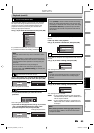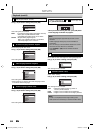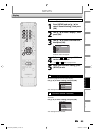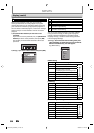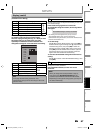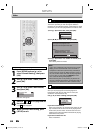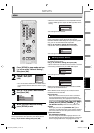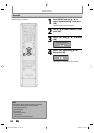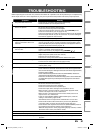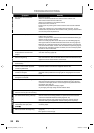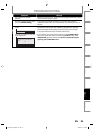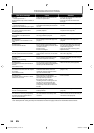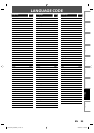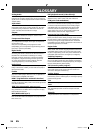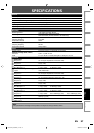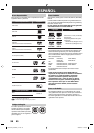91EN
Recording Playback Editing
Introduction
Connections Basic Setup Function Setup
Others
Español
TROUBLESHOOTING
Before requesting service for this unit, check the table below for a possible cause of the problem you are experiencing.
Some simple checks or a minor adjustment on your part may eliminate the problem and restore proper operation.
Symptom Remedy
POWER
The power does not turn on. • Check that the AC power cord is connected securely.
• Check the breaker (in case of power failure).
GENERAL
There is no picture. • Re-connect the connecting cords securely.
• Check if the connecting cords are damaged.
• If the main menu appears on the TV screen, press [RETURN] to exit.
• Check the connection to your TV (pages 14-19).
• Check if the progressive scan mode is set correctly according to your TV (page 88).
• Switch the input selector on your TV (such as to “L1”) so that the signal
from the unit appears on the TV screen.
Picture noise appears. • Clean the disc with a cleaning cloth.
Playback picture from the external
devices connected to this unit is
distorted.
• If the picture output signal from the external devices passes through
this unit to get to your TV, the copy protection signal applied to some
DVD could affect the picture quality. Disconnect the playback device in
question and connect it directly to your TV.
TV program reception does not fill
the TV screen.
• Try to set the channels with “Auto Channel Preset” or “Manual Channel
Preset” in “Channel” menu (pages 26-28).
• Select a channel of any TV program using [CHANNEL
/ ].
TV program pictures are distorted. • Adjust TV antenna.
• Adjust the picture. (Refer to the TV’s manual.)
• Place the unit and TV farther apart.
• Place the TV and any bunched RF coaxial cables farther apart.
TV channels cannot be changed. • Switch the input to TV.
• Connect the RF coaxial cable correctly (pages 14-19).
Playback picture is distorted. • Keep the device which may cause electrical disturbances, such as a
cellular phone, away.
No image from HDMI connection.
• Check the HDMI connection. (Check the status of the HDMI related indications.)
• Check whether the connected monitor device or other device supports HDCP.
(This unit will not output a video signal unless the other device supports HDCP.)
• Check the setting of HDMI.
• Check whether the output format of this unit (HDMI FORMAT) matches the
supported input format of other connected device.
• If the unit is connected to the unauthorized display device with an HDMI cable,
the audio/video signal may not be output when playing back a commercial
DVD-video.
There is no sound. • Clean the disc with a cleaning cloth.
• Re-connect all connections securely.
• Check if the connecting cord is damaged.
• Check the connections to the amplifier input.
• Check if the input device setting on the amplifier is correct.
• When the unit is in pause mode or in slow-motion playback mode,
sound is not output. This is not a malfunction.
• When the unit is in fast forward or fast reverse mode, sound is not
output. This is not a malfunction.
• If you are using COAXIAL DIGITAL AUDIO OUTPUT jack, check the
setting in “Disc Audio” (pages 83-84).
• The HDMI sound is not output when “HDMI Audio” is set to “OFF”.
• Check the RCA audio cable connection. If you are using HDMI-DVI
conversion cable, you must connect the RCA audio cable, too.
• Check whether the output format of this unit (HDMI FORMAT) matches
the supported input format of other connected device.
• While the setup menu or timer programming display is shown, or while
the screen saver is active, the audio is muted.
Sound is noisy. • Clean the disc with a cleaning cloth.
No DTS sound is output. • This unit is not compatible with DTS sound.
Setup menu cannot be called up. • Setup menus cannot be called up during DVD recording or DVD
playback.
E7S50UD_ZC357MGX_v1.indd 91E7S50UD_ZC357MGX_v1.indd 91 2008/12/01 13:59:572008/12/01 13:59:57