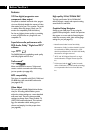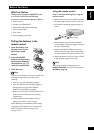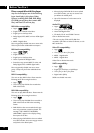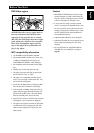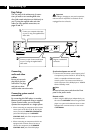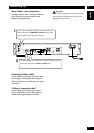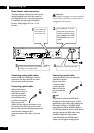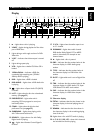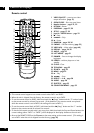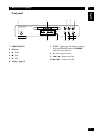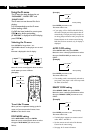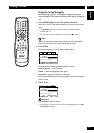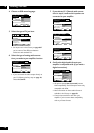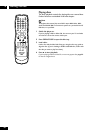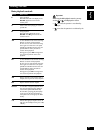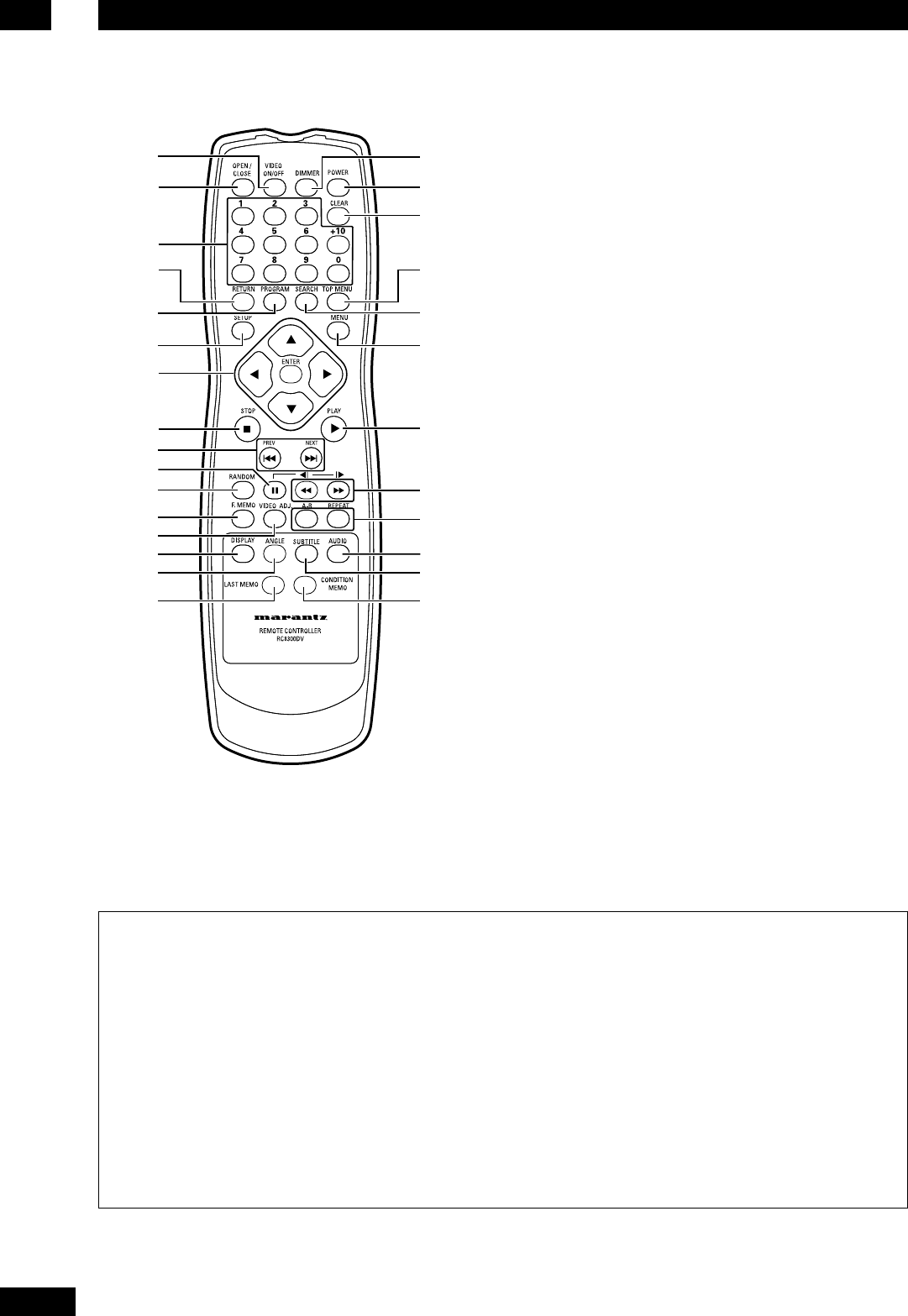
Controls & Displays3
14
Remote control
$
%
)
+
™
£
_
^
&
*
(
¡
2
1
3
4
5
-
=
~
!
8
6
7
9
0
@
#
1 VIDEO ON/OFF – press to turn video
output off and on (page 51)
2 OPEN/CLOSE – Disc tray open/close
3 Number buttons – pages 21, 22
4 RETURN – Return
5 PROGRAM – pages 27, 38
6 SETUP – pages 17, 39
7 Joystick / ENTER button – page 22
8 7 – Stop
9 4¢ – Skip
10 8 – Pause
11 RANDOM – pages 29, 36
12 F.MEMO – Function memory (page 33)
13 VIDEO ADJ. – Video adjust (page 49)
14 DISPLAY – pages 34, 36
15 ANGLE – page 25
16 LAST MEMO – page 31
17 DIMMER – Press to change the display
brightness
18 POWER – switches player on or into
standby.
19 CLEAR – Clear
20 TOP MENU – page 22
21 SEARCH – page 23
22 MENU – page 22
23 3 – Play
24 1¡ – Scan
25 REPEAT — A-B – page 30
26 AUDIO – page 26
27 SUBTITLE – page 25
28 CONDITION MEMO – page 32
• This remote control supports two remote control codes: DVD1 and DVD2.
• When the unit is shipped from the factory, the remote control is set to DVD1.
• To set the remote control to DVD2, hold down both the “7 (Stop)” button and the “2” number button
on the remote control for at least five seconds. (If the batteries in the remote control are replaced
while the remote control is set to DVD2, the setting will revert to DVD1.)
• To set the remote control back to DVD1, hold down both the “7 (Stop)” button and the “1” number
button on the remote control for at least five seconds.
• To check which remote control code is set at any time, hold down both the Stop and Pause buttons; the
current setting (either “DVD1” or “DVD2”) will be displayed in the display window on the main unit.
• Also set the REMOT CODE on the FL menu to the same setting as the remote control. (This setting is
set to DVD1 when the unit is shipped from the factory.) (page 16)