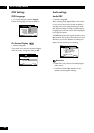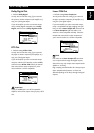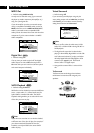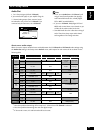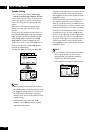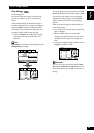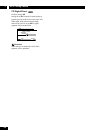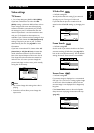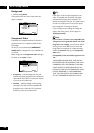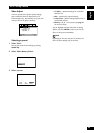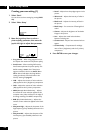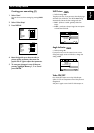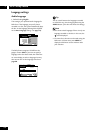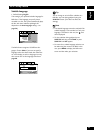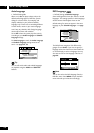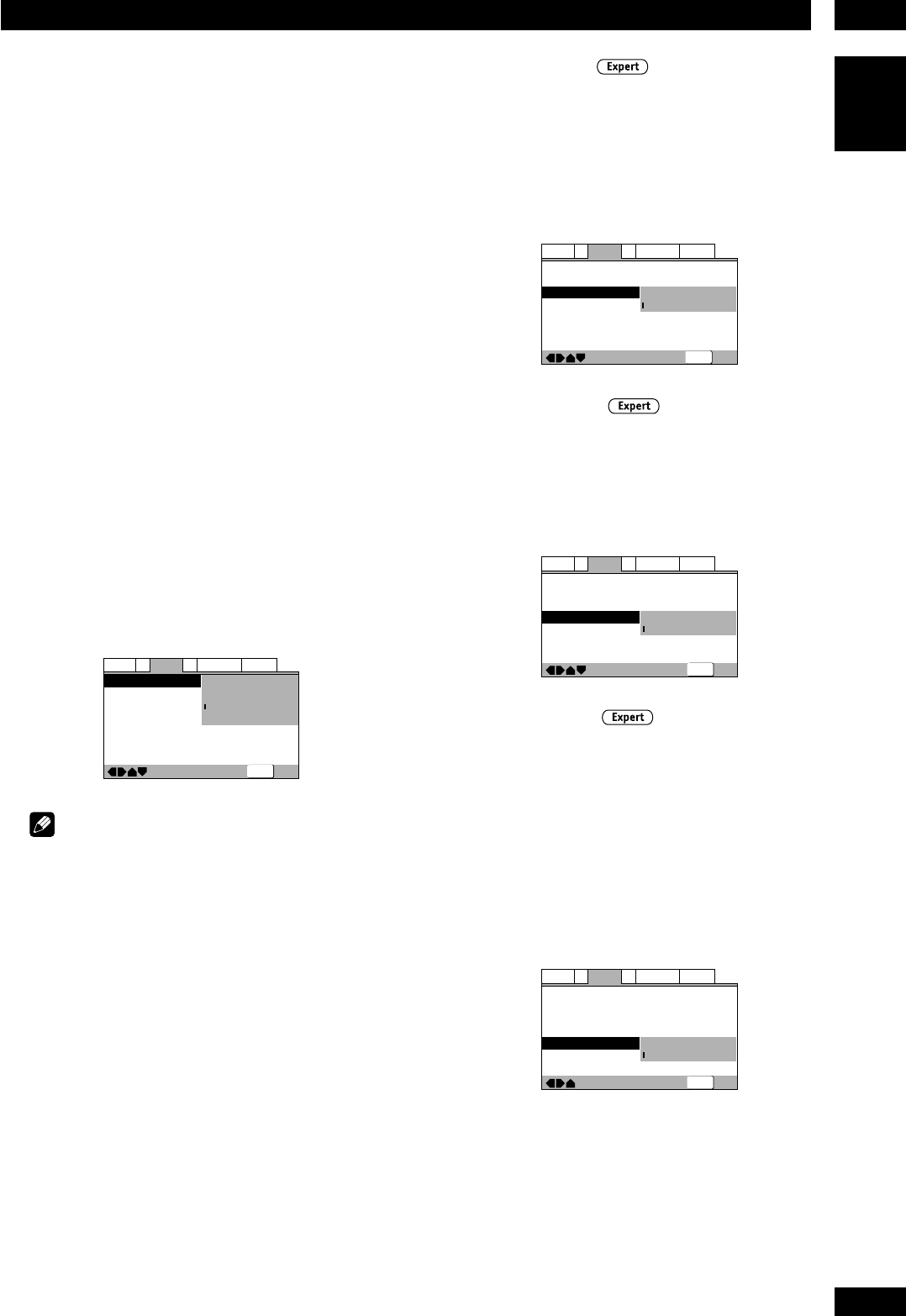
7DVD Setup Menu
47
English
Video settings
TV Screen
• Set in Setup Navigator (Default: 16:9 (Wide))
If you have a widescreen TV, select the 16 : 9
(Wide) setting—widescreen DVD software is then
shown using the full screen area. When playing
software recorded in conventional (4:3) format,
the settings on your TV will determine how the
material is presented—see the manual that came
with your TV for details on what options are
available. If your TV does not have settings for how
4:3 sources look, choose the 16:9(Compressed)
setting. The picture you see on your TV will be
determined by the disc. See page 68 for more
information.
If you have a conventional TV, choose either 4:3
(Letter Box) or 4:3 (Pan & Scan). In Letter Box
mode, widescreen software is shown with black
bars at the top and bottom of the screen. Pan &
Scan chops the sides off widescreen material to
make it fit the 4:3 screen (so even though the
picture looks larger on the screen, you’re actually
seeing less of the movie).
—
—
Audio1
Video1
Language
General
A2
V2
Exit
Move
TV Screen
Video Out
S-Viveo Out
Frame Search
Screen Saver
4:3(Letter Box)
4:3(Pan&Scan)
16:9(Wide)
16:9(Compressed)
Off
SETUP
Note
• You cannot change this setting when a disc is
playing.
• Some discs will not allow you to change the
aspect ratio.
S-Video Out
• Default setting: S2
You only need to make this setting if you connected
this player to your TV using an S-Video cord.
If you find that the picture is stretched or dis-
torted on the default S2 setting, try changing it to
S1.
—
—
—
—
Audio1
Video1
Language
General
A2
V2
Exit
Move
TV Screen
Video Out
S-Video Out
Frame Search
Screen Saver
16:9(Wide
)
Video
S1
S2
Off
SETUP
Frame Search
• Default setting: Off
Set this to On if you want to be able to do frame-
accurate searching of DVD discs (see page 23 for
how to do a time & frame search). On the default
setting, the time & frame search is not available.
—
—
—
—
Audio1
Video1
Language
General
A2
V2
Exit
Move
TV Screen
Video Out
S-Video Out
Frame Search
Screen Saver
16:9(Wide
)
Video
S2
On
Off
SETUP
Screen Saver
• Default setting: Off
If a constant image is displayed on a conventional
CRT-type TV, it can “burn in” leaving a ghost image
on the screen. Switch to On to make sure that a
constant image is not displayed for a dangerously
long time.
If the Screen Saver comes on when the Speaker
Setup test tone is playing, the test tone will stop
(page 45).
—
—
—
—
Audio1
Video1
Language
General
A2
V2
Exit
Move
TV Screen
Video Out
S-Video Out
Frame Search
Screen Saver
16:9(Wide
)
Video
S2
Off
On
Off
SETUP