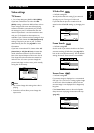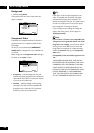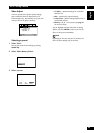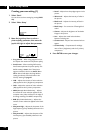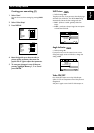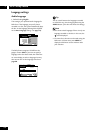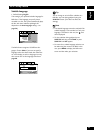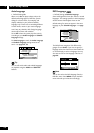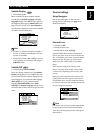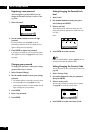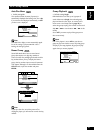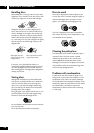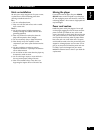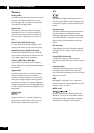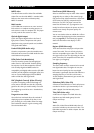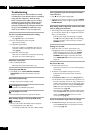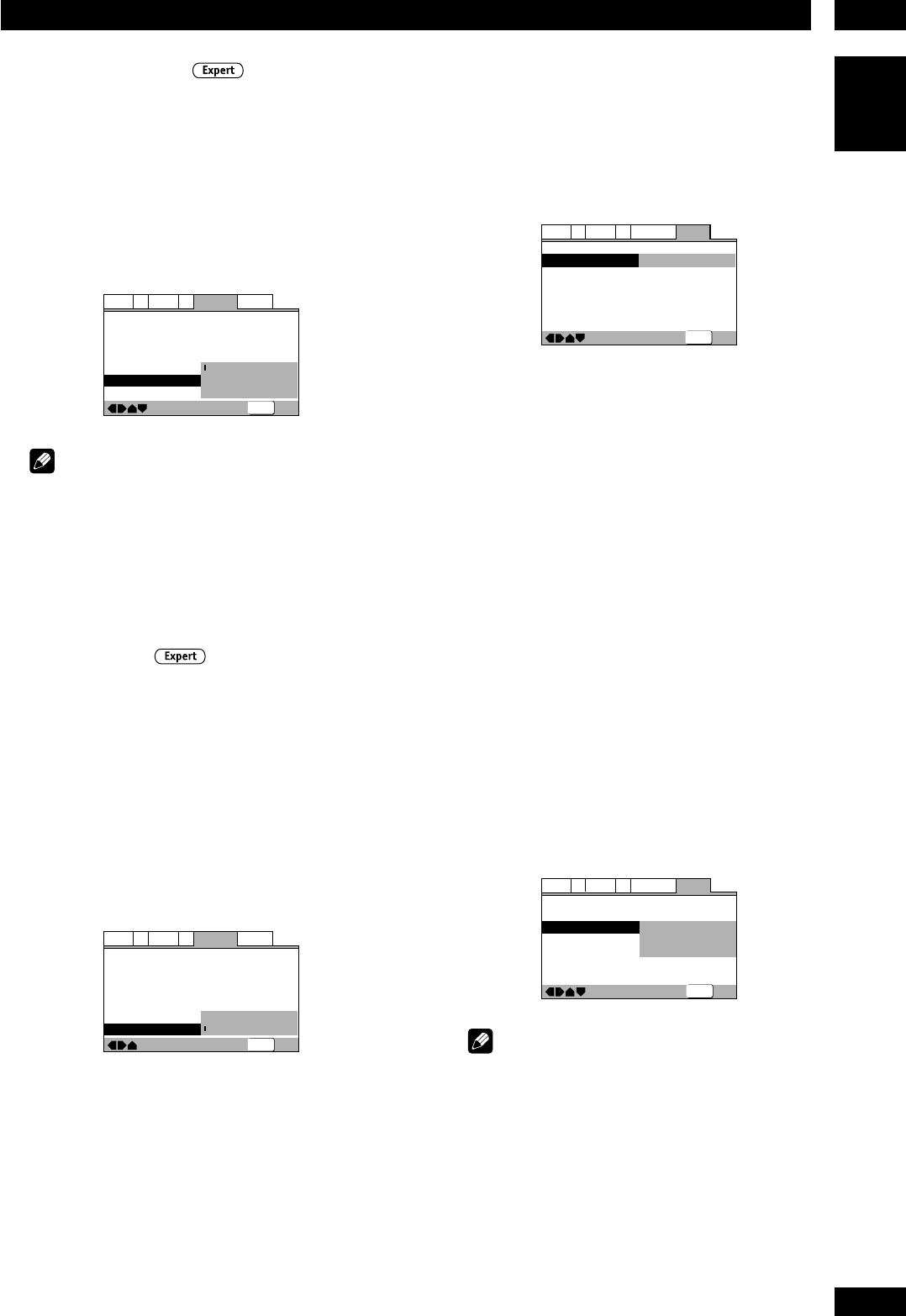
7DVD Setup Menu
55
English
General settings
Setup Navigator
Use the Setup Navigator to make the basic
settings for your DVD player. See page 17 for
detailed instructions.
—
—
—
—
General
A2
V2
Language
Audio1
Video1
Exit
Move
Setup Menu Mode
Setup Navigator
Parental Lock
Bonus Group
Auto Disc Menu
Group Playback
Expert
Start
Off (us)
On
Single
SETUP
Parental Lock
• Default level: Off
• Default password: none
• Default country code: us (2119)
Some DVD Video discs feature a Parental Lock
level. If your player is set to a lower level than the
disc, it will require you to enter a password before
the disc will play. This gives you some control
about what your children watch on your DVD
player.
Some discs also support the Country Code
feature. The player does not play certain scenes
on these discs, depending on the country code
you set.
Before you can set the Parental Lock level or the
Country Code you must register a password. As
the password owner, you can change the Parental
Lock level or Country Code whenever you like. You
can also change the password.
—
—
—
General
A2
V2
Language
Audio1
Video1
Exit
Move
Setup Menu Mode
Setup Navigator
Parental Lock
Bonus Group
Auto Disc Menu
Group Playback
Expert
Password
Level
Country Code
Single
SETUP
Note
Not all discs that you may consider inappropriate
for your children use the Parental Lock feature.
These discs will always play without requiring the
password first.
Subtitle Display
• Default Setting: On
When set to On, the player displays subtitles
according to the Subtitle Language and Auto
Language settings. Set to Off to switch subtitles
off altogether (although see Subtitle Off on this
page for special cases). Set to Assist Subtitle to
have the player display the extra assistive subtitles
recorded on to some DVD discs.
—
—
—
—
Language
A2
V2
General
Audio1
Video1
Exit
Move
OSD Language
Audio Language
Subtitle Language
Auto Language
DVD Language
Subtitle Display
Subtitle Off
English
English
English
On
On
Off
Assist Subtitle
SETUP
Note
• If there is no subtitle information recorded on
the disc, no subtitles are displayed even if this
function is set to On.
• Whether this setting is On or Off, you can still
switch subtitles (or switch them off) using the
SUBTITLE button.
Subtitle Off
• Default Setting: Selected Subtitle
Some discs display subtitles even if the Subtitle
Display setting (above) is set to Off. In this case,
you can either have the subtitles displayed in the
same language as your preferred audio language
(With Audio), or in your preferred subtitle
language (Selected Subtitle). If the Audio
Language and Subtitle Language settings are the
same then both of these choices will give the same
result.
—
—
—
—
—
Language
A2
V2
General
Audio1
Video1
Exit
Move
OSD Language
Audio Language
Subtitle Language
Auto Language
DVD Language
Subtitle Display
Subtitle Off
English
English
English
On
English
With Audio
Selected Subtitle
SETUP