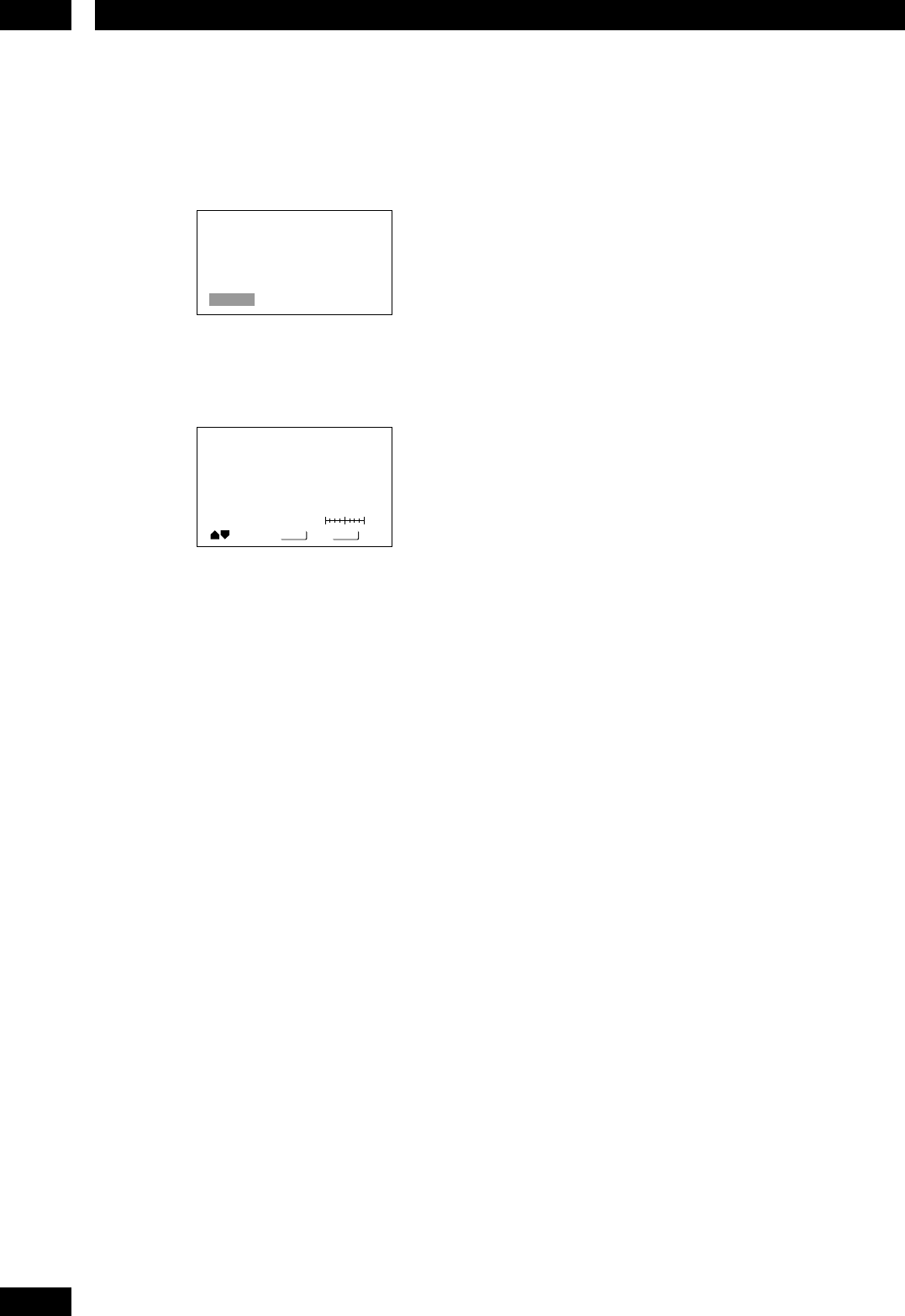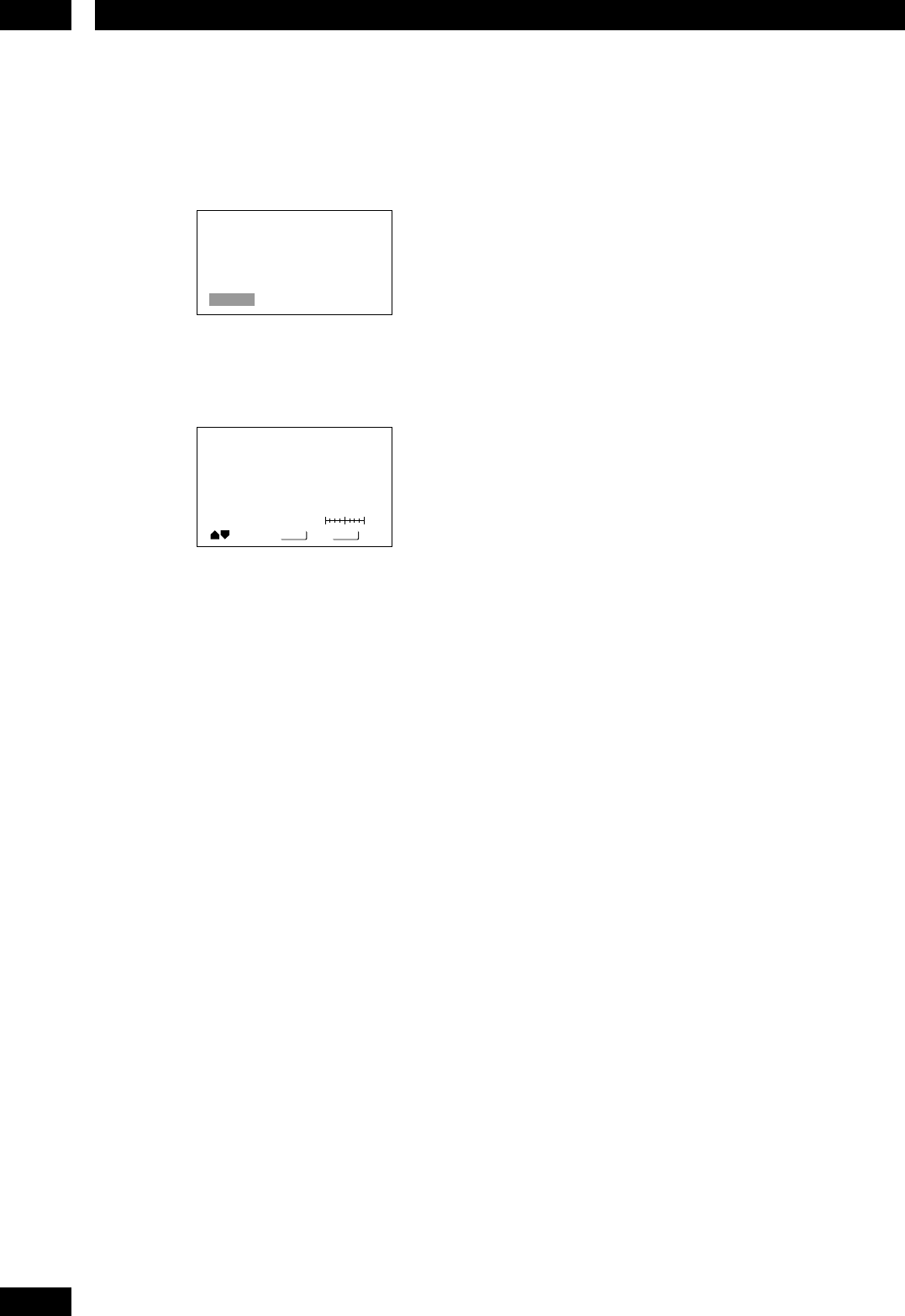
DVD Setup Menu7
50
• Detail – Adjusts how sharp edges appear in the
picture.
• White Level – Adjusts the intensity of white in
the picture.
• Black Level – Adjusts the intensity of black in
the picture.
• Black Setup – For correction of floating black
colour.
• Gamma – Adjusts the brightness of the darker
images in the picture.
• Hue – Adjusts the overall colour balance
between red and green.
• Chroma Level – Adjusts how saturated colours
appear.
• Chroma Delay – Compensates for misalign-
ment of the Y (brightness) and the C (colour)
components.
4 Press ENTER to save your changes.
Creating your own setting (1)
1 Select ‘Start’.
You can also access these settings by pressing VIDEO
ADJ..
2 Select ‘Video Setup’
Video Memory Select
Video Setup
3 Move the
Joystick up/down
to select a
picture quality parameter, then move
the
Joystick left/right
to adjust that parameter.
Prog. Motion
Move
Select
Check
DISPLAY
ENTER
fast slow
• Prog. Motion – When using progressive scan,
this adjusts the motion and still picture quality.
• PureCinema – When watching DVD movies,
PureCinema optimizes the picture quality. The
default setting is Auto1, but if the picture
appears unnatural, then set to Auto2, On or
Off as desired and adjust the Prog. Motion
setting (see above). See PureCinema in the
Glossary starting on page 61.
• YNR – Adjusts the amount of noise reduction
(NR) applied to the Y (brightness) component.
• CNR – Adjusts the amount of noise reduction
(NR) applied to the C (colour) component.
• MNR (Mosquito Noise Reduction) – Adjusts
the amount of noise reduction applied to the
mosquito noise (video artifacts on the edge of
the image resulting from MPEG compression).
• BNR (Block Noise Reduction) – Adjusts the
amount of noise reduction applied to the block
noise.
• Sharpness High – Adjusts the sharpness of the
high-frequency (finely detailed) elements in the
picture.
• Sharpness Mid – Adjusts the sharpness of the
mid-frequency (less detailed) elements in the
picture.