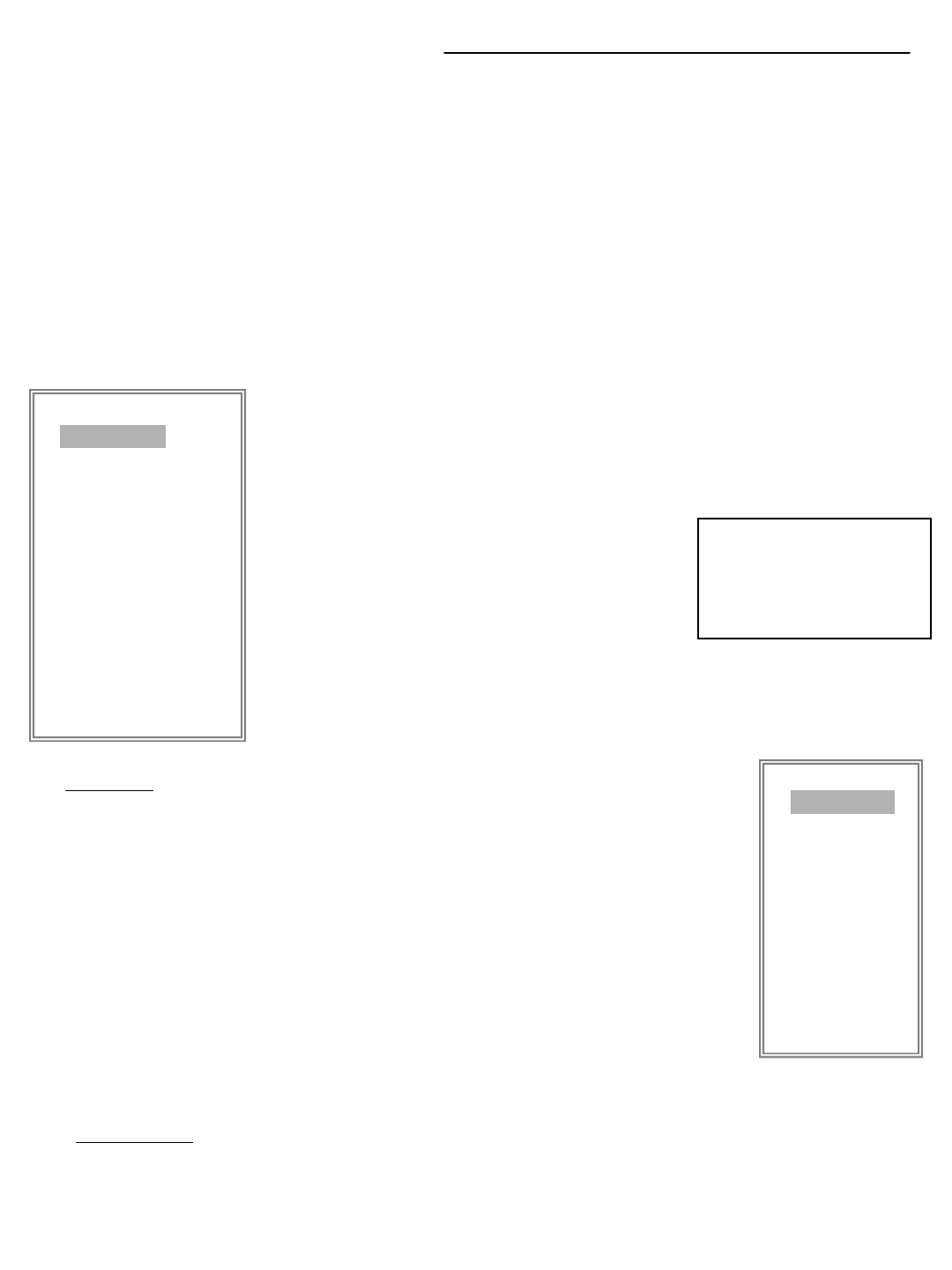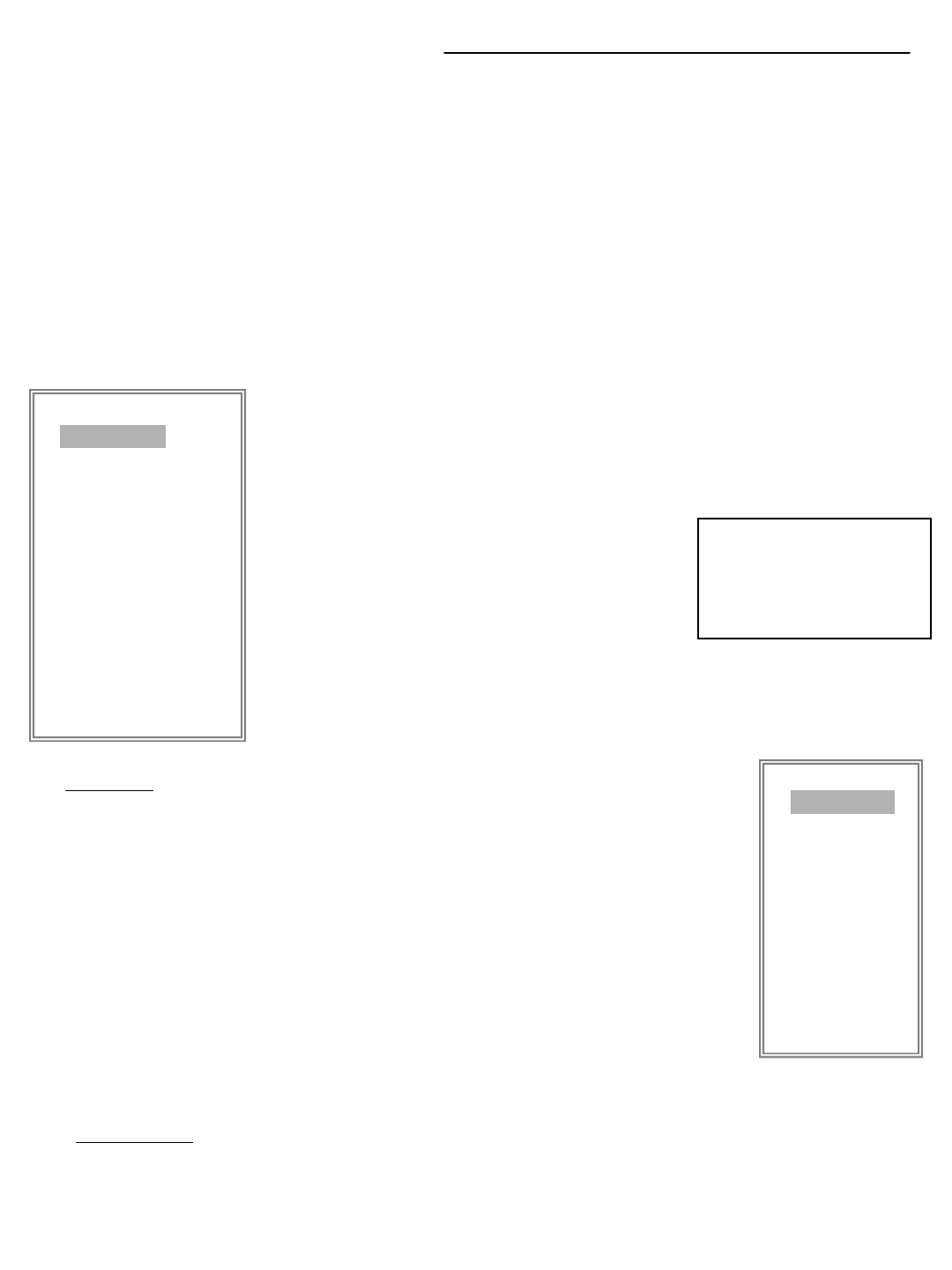
MAIN MENU CONTROL:
Outlined below are the buttons used for Menu setting :
“▲”and “▼”:Scroll up and down within a menu option
“◄”and “►”:Scroll sideways within a menu option that has been selected
“+ ”and “-”:Increase and decrease the number or change values when an option is
selected and is blinking
ENTER : Select a submenu/an option under a submenu for browsing / modification
MENU : Complete modification of a menu option; exit a menu
(MENU)
TIMER
CAMERA
RECORD
ALARM
DWELL
PIP
MOTION
DISPLAY
REMOTE
USER
SYSTEM
EVENT
There are 12 options available in the Main Menu:
TIMER ---------- Program Timer Recording
CAMERA ------- Camera Setup
RECORD ------- Recording Mode Setup
ALARM --------- Alarm Setup
DWELL --------- Dwell time Setup
PIP --------------- Picture in Picture Setup
MOTION ------- Motion Detection Setup
DISPLAY ------- Display Mode Setup
REMOTE ------- Remote Control Setup
USER ----------- User Password Setup
SYSTEM ------- System Setup
EVENT --------- Event List
1. TIMER
This Submenu allows you to Schedule times in which you’re
programming the DVR to record automatically.
(i) DAY
Select the day, or days of the week (Mon–Fri/Sat-Sun/Daily) that
you wish to schedule the DVR to automatically record.
NOTE :
1. Change the date by “+”and “-” buttons.
2. If you have selected the date and Timer recording set from a specific
day to a new day, then the Timer Recording Schedule will interpret the
recording time as a whole week. For a specific date of Timer recording
Schedule, it is not recommended to set Ending Time over 23:59.
(MENU)
TIMER
CAMERA
RECORD
ALARM
DWELL
PIP
MOTION
DISPLAY
REMOTE
USER
SYSTEM
EVENT
-7-
Enter the MENU screen by pressing the Menu button. Scroll through the 12 options by
pressing the UP and DOWN buttons. To enter a sub-menu, press the ENTER button once
the correct selection has been made. To exit the Main Menu, press the Menu button.
For example: If you set Timer Schedule Day as Sunday, and START from 11:30 am, but
End on 00:20 am, then Recording Timer Schedule is set as from every Sunday's 11:30 am
to next Sunday‘s 00:20 am. If you only want to set Recording Timer Schedule from every
Sunday 11:30 am to Monday 00:20 am, then you should set Recording Timer Schedule as
Sunday from 11:30 am to 23:59 pm, and Monday from 00:00 am to 00:20 am.
After 60 seconds of
Inactivity in the Menu
mode, the system will go
back to the live camera
screen