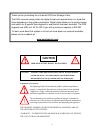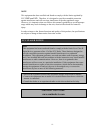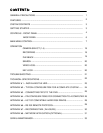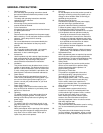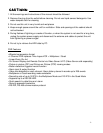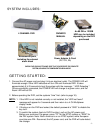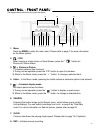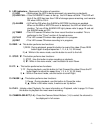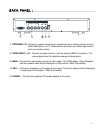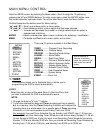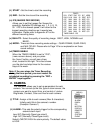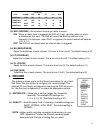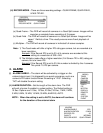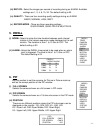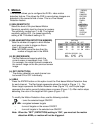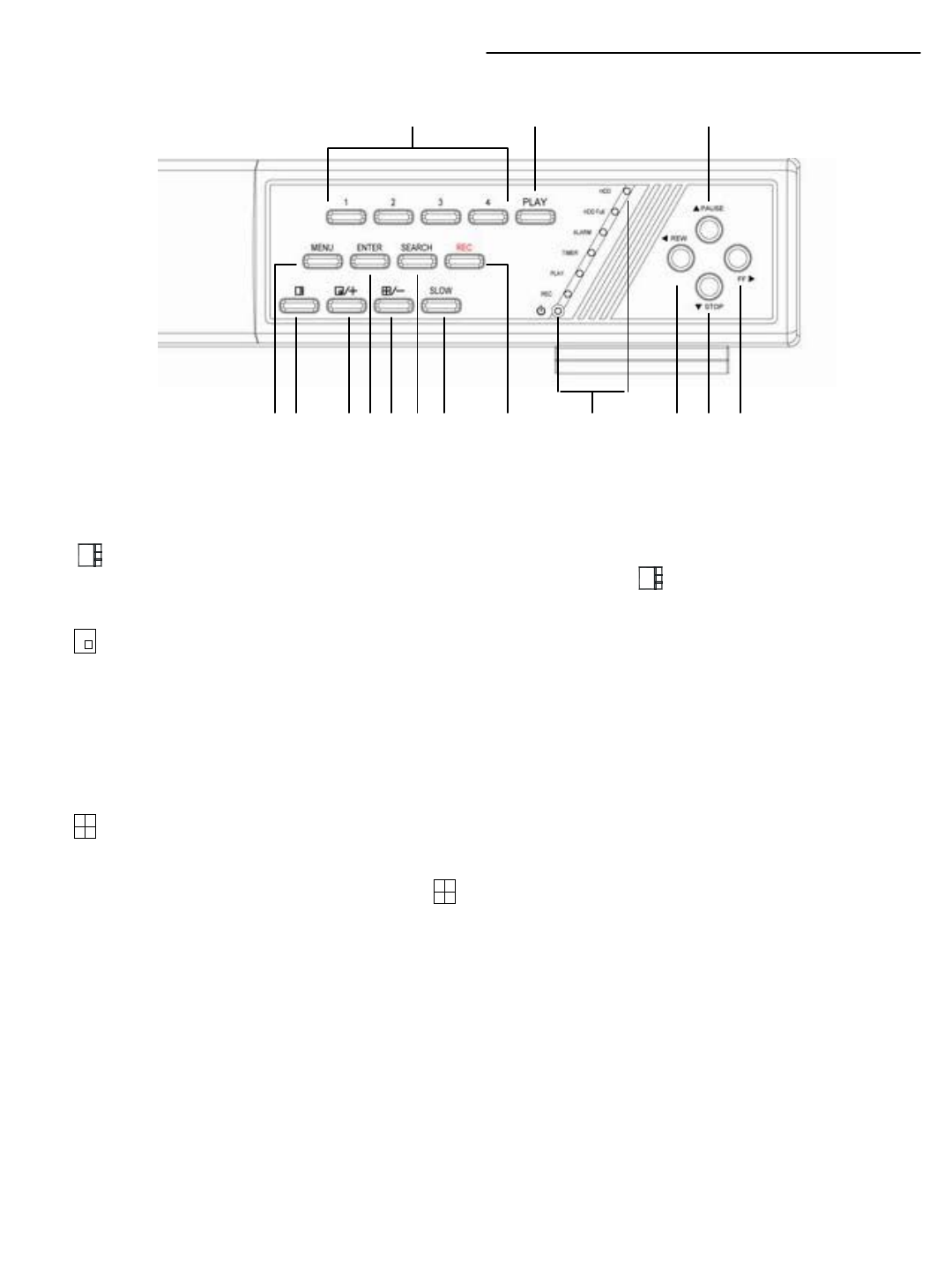
CONTROL - FRONT PANEL:
-4-
The diagram below shows the front right-side panel
15 14 13
1 2 3 4 5 6 7 8 9 10 11 12
1. Menu
Press the MENU to enter the main menu. Please refer to page 7 for more information
on the Menu options.
2. / POP
When viewing a single screen or Quad Screen, press the “ ” button for
Picture on Picture screen.
3. /+ Picture in Picture
This button performs two functions:
1) During normal operation press the “PIP” button to open this window.
2) When in the Menu mode, press the “+ ” button to change a selected item.
4. Enter – In the Menu mode, pressing this button selects a submenu option to be entered.
5. /- 4-channel display mode
This button performs two functions:
1) During normal operation press the “ ” button to display a quad screen.
2) When in the Menu mode, press the “ - ” button to change a selected item.
6. SEARCH
Pressing this button brings up the Search menu, which allows you to quickly
find recordings. You can select recordings from a list , or search by Time/Date
event. For more information on Search options, please refer to page 20.
7. SLOW
Press to slow down the playing mode speed. Please refer to page 19 ( Playback).
8. REC – Initiates manual recording.