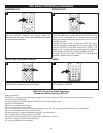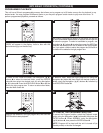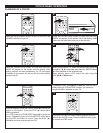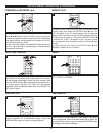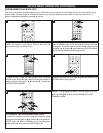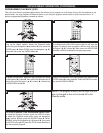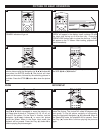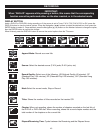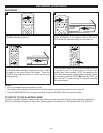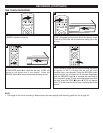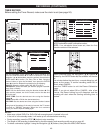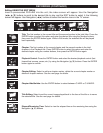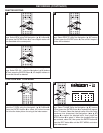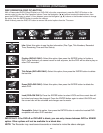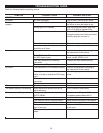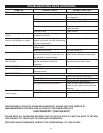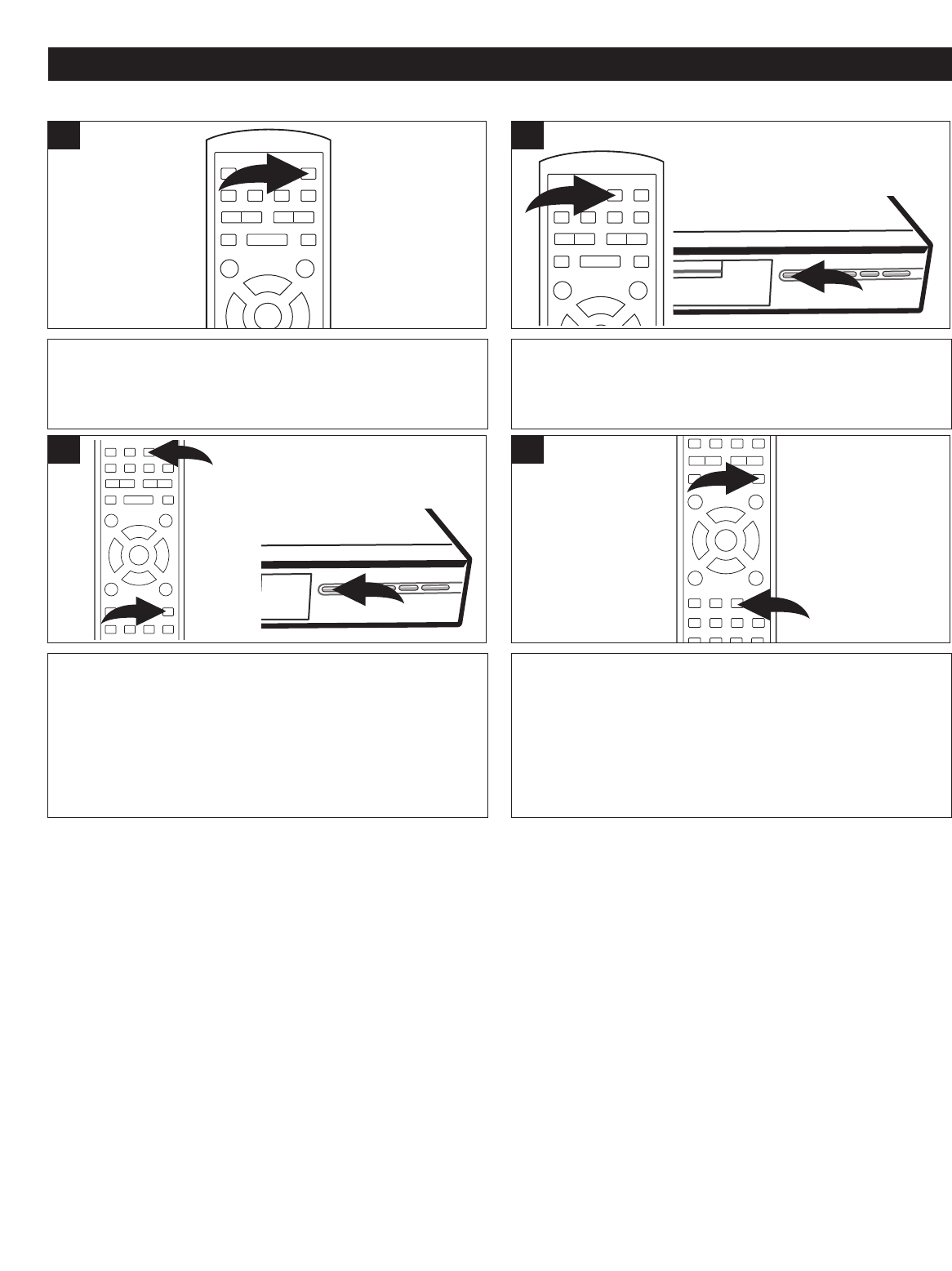
44
RECORDING (CONTINUED)
NOTES:
•
Up to 124 chapters can be recorded on a disc.
• The length of the recording is determined by the disc capacity and recording quality as set on page 43.
• Press the PAUSE/STEP button to pause recording. Press the RECORD button to resume recording.
TO SWITCH TO DVD PLAYBACK MODE
To switch to the DVD Playback mode from the Stop Recording mode, press the Play (❿) button; the index screen of the
DVD+R or DVD+RW will appear on the screen. Refer to page 29 for playback of a Prerecorded DVD+R or DVD+RW.
RECORDING
Set the options as desired (see the previous page). Press
the OPEN/CLOSE button 1 to close the disc tray. “LOAD”
will appear on the screen and in the display. Press the
SOURCE button 2 repeatedly to select the desired
recording source.
3
1
2
Press the ON/STANDBY button to turn on the unit; the
STANDBY indicator will go out.
1
Press the OPEN/CLOSE button to open the disc tray,
“OPEN” will appear in the display. Insert a DVD+R or
DVD+RW with the label side facing up on the disc tray.
To start recording, press the RECORD button 1; RECORD
will appear on the TV screen and the unit will start
recording after a few seconds (“STOP” will appear on the
screen while the recorder is getting ready to record). When
done recording, press the STOP (■) button 2; STOP will
appear on the TV screen and the unit will stop recording
after a few seconds.
1
2
4
2
1
☎