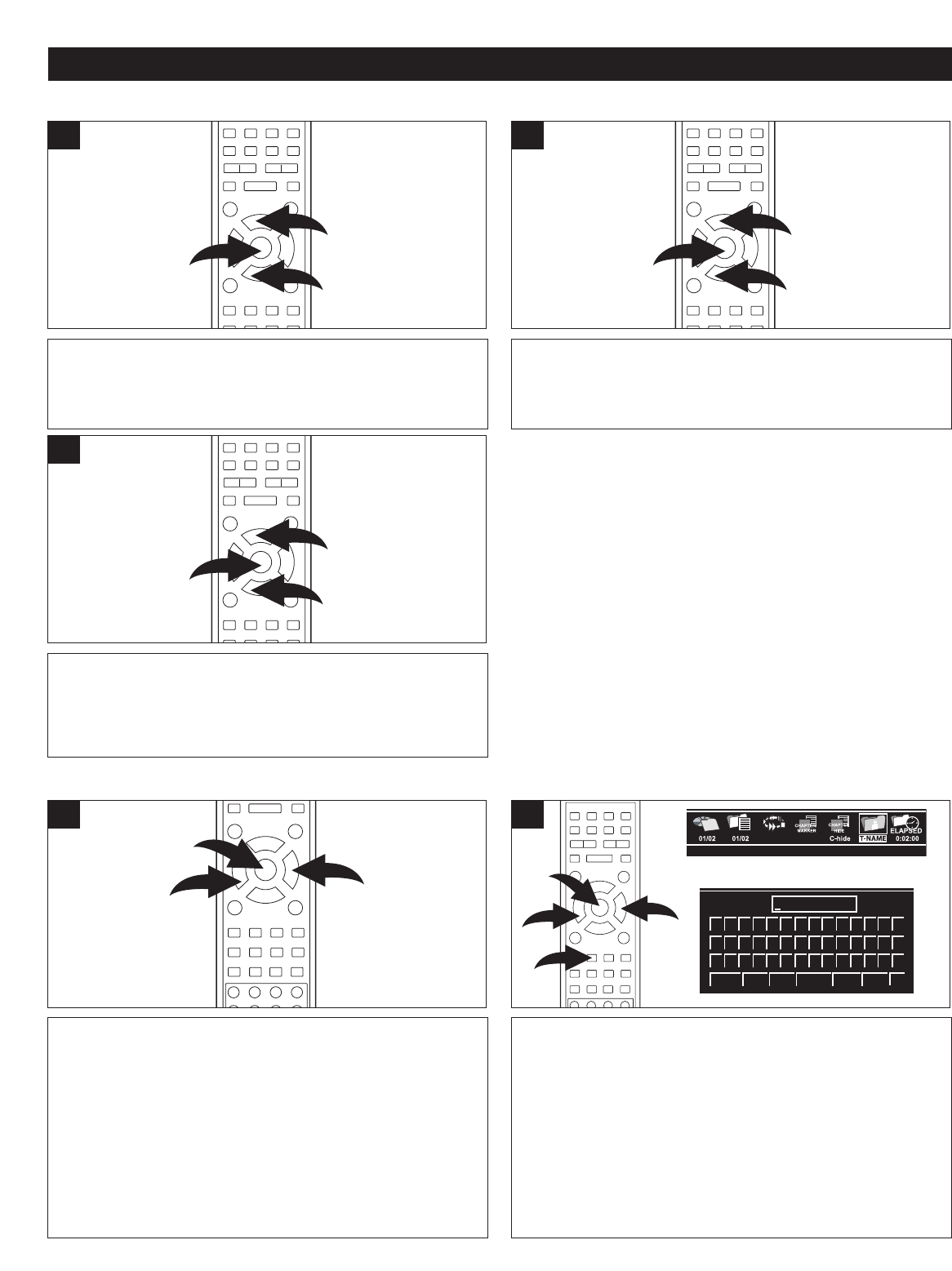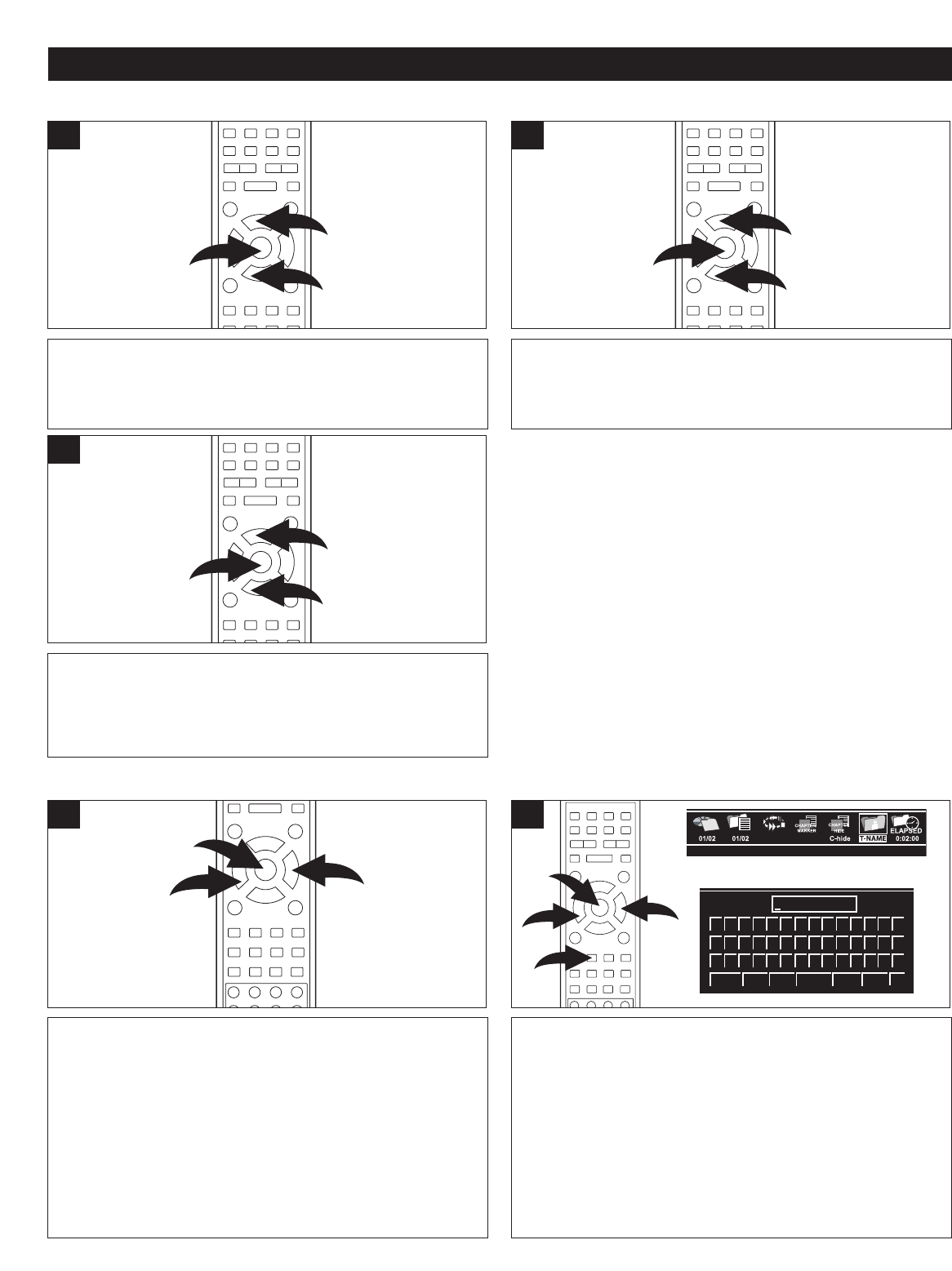
48
RECORDING (CONTINUED)
CHAPTER EDITING
Select the Chapter Editing option as shown on the previous
page. Select DEL ALL using the Navigation (➐,❷) buttons
1, then press the ENTER button 2; all chapter markers in
the current title will be deleted.
3
Select the Chapter Editing option as shown on the previous
page. Select NEW using the Navigation (
➐,❷) buttons 1,
then press the ENTER button
2; a new chapter marker will
then be added at the current point.
1
Select the Chapter Editing option as shown on the previous
page. Select DELETE using the Navigation (➐,❷) buttons
1, then press the ENTER button 2; the current chapter’s
marker will be deleted.
2
TITLE ICON AND TITLE NAME
Select the Title option as shown on the previous page, then
select the T-ICON using the Navigation (➐,❷) buttons 1.
Press the ENTER button
2 to select the current screen
shot to be the index picture for using at the Index screen.
1
Select the Title Editing option as shown on the previous
page. Select
T
-NAME using the
Navigation (
➐,❷) buttons
1, then press the ENTER button 2; a keyboard will appear
on the TV screen. Select the desired name of the title using
(maximum nine characters) the Navigation (➛,❿,➐,❷)
buttons 1 to select the desired letter, then press the
ENTER button 2 to select it. When the complete title has
been entered, select OK, then press the ENTER button 2.
Press the EDIT
button
3 to exit the EDIT
MENU and return
to the index screen.
2
NEW
PLAY
Change file name
Title name:
ABCDEFGHI JK012
LMNOPQRSTUV345
W
Space Caps
Delete Clear Exit OKBkSp
XYZ{}_:?.6789
☎ ☎ ☎ ☎ ☎ ☎ ☎ ☎ ☎ ☎ ☎ ☎ ☎ ☎