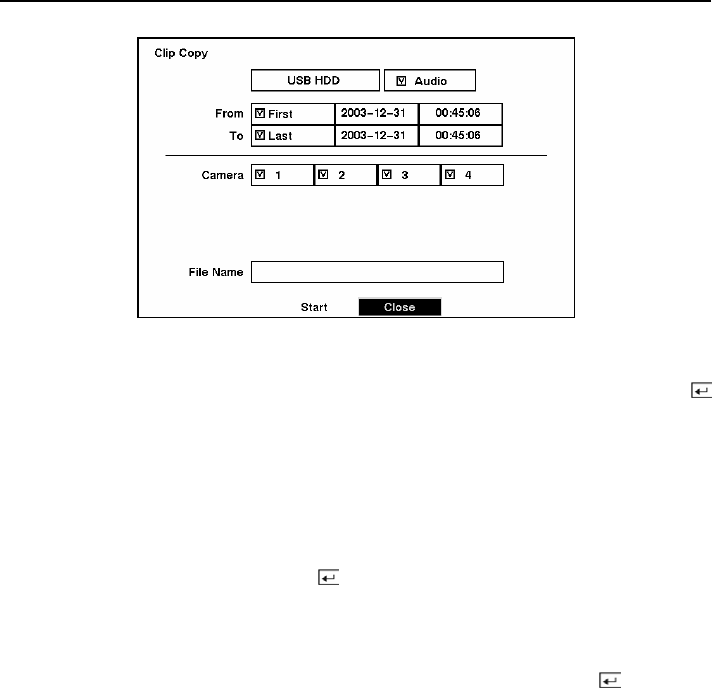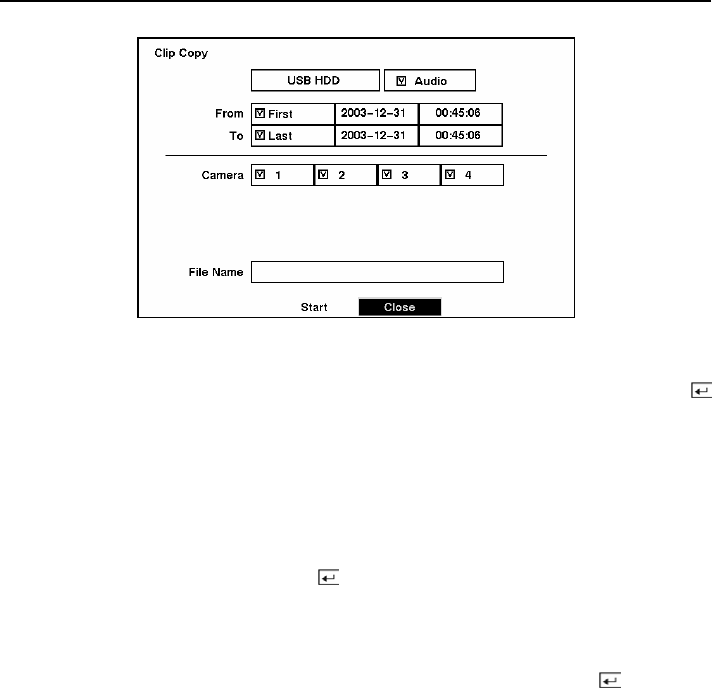
Four-Channel Digital Video Recorder
57
Figure 75 — Clip Copy screen.
To select the type of the drive to use for back up, highlight the box on the top and press the
button. A drop-down list of available drives appears. You can select USB HDD, USB CD-RW or
USB FLASH MEMORY.
If you want to archive audio with video, place a checkmark in the Audio box.
You can define how much video to back up by changing the start and end times and dates. You can
also select which camera you wish to back up.
Highlight the File Name box and press the
button. A virtual keyboard appears. Enter a file
name for the video you are backing up and select Close. The DVR will automatically add the
camera number (for example “01”) and “.exe” to the file name. If you want to save the file in a
specific folder, enter the folder name followed by a “/”. For example: “folder/filename”
Once you have given the video a file name, highlight the Start button and press the button. The
DVR will display the drive capacity, the backup file size and ask if you want to continue.
When the selected drive has more than 2 partitions, the following Disk Partition Selection screen
appears. If the file system is not FAT32, the TYPE displays NOT Supported.