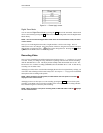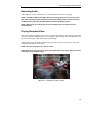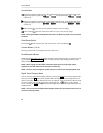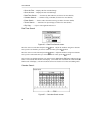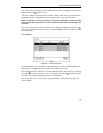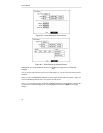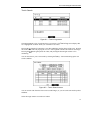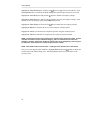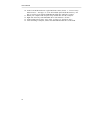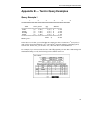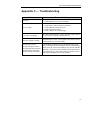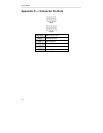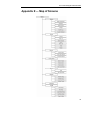User’s Manual
72
Highlight the Case Sensitive box and press the button to toggle between On and Off. If the
Case Sensitive box is turned On, the DVR distinguishes between upper and lower case letters.
Highlight the Load Query box and press the button to load the saved Query settings.
Highlight the Save Query box and press the button to save the current Query settings. Enter
the title for the current Query option using the virtual keyboard.
Highlight the Clear Query box and press the
button to delete the current Query settings.
Highlight the Name box and enter the text to search using the virtual keyboard.
Highlight the Comp. box and enter the comparison operator using the virtual keyboard.
Highlight the Value box and enter the comparison value using the virtual keyboard.
NOTE: The Column and Line can be used for more specific search of the text-in data. Column
indicates the location of each individual category, and Line indicates the line where the
category is located. Change the number of Column and Line by highlighting it and using the
Up and Down arrow buttons to increase and decrease the number.
NOTE: Enter AND or OR in the box under – heading for more specific text-in data search.
Once you set your desired search conditions, highlight Start and press the
button to display the
search results in the Text-In Log screen. Selecting Close exits the screen and returns to the
previous screen.