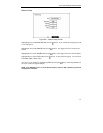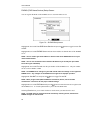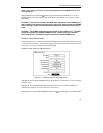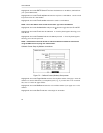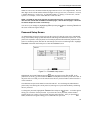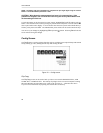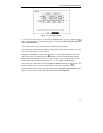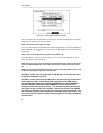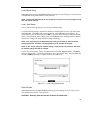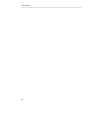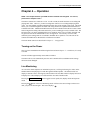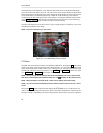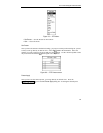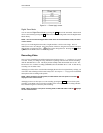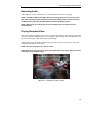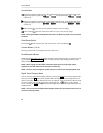Four-Channel Digital Video Recorder
59
Load Default Setup
Highlighting and selecting Load Default Setup will bring up screen asking you if you really want
to load default settings and confirm it with a password.
NOTE: Loading the Default Setup will not change the current time, time zone, daylight saving
time and network settings.
Load / Save Setup
You can load saved DVR settings or save the current DVR settings.
To load saved DVR settings, connect the USB device containing the setup file (.cfg) to the DVR.
Highlight Load – File Name and press the
button. The Load Setup screen appears. The
screen displays setup file names that are available. Select the desired setup file and press the OK
button. The selected file name is displayed on the File Name field. Selecting Load will load the
selected save settings and change the DVR settings accordingly.
NOTE: Even after changing the DVR settings by loading saved settings, the time-related
settings (Date/Time, Time Zone and Daylight Saving Time) will NOT be changed.
NOTE: If you want to change the network settings, check Include network setup. Otherwise,
the network settings will NOT be changed.
To save the current settings, connect the USB device to the DVR. Highlight Save – File Name
and press the
button. A virtual keyboard allows you to enter the file name. Selecting Save will
save the current DVR settings in .cfg file format on the USB device.
Figure 77 — Load / Save Setup screen.
Clear All Data
Highlighting and selecting Clear All Data will bring up screen asking you if you really want to
clear all data and confirm it with a password.
CAUTION: Selecting Clear All Data will erase all recorded video.