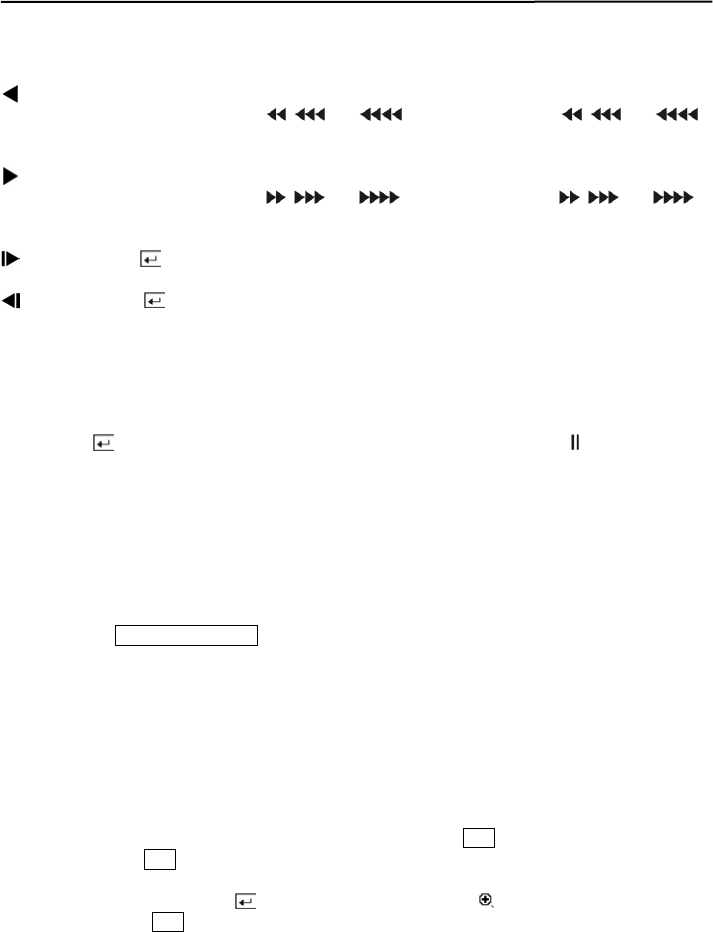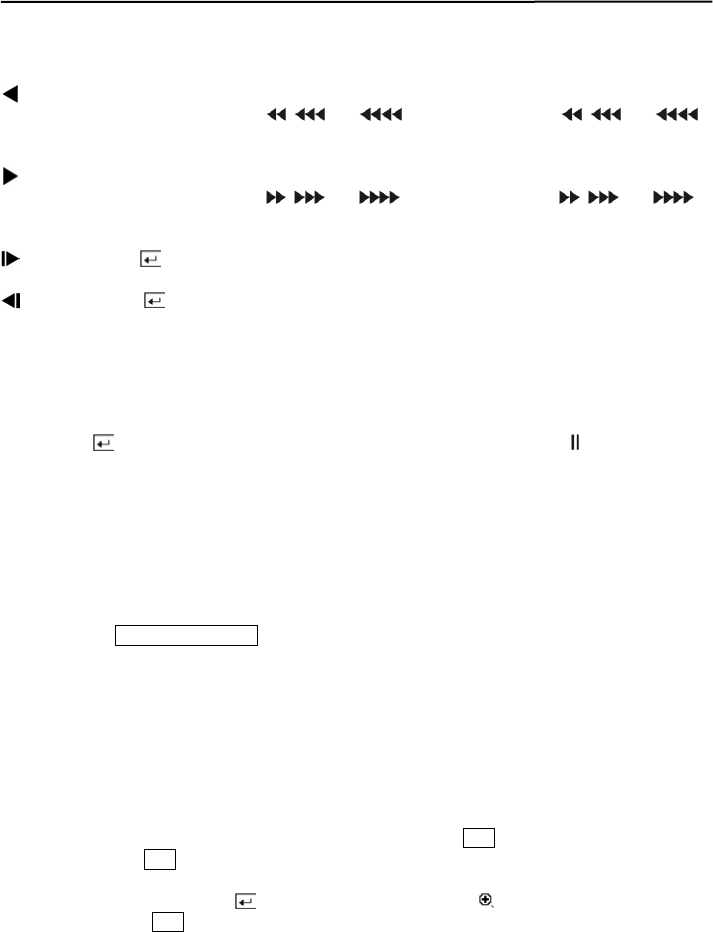
User’s Manual
66
Arrow Buttons
: Pressing the left-arrow button plays video backward at high speed. Pressing the button again
toggles the playback speed from
, and . The screen displays , and
respectively.
: Pressing the right-arrow button plays video forward at high speed. Pressing the button again
toggles the playback speed from
, and . The screen displays , and
respectively.
: After selecting , press the up-arrow button to advance to the next image.
: After selecting , press the down-arrow button to review to the previous image.
NOTE: Entering Fast/Backward Playback mode from Live Monitoring mode can be password
protected.
Enter/Pause Button
Pressing the
button will pause the video on the screen. The screen displays
.
Camera Buttons (1 to 4)
Pressing a camera button will display that camera full screen.
Quad/Sequence Button
When playing back video, you can change the display format from full screen to quad (2x2) mode
by pressing the
QUAD/SEQUENCE button. Pressing a camera button during quad (2x2) mode
returns the display to full screen.
NOTE: When playing recorded video at maximum speed with very high image quality,
playback of recorded audio may be interrupted occasionally.
NOTE: The user cannot change the system setup from a remote site during Playback mode.
Digital Zoom Playback Mode
You can enter the Digital Zoom Playback mode by pressing the PTZ button in the Playback mode.
Once you press the PTZ button in the playback mode, the image pauses and a bright small box is
laid over the image. This box indicates the area to be enlarged. Move the position of the box using
the arrow buttons, and press the
button to enlarge that area. A
displays on the enlarged
screen. Pressing the
PTZ button again releases the Digital Zoom Playback mode and returns to the
playback mode.
NOTE: You cannot enter the Digital Zoom Playback mode when the selected camera is set to
Covert and not played back.