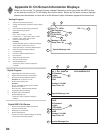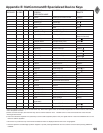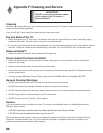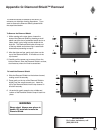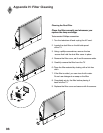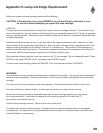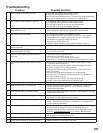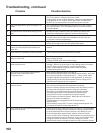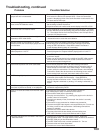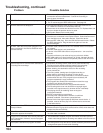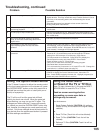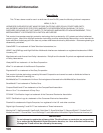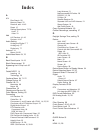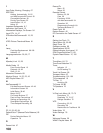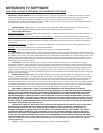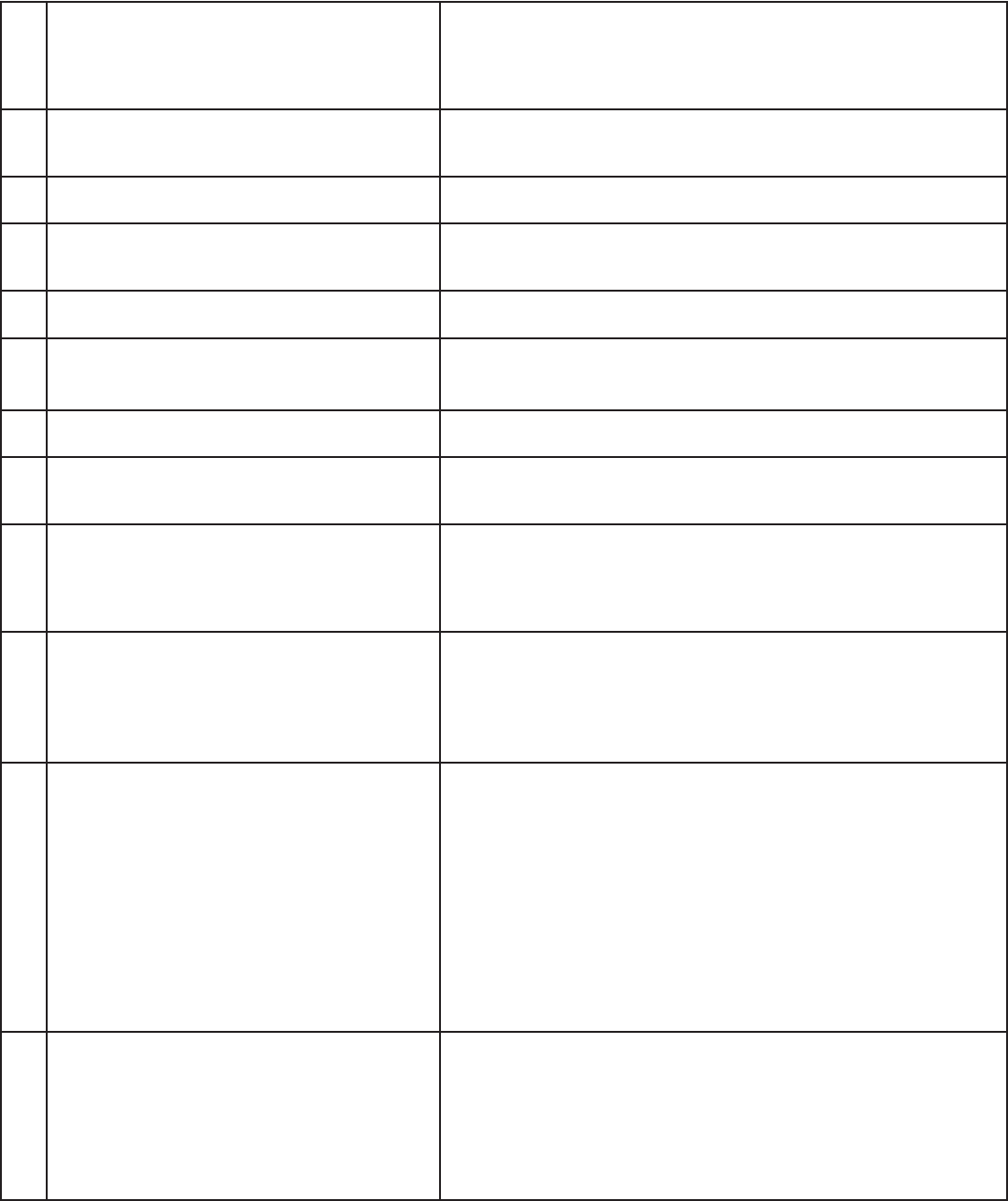
102
103
18. The sound does not match the screen picture. • NetCommand® is setup incorrectly.
• The TV’s “Listen to:” setting may be set to SAP.
• If using stereo or A/V receiver speakers, check their input selection.
• If using stereo or A/V receiver, check that AUDIO 2 of MONITOR
OUTPUT on TV’s back panel is connected to the A/V receiver.
19. There is a large black or gray rectangle on the
screen.
• The TV’s analog closed captioning has been set to “text” mode in
the Captions menu. Turn off because there is no text information
being broadcast.
20. You cannot see a picture when playing a VHS
tape.
• Display the Device Selection menu and select the correct VCR.
• Check your VCRs owner’s guide for further trouble shooting.
21. V-Chip is not working. • Make sure that V-Chip is On.
• If V-Chip Hours are currently set to disable the V-Chip lock, the
V-Chip will not block programming.
22. The TV will not turn on after being plugged in. • If green light on front panel is blinking, wait for at least one
minute for the light to turn off, then press Power again.
23. TV functions do not respond to the remote
control or to front panel control and will not
Power Off.
• Use the System Reset button as explained at the end of this
section.
24. Name options not available for some channels • Only memorized analog channels can be named.
25. When viewing a stopped VCR, white lines are
rolling on the screen.
• Turn off video mute for the VCR.
• Begin playing the tape.
• Change the VCR input to the antenna input.
26. TV turned itself Off and the light on the Front
Panel started to blink.
• Momentary power fluctuation caused the TV to turn off to prevent
damage. Wait for the green light to stop flashing and turn On again.
• If the TV does not stay turned On, use the System Reset
button. If this happens frequently, obtain an AC line power
conditioner/surge protector.
27. When a Device is selected from the Device
Selection menu, the screen is blue
(no signal source).
• Make sure the selected device is turned on.
• From the Edit NetCommand® menu select Review setting. Verify that
the inputs are actually connected to the TV . If they are not, either
change the physical connections on the back panel, or select the
Change setting on the Edit NetCommand menu to change the TV
NetCommand’s settings for the connection.
28. The Device does not respond to button presses
from the remote.
• Remote has not been setup for NetCommand
®
use.
• The incorrect manufacturer was selected during setup.
Select the Change setting from the Setup menu and then the device
to display the manufacturer selection. Change if necessary.
• The device is not supported and keys have not been learned.
• The requested function is not supported by NetCommand.
Verify that the function is supported or keys are learned.
• The IR emitter is incorrectly placed. Make sure the IR emitter is
facing the IR sensor in the device.
• The IR emitter is not plugged into the IR emitter Output
NetCommand.
• The IR emitter is facing the TV screen, causing double signals. Be
sure that the IR emitter cannot send to the TV.
29. The A/V Receiver is the selected audio source
but there is no sound.
• Check to see if the A/V Receiver power is turned on. After the power
is turned on, redisplay the Device Selection menu and press ENTER
to allow NetCommand to correctly select the A/V Receiver input.
• From the Setup Menu select Review setting. Check the Review
screen to see if the A/V Receiver inputs and device correspond to the
actual connections on the A/V Receiver. If they do not match, either
change the actual connections, or select Change on the Edit
NetCommand menu to change the device on the Connection screen.
Problem Possible Solution
Troubleshooting, continued