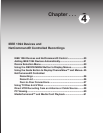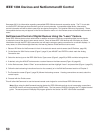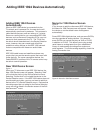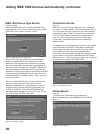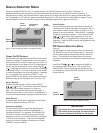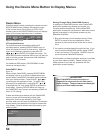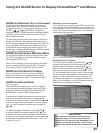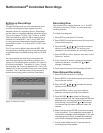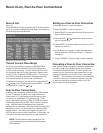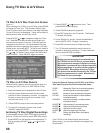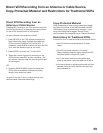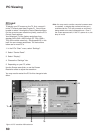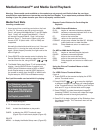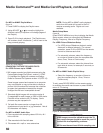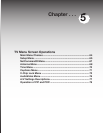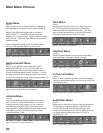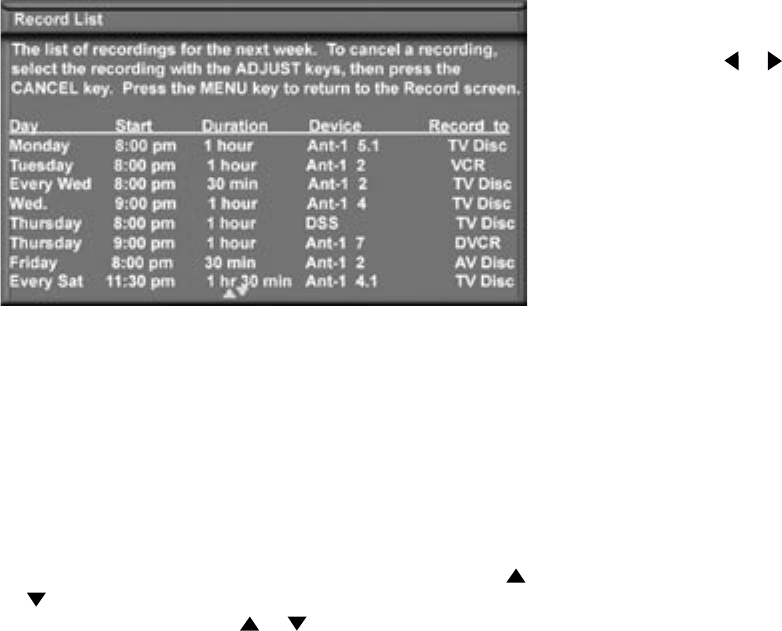
56
57
Record List
Figure 14
Press GUIDE while viewing the Record To screen to see a
list of all currently programmed recordings. A maximum of
32 recordings can be scheduled.
Cancel Current Recordings
To cancel a recording in progress, press DEVICE to
display the Device Selection menu and highlight the
source of the recording. Confirm that the icon for VCR
(or recording device) is in the Connection Section next
to the TV icon. Press the CANCEL button. The icon for
the VCR (or recording device) will disappear from the
Connection Section to confirm the cancellation.
To cancel a recording on the Record List, press ADJUST
or to select the recording, then press CANCEL. To page
through the list, press CH or .
Record List, Peer-to-Peer Connections
Figure 14. Record List screen
Peer-to-Peer Connections
A peer-to-peer connection allows the IEEE 1394 devices
in your TV network to talk to each other without the
further need of TV intervention once the peer-to-peer
connection is established. For example, the TV can
setup a connection for an A/V Disc or DVCR that sends
a recorded program to an IEEE 1394 monitor in another
room. NetCommand will establish the connection
between the two devices. Once the connection has been
established, the TV can be turned off or used to watch
another device. Recording from digital channels to a
DVCR is also a peer-to-peer connection. In this case, the
TV is one of the devices in the peer-to peer connection.
NOTE: Multiple peer-to-peer connections can
occur simultaneously, sometimes with the same
source device.
Setting up a Peer-to-Peer Connection
To establish a peer-to-peer connection:
1. Press CONNECT on the TV remote.
2. Press DEVICE on the remote control to move to the
Source Device section.
3. Press ADJUST or to select the source device
you will record from.
4. Press ENTER to confirm selection and return to the
“Record to” section.
5. In the “Record to” section, review the destination
device (example: DVCR) and duration. Change if
necessary.
6. Press CONNECT a second time to start recording.
Canceling a Peer-to-Peer Connection
After a peer-to-peer connection has been established,
you can cancel it by highlighting the source device
in the Device Selection menu. Confirm that the on-
screen icon for the peer-to-peer connection is in the
Connection Section next to the TV icon, then press
CANCEL. The connection will end and the destination
icon will be removed. If there is more than one peer-
to-peer connection for the same device, all of the
connections will all be canceled.