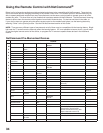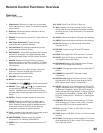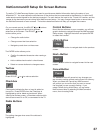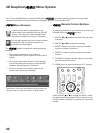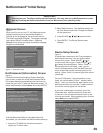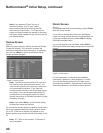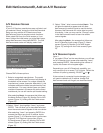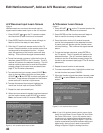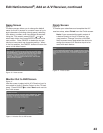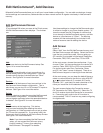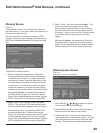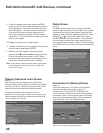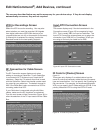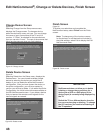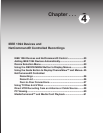42
43
Edit NetCommand
®
, Add an A/V Receiver, continued
A/V Receiver Learn Screen
Figure 9
1. Press ADJUST or on the TV remote to select the
check box for each function to be learned.
2. Press ENTER and the function name will begin to
flash to confirm the ready-to-learn status.
3. Press the button on the A/V receiver’s remote
control that corresponds to the selected function,
A check mark will appear and the function name
will stop flashing. This confirms the signal learned
status.
4. To test the learned command, press ENTER on
the TV remote. The A/V receiver will perform the
selected function. The A/V receiver needs to be
turned on and the IR emitters properly placed for
the test to be successful (see page 27 for IR emitter
placement).
5. Repeat for each function to be learned.
6. To erase a learned function, highlight the check box
for that function and press CANCEL.
7. When the function signals have been learned, press
ADJUST to select Next> and move to the Name
screen.
A/V Receiver Input Learn Screen
Figure 8
NetCommand can now learn the remote control
signals used to select each input on the A/V receiver.
1. Press ADJUST or on the TV remote to select
the check box for each function to be learned.
2. Press ENTER and the function name will begin to
flash to confirm the ready-to-learn status.
3. Point the A/V receiver’s remote control at the TV
screen. Press the button on the remote control that
corresponds to the selected function. A check
mark will appear and the function name will stop
flashing. This confirms the signal learned status.
4. To test the learned command, while the function is
selected, press ENTER on the TV remote. The A/V
receiver will perform the selected function. The A/V
receiver needs to be turned on and the IR emitters
properly placed for the test to be successful (see
page 27 for IR emitter placement).
5. To customize the input names, press ADJUST to
move to the Input Name text box and then press
ADJUST or and ENTER to select each letter of
the name. These names will appear on the Review
screen as the A/V receiver’s input names.
6. To erase the learned input signal, highlight the
check box for that input and press CANCEL.
7. Repeat for each connected input.
8. When the input selection signals have been learned
and the inputs named, press ADJUST to select
Next> and move to the A/V receiver Learn screen.
Figure 8. A/V receiver Input Learn screen
Figure 9. A/V receiver Learn screen
Hint: If your A/V receiver remote control uses a single
button for both Power On and Power Off, don’t learn
the Power Off function. If your A/V receiver uses a
single button to toggle between digital and analog
sound, then learn only Analog to Digital. If your A/V
receiver automatically switches between analog and
digital audio, then you don’t need to learn either
Analog to Digital or Digital to Analog functions.