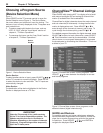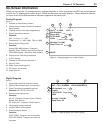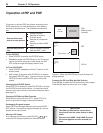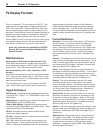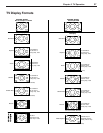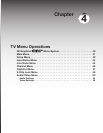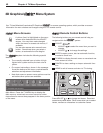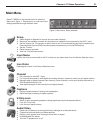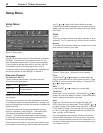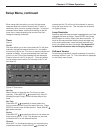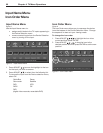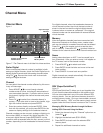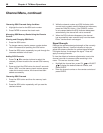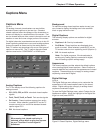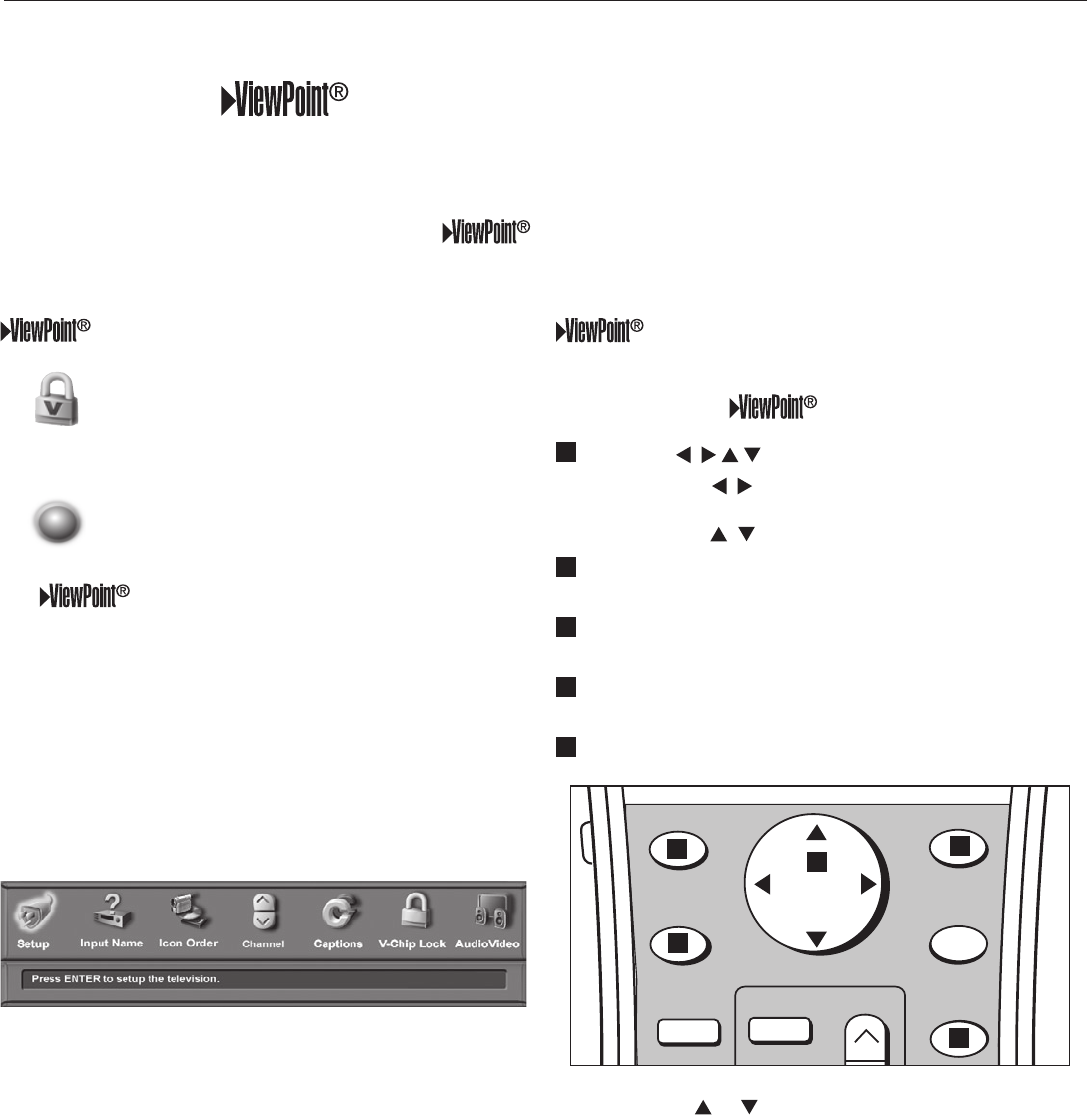
40 Chapter 4. TV Menu Operations
Remote Control Buttons
The following buttons on your remote control help you
navigate within the system:
1
ADJUST
• ADJUST to select the menu item you want to
change.
• ADJUST to change the settings.
2
ENTER to open a menu, start an automatic function,
or select a check box.
3
TV MENU to display the main menu or move back one
menu screen at a time.
4
CANCEL to clear a setting or stop an automatic func-
tion.
5
HOME to exit all menus and return to TV viewing.
)0.&
&9$)
&/5&3
57.&/6
%&7*$&
.&/6
7$)*1
'03."5
1*1$)
"%+645
1*1
1*1%&7*$&
$"/$&-
1
4
5
2
3
Press ADJUST or to change text boxes. Some text
boxes have preset labels. Other boxes allow you to select
letters, numbers or characters to customize names.
Menu Screens
A picture (icon) is highlighted on the menu
screen when selected with the ADJUST
arrows. You may then make changes
within the menu or access sub-menus, if
available.
You can also access sub-menus from a
button. Sometimes when you select a
button, an automatic function begins.
The system includes the following special
features:
• The currently selected icon or button is high-
lighted with a yellow outline; the text color is
yellow.
• On-screen instructions, shown in the message
line at the bottom of the menu, provide feature
selection and adjustment information.
• Note that some on-screen menu options must be
set before other options are available.
Main Menu: Press the TV MENU key to display the
Main menu or move back one menu screen at a time.
Instructions for menus always appear in the lower portion
of the menu.
3D Graphical Menu System
Your TV has Mitsubishi’s exclusive 3D Graphical on-screen operating system, which provides on-screen
information for menu choices and changes using the TV’s remote control.