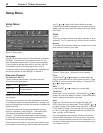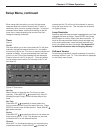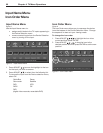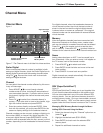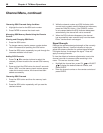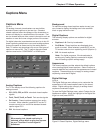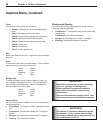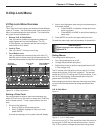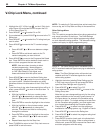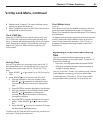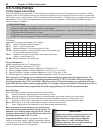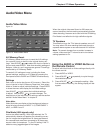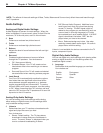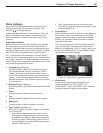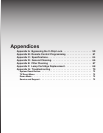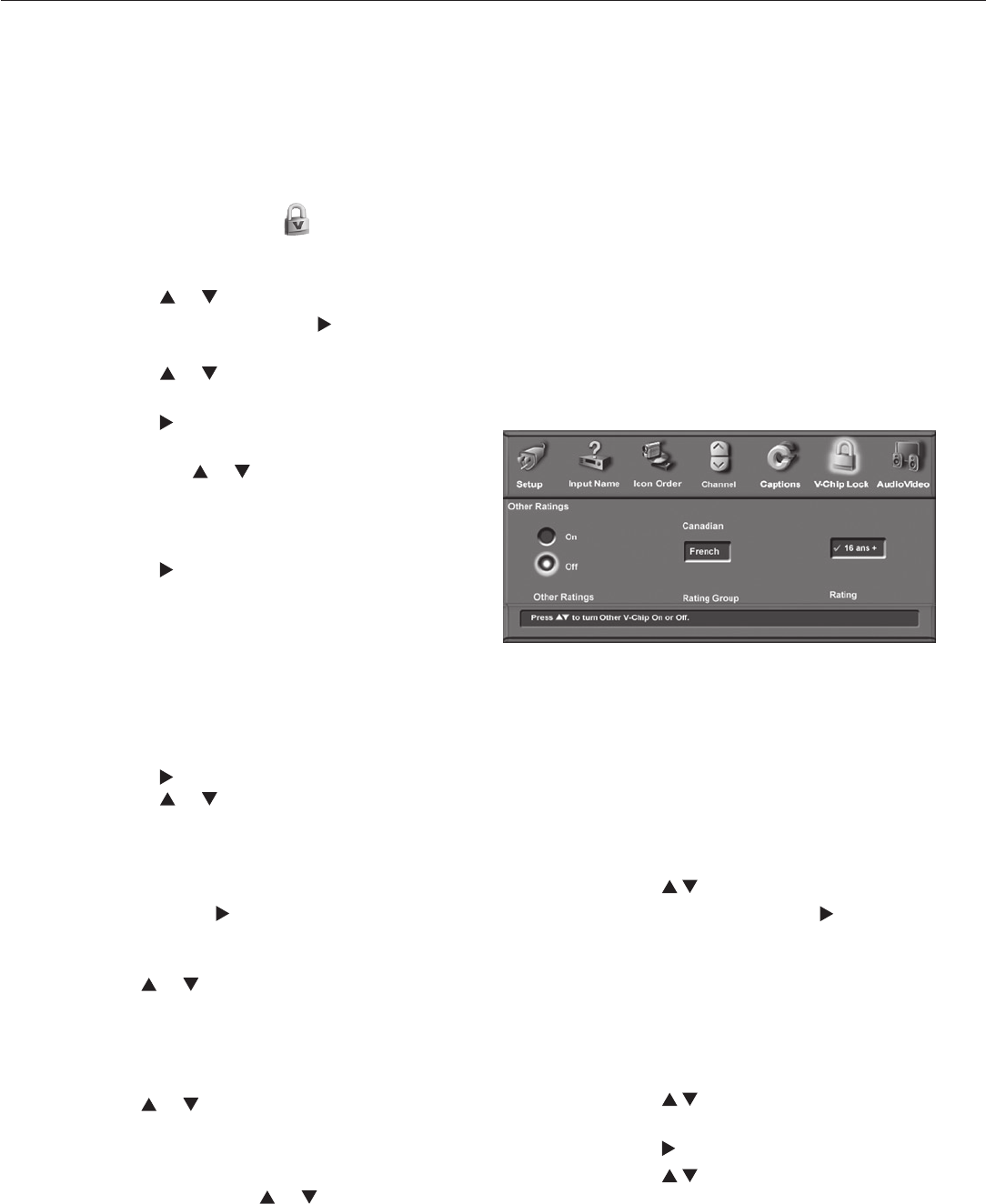
50 Chapter 4. TV Menu Operations
V-Chip Lock Menu, continued
1. Highlight the U.S. V-Chip icon on the V-Chip Lock
menu (figure 10) and press ENTER to open the U.S.
V-Chip menu (figure 11).
2. Press ADJUST or to select On or Off.
3. If you selected On, press ADJUST to move to the TV
Rating box.
4. Press ADJUST or to select the TV rating level you
want to allow.
5. Press ADJUST to move to the TV content catego-
ries.
• Press ADJUST or to move between catego-
ries.
• Press ENTER to add check marks to the TV
content categories you want to block.
6. Press ADJUST to move to the Programs Not Rated
box. Press ENTER to add or delete a check mark to
allow or block programs that are not rated.
NOTE: Use care when choosing to block
unrated programming. News programs
and emergency bulletins carry the “None”
or “NR” (Not Rated) V-Chip signal, and
these are blocked with this option active.
7. Press ADJUST to move to the Movie Rating box.
Press ADJUST or to select the movie rating level
you want to allow. Detailed information on rating
guidelines follows this discussion of the V-Chip Lock
menu.
8. To set the time of day when these restrictions will be in
effect, press ADJUST to move to the Start box. To
set the time:
a. With the highlight on the hour number, press
ADJUST or repeatedly to change the hour.
You can also just press and hold to change the
hour.
b. Press ENTER to move the highlight to the minutes.
c. With the highlight on the minutes number, press
ADJUST or repeatedly to change the
minutes. Just press and hold to move quickly
through the numbers.
d. Press ENTER to move the highlight to the am/pm
option. Press ADJUST or to make a selec-
tion.
e. Repeat these steps for the Stop time.
9. Press TV MENU to return to the V-Chip Lock menu or
press HOME to exit all menus.
NOTE: To make the V-Chip restrictions active twenty-four
hours a day, set V-Chip Start and Stop to the same time.
Other Ratings Menu
Figure 12
This TV is able to recognize alternative rating systems that
may come into effect in the future. The Other Ratings
menu will allow you to block digital programming based
on such alternative rating systems. The alternative rating
systems will apply to digital programming only.
Figure 12. The Other Ratings menu is available only if
the TV receives broadcast signals carrying an alternative
rating system.
Note: The Other Ratings button will remain inac-
cessible until the TV receives signals for an alter-
native rating system.
1. Highlight the button labelled Other Ratings on the
V-Chip Lock menu (figure 10) and press ENTER to
open the Other Ratings menu (figure 12).
2. Press ADJUST to select On or Off.
3. If you selected On, press ADJUST to move to the
Rating Group box.
Note that you can change settings only for the rating
system available on the currently tuned channel. In
the figure above, for example, the Canadian rating
system is in effect. To change settings at a later time
for the Canadian rating system, you must again tune
to a channel broadcasting the Canadian system.
4. Press ADJUST to select from the subgroups
available for the rating system, e.g., English or French.
5. Press ADJUST to move to the Rating box.
6. Press ADJUST to select the program rating level
you want to block.
7. Press ENTER to add a check mark to indicate block-
ing is in effect for the rating. When a rating shows a
check mark, press ENTER to remove the check mark
and allow programs with this rating.