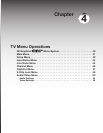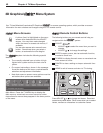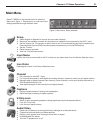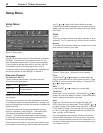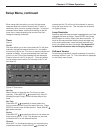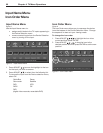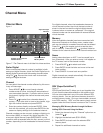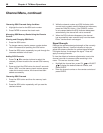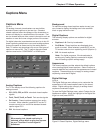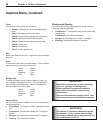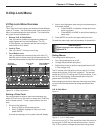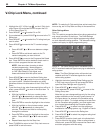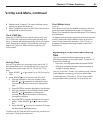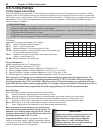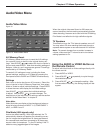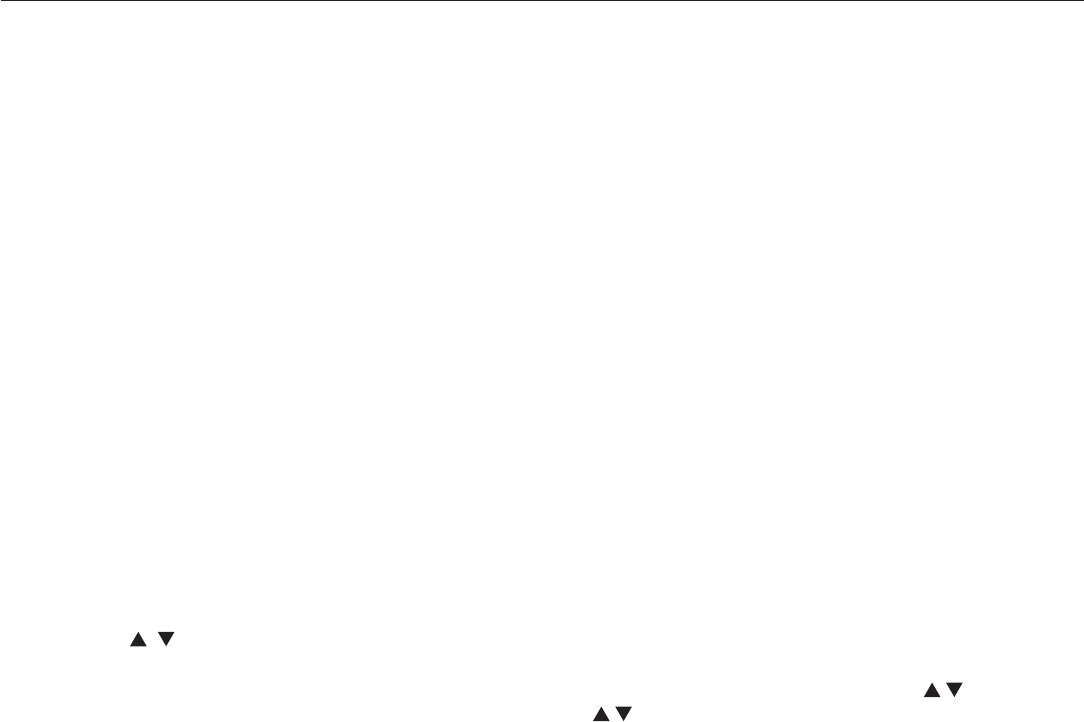
46 Chapter 4. TV Menu Operations
Channel Menu, continued
Removing SQV Channels Using the Menu
1. Highlight the box for the SQV bank number.
2. Press ENTER to remove the check mark.
Managing SQV Memory Banks Using the Remote
Control
Viewing and Changing SQV Banks
1. Press the SQV button.
2. To change memory banks, press a number button
within five seconds of pressing the SQV button.
3. Press the SQV button repeatedly to cycle through the
channels available in that bank.
Adding SQV Channels
1. Press CH or number buttons to select the
channel you want to add to the current SQV memory
bank.
2. Press and hold the SQV button for about 2 seconds.
When “SQV” and the memory bank number appear
under the channel number, the channel has been
added successfully.
Removing SQV Channels
1. Press the SQV button and then the memory bank
number.
2. Press the SQV button repeatedly until you see the
desired channel.
3. While the channel number and SQV indicator (with
correct bank number) are still displayed on the screen,
press the CANCEL button. If the CANCEL button
is not pressed before the SQV indicator disappears
automatically, the channel will not be removed.
4. When the SQV indicator disappears, the channel
has successfully been removed only from that bank.
“Other” banks remain unchanged.
Signal Strength
Displays the approximate signal strength of the currently
tuned digital channel. Use this indicator to help you
adjust the antenna direction for optimal signal strength.
The higher the bar, the stronger the signal. Does not
apply to analog channels.
To view the effects of antenna adjustments, tune to the
channel you wish to measure while remaining in this
menu. To tune to a channel, either:
• Highlight the channel box, press CH or ADJUST
to display the desired channel number, and
press ENTER.
• Enter the channel number on the remote control and
press ENTER.