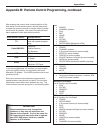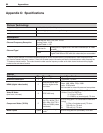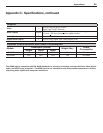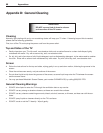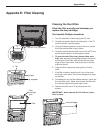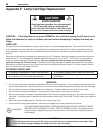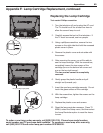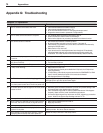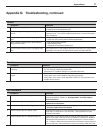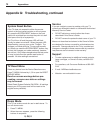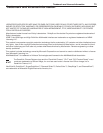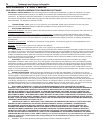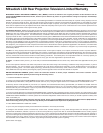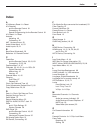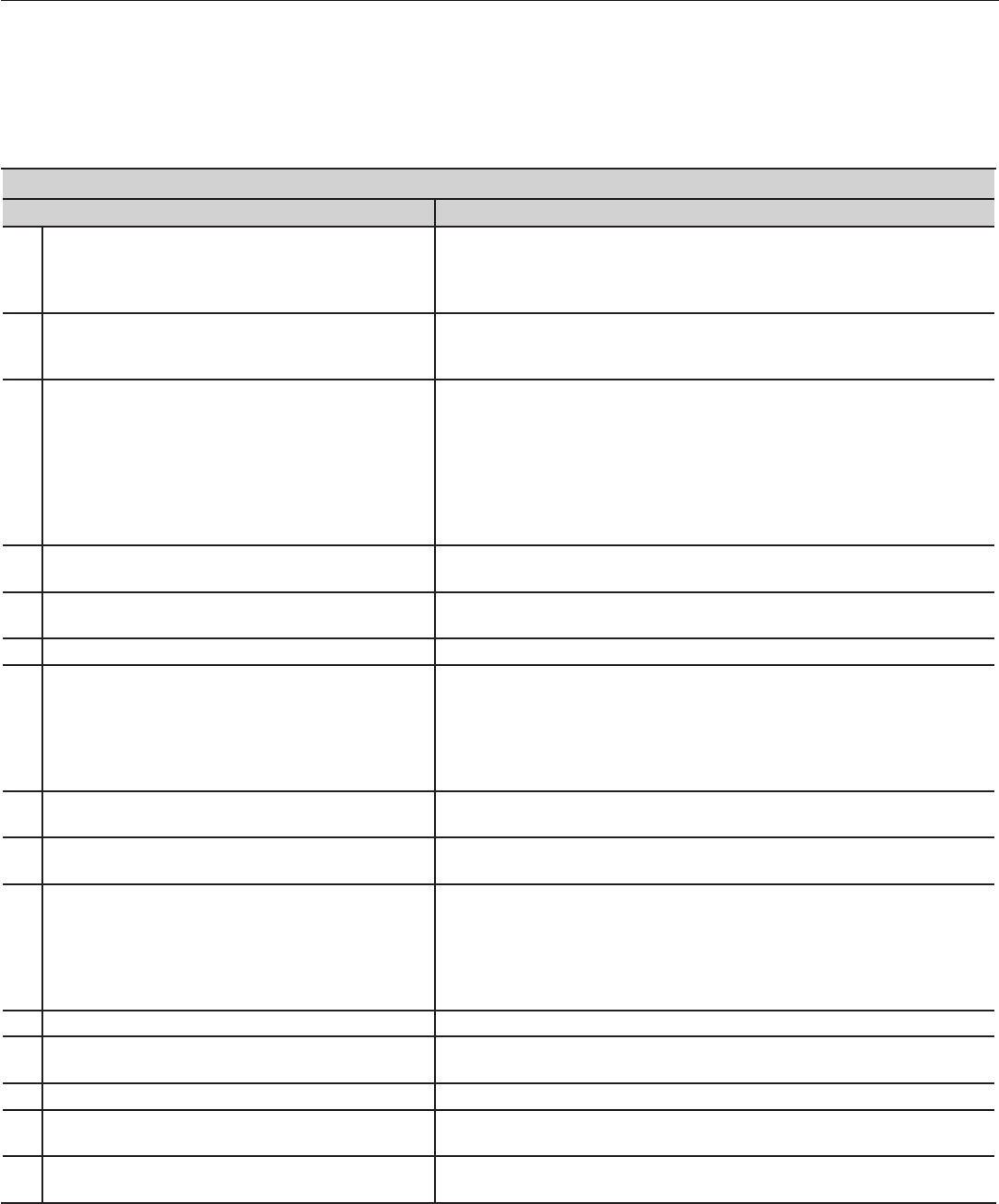
70 Appendices
General TV Operation
Symptom Remarks
1. The TV remote control does not work.
• Check that the batteries are installed correctly.
• Check that the selected switch is set to “TV.”
• Be no more than 20 feet from the TV when using the remote control.
• Program the remote control to operate the TV (Appendix B).
2. The TV takes several seconds to respond.
• It is normal for digital channels to take longer to tune in.
• Press ENTER after a channel number to avoid delays.
• Enter all of the digits and any necessary separator for that channel number.
3. You cannot access a channel.
• Use number keys instead of CHANNEL up/down.
• Be sure the channel you want to view is in memory. See page 42.
• Check that the TV is turned to the correct device or antenna for that channel by
pressing the DEVICE button.
• Make sure the V-Chip lock is off.
• If you cannot tune to a virtual digital channel even though the TV has already
memorized digital channels, tune to the actual channel number used by the
broadcaster. The virtual channel will then be automatically added to memory.
4. On-screen displays appear each time you change
a function.
This is part of normal TV operation.
5. You cannot program the TV to turn on automati-
cally (timer function)
• The TV may be locked.
• The clock may not be set.
6. You have forgotten your V-Chip pass code. See Appendix A, Bypassing the V-Chip Lock.
7. V-Chip is not working.
• Make sure that V-Chip is On.
• If V-Chip Hours are currently set to disable the V-Chip lock, the V-Chip will not
block programming.
• V-Chip blocking cannot block programs received on the COMPONENT or HDMI
inputs. Use the parental lock system of the source device instead.
• Not all programs have V-Chip ratings.
8. The TV will not turn on after being plugged in. If green light on front panel is blinking, wait for at least one minute for
the light to turn off, then press Power again.
9. TV functions do not respond to the remote control
or to front panel control and TV will not power off.
Use the System Reset button.
10. TV turned itself off and the light on the front panel
started to blink.
• Momentary power fluctuation caused the TV to turn off to prevent damage. Wait
for the green light to stop flashing and turn On again.
• If the TV does not stay turned On, use the System Reset button. If this happens
frequently, obtain an AC line power conditioner/surge protector.
• An unusual digital signal may have been received, triggering a protection
circuit. Wait for the light to stop flashing and turn TV on.
11. Name options not available for some channels. Only memorized analog channels can be named.
12. When a device is selected from the Device Selec-
tion menu, the screen is blue (no signal source).
• Make sure the selected device is turned on.
• Begin play of the VCR.
13. Devices are grayed out in the PIP Selection menu.
The devices are unavailable for PIP.
14. When ChannelView™ list is displayed, information
appears incomplete
Available information for digital channels is sent from the broadcaster or
cable provider. No other data is available.
15. The message “Lamp will soon exceed...” keeps
displaying after the lamp has been replaced.
Reset the lamp reminder in the Setup menu.
Appendix G: Troubleshooting