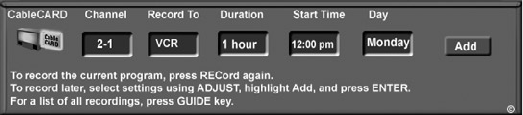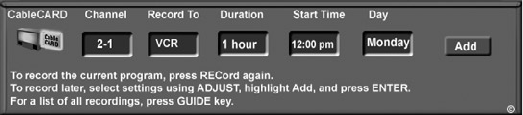
58
Chapter 4. IEEE 1394 Devices and NetCommand-Controlled Recordings
NetCommand
®
Controlled Peer-to-Peer Connections
What is a Peer-to-Peer Connection?
Figure 12
A peer-to-peer connection allows the IEEE 1394 devices
in your TV network to talk to each other without the
further need of TV intervention once the peer-to-peer
connection is established.
For example, the TV can set up a connection for an IEEE
1394 cable box that sends a program to be recorded
to an A/V Disc or DVCR. NetCommand will establish
the connection between the two devices. Once the
connection has been established, the TV can be
turned off or used to watch another device. Recording
from digital channels to a DVCR is also a peer-to-peer
connection. In this case, the TV is one of the devices in
the peer-to peer connection.
NOTE: Analog or traditional (non-digital) devices can not
be used for peer-to-peer connections.
Setting up a Peer-to-Peer Connection
A peer-to-peer connection is a current connection and
cannot be setup as a delayed connection.
To establish a peer-to-peer connection:
1. Tune to source.
2. Press CONNECT or REC/CONNECT on the TV remote.
3. In the “Record to” section, review the destination
device (example: DVCR) and duration. Change if
necessary.
4. Press CONNECT or REC/CONNECT a second time to
initiate recording.
NOTE: Multiple peer-to-peer connections can
occur simultaneously, sometimes with the same
source device. Also, please note that peer-to-peer
connections are NOT listed on the Record List
screen.
Canceling a Current Peer-to-Peer
Connection
When a peer-to-peer connection has been established,
you can cancel the connection by highlighting the source
device in the Device Selection menu. Confirm that the
on-screen icon for the peer-to-peer connection is in
the Connection Section next to the TV icon, then press
CANCEL. The peer-to-peer connection will end and the
destination icon will be removed. If there is more than
one peer-to-peer connection for the same device, all of
the connections will all be canceled.
Figure 12. Recording Setup screen