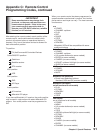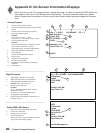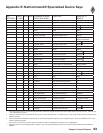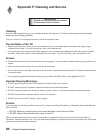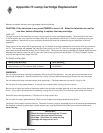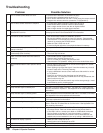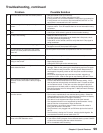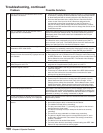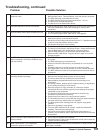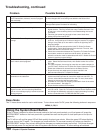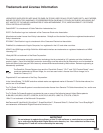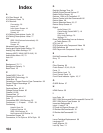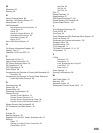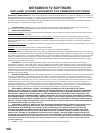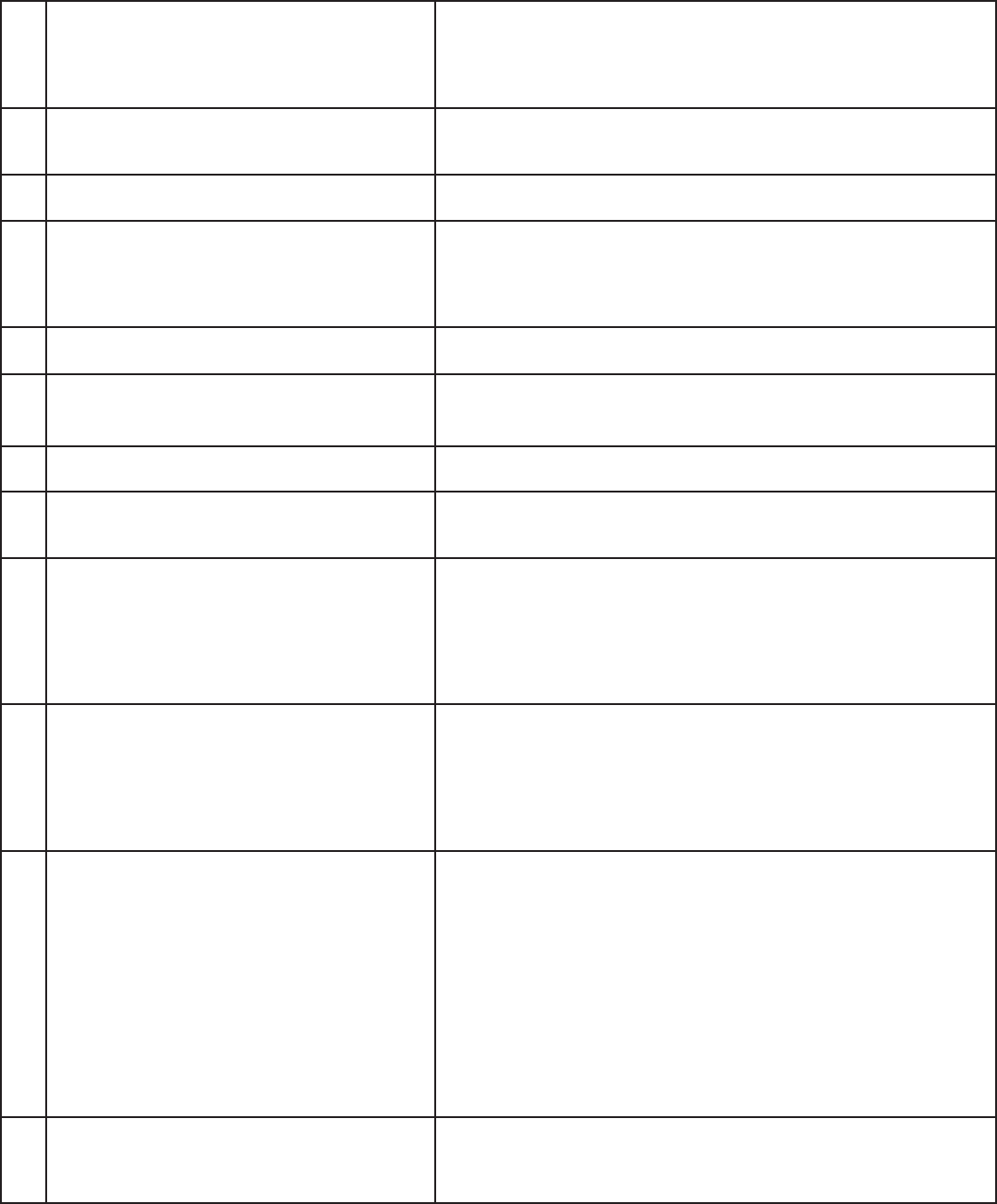
99
Chapter 6. Special Features
18. The sound does not match the screen picture. • NetCommand® is set up incorrectly.
• The TV’s “Listen to:” setting may be set to SAP.
• If using stereo or A/V receiver speakers, check their input selection.
• If using stereo or A/V receiver, check that AUDIO OUTPUT on TV’s
back panel is connected to the A/V receiver.
19. There is a large black or gray rectangle on the
screen.
The TV’s analog closed captioning has been set to “text” mode in the
Captions menu. Turn off because there is no text information being
broadcast.
20. You cannot see a picture when playing a VHS
tape.
• Display the Device Selection menu and select the correct VCR.
• Check your VCRs owner’s guide for further trouble shooting.
21. V-Chip is not working. • Make sure that V-Chip is On.
• If V-Chip Hours are currently set to disable the V-Chip lock, the V-
Chip will not block programming.
• Press INFO on the remote control to verify that the V-Chip signal is
being broadcast.
22. The TV will not turn on after being plugged in. If green light on front panel is blinking, wait for at least one minute for
the light to turn off, then press Power again.
23. TV functions do not respond to the remote
control or to front panel control and will not
power off.
Use the System Reset button as explained at the end of this section.
24. Name options not available for some channels. Only memorized analog channels can be named manually.
25. When viewing a stopped VCR, white lines are
rolling on the screen.
• Turn off video mute for the VCR.
• Begin playing the tape.
• Change the VCR input to the antenna input.
26. TV turned itself Off and the light on the front
panel started to blink.
• Momentary power fluctuation caused the TV to turn off to prevent
damage. Wait for the green light to stop flashing and turn On again.
• If the TV does not stay turned On, use the System Reset button. If
this happens frequently, obtain an AC line power conditioner/surge
protector.
• An unusual digital signal may have been received, triggering a
protection circuit. Wait for the light to stop flashing and turn TV on.
27. When a device is selected from the Device
Selection menu, the screen is blue (no signal
source).
• Make sure the selected device is turned on.
• From the Edit NetCommand® menu select Review setting. Verify
that the devices are physically connected to the TV inputs as shown
on the Review screen. If they are not, either change the physical
connections on the back panel, or select the Change setting on the
Edit NetCommand menu to change the TV NetCommand’s settings
for the connection.
28. The Device does not respond to button presses
from the remote.
• Remote has not been set up for NetCommand
®
use.
• The incorrect manufacturer was selected during setup. Select the
Change setting from the Setup menu and then the device to display
the manufacturer selection. Change if necessary.
• The device is not supported and keys have not been learned.
• The requested function is not supported by NetCommand. Verify
that the function is supported or keys are learned.
• The IR emitter is incorrectly placed. Make sure the IR emitter is
facing the IR sensor in the device.
• The IR emitter is not plugged into an IR Emitter jack on the back of
the TV.
• The IR emitter is facing the TV screen, causing double signals. Be
sure that the IR emitter cannot send to the TV.
29. Devices are grayed out in the Device Selection
menu or the PIP Selection menu.
A recording is in progress.
• If you want to view a program from a different device, press CANCEL
to cancel the recording and then select the device.
• PIP is unavailable while recording.
Problem Possible Solution
Troubleshooting, continued