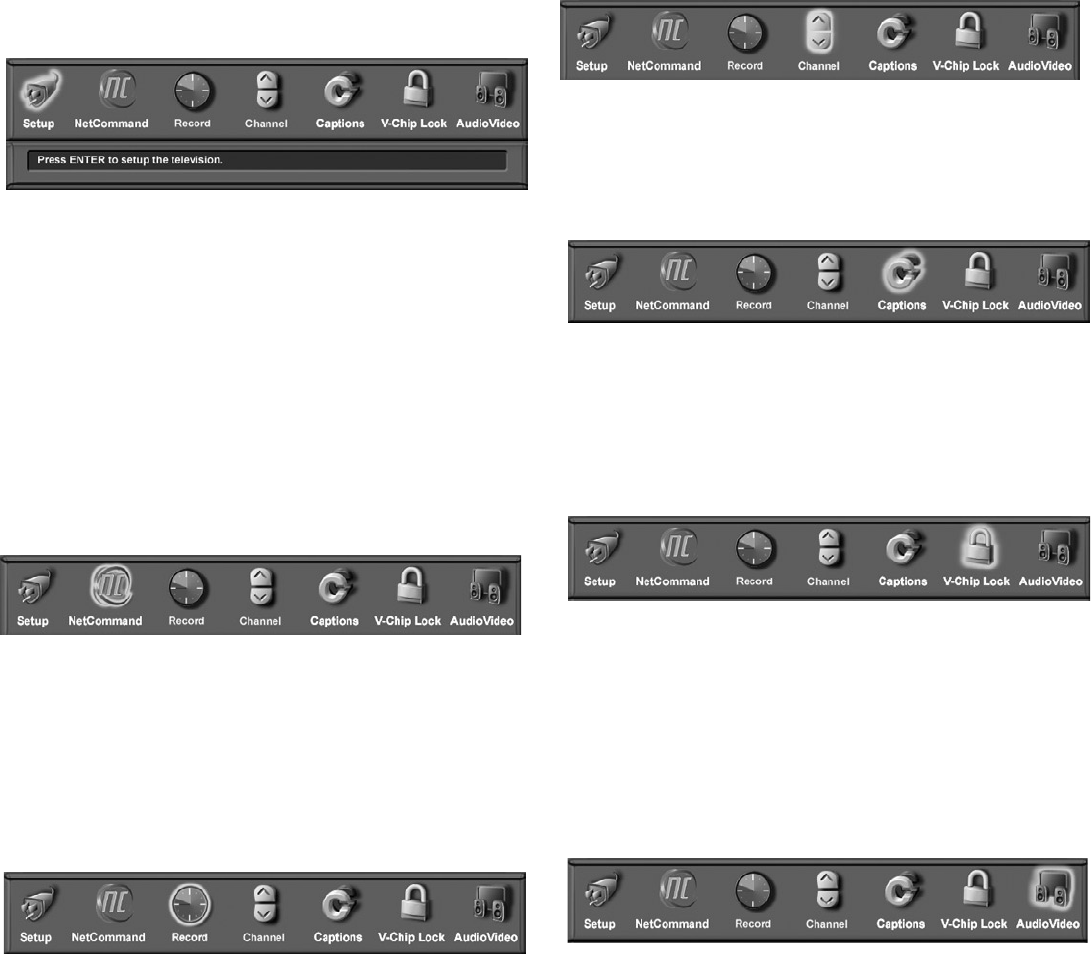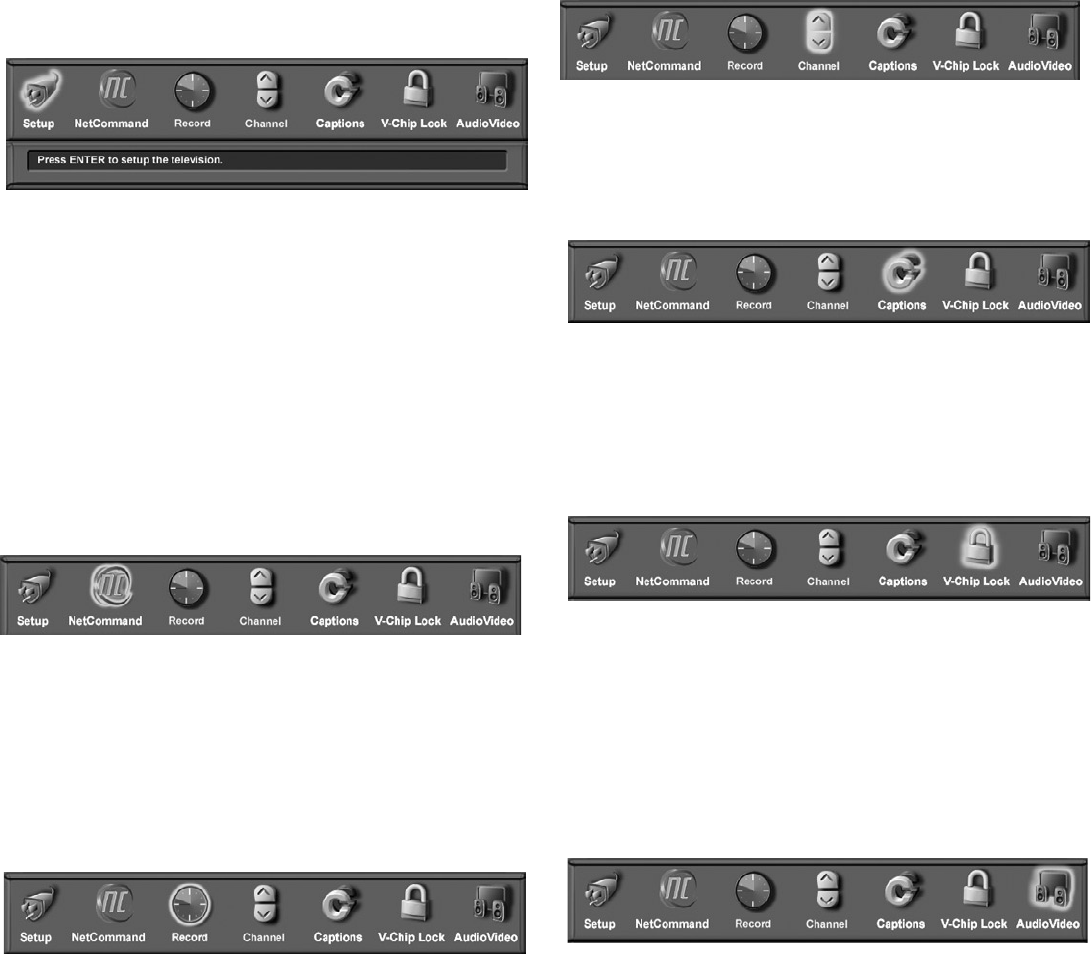
62
Chapter 5. TV Menu Screen Operations
Main Menu Choices
Setup Menu
Figure 1
Use the Setup menu to select English or Spanish as
the language for the menus and on-screen displays.
Manually set the time for the TV, or select Auto and the
TV will automatically set the time based upon Extended
Data Service (XDS) time data. This time data is usually
broadcast by your local PBS station. This menu is also
used to set the TV timer. This menu also resets the lamp
reminder. The TV’s software version is also found on this
screen.
Figure 1. Main menu, Setup selected
Channel Menu
Figure 4
Edit channels for Ant-1 and Ant-2. After memorization,
if a channel displays as digital and analog, you can
choose to see the channel digitally every time it is
selected. Manually add or delete channels from memory,
name channels or add your favorite channels to a SQV
(SuperQuickView™) list. Displays signal strength of
channels.
Figure 4. Main menu, Channel selected
Captions Menu
Figure 5
Display Closed Captions if sent by the broadcaster,
select settings for analog or digital captions.
Figure 5. Main menu, Captions selected
V-Chip Lock Menu
Figure 6
Block or allow programing based upon rating signals
sent by the broadcast station, lock by time, or lock the
front panel buttons.
Figure 6. Main menu, V-Chip Lock selected
Audio/Video Menu
Figure 7
Reset the A/V Memory to return to the original factory
A/V settings for a selected device. Customize the
individual audio and video settings. Display a blue
screen when viewing a device with no signal, select Film
Mode, or turn the TV speakers On or Off.
Figure 7. Main menu, Audio/Video selected
Figure 2. Main menu, NetCommand selected
NetCommand Menu
Figure 2
Add, change, review or delete NetCommand® settings
and devices. Change TV Guide On Screen® ZIP code
and input selection settings. Change the order of icons
on the Device Selection menu. Turn the transport menu
off and select the channel that your cable box tunes to.
Record Menu
Figure 3
Set up and view recordings and recording defaults. View
your customized Record List. If you have more than one
digital recording device connected, use this menu to
change the default digital Record To device. Set analog
recording picture size and quality.
Figure 3. Main menu, Record selected