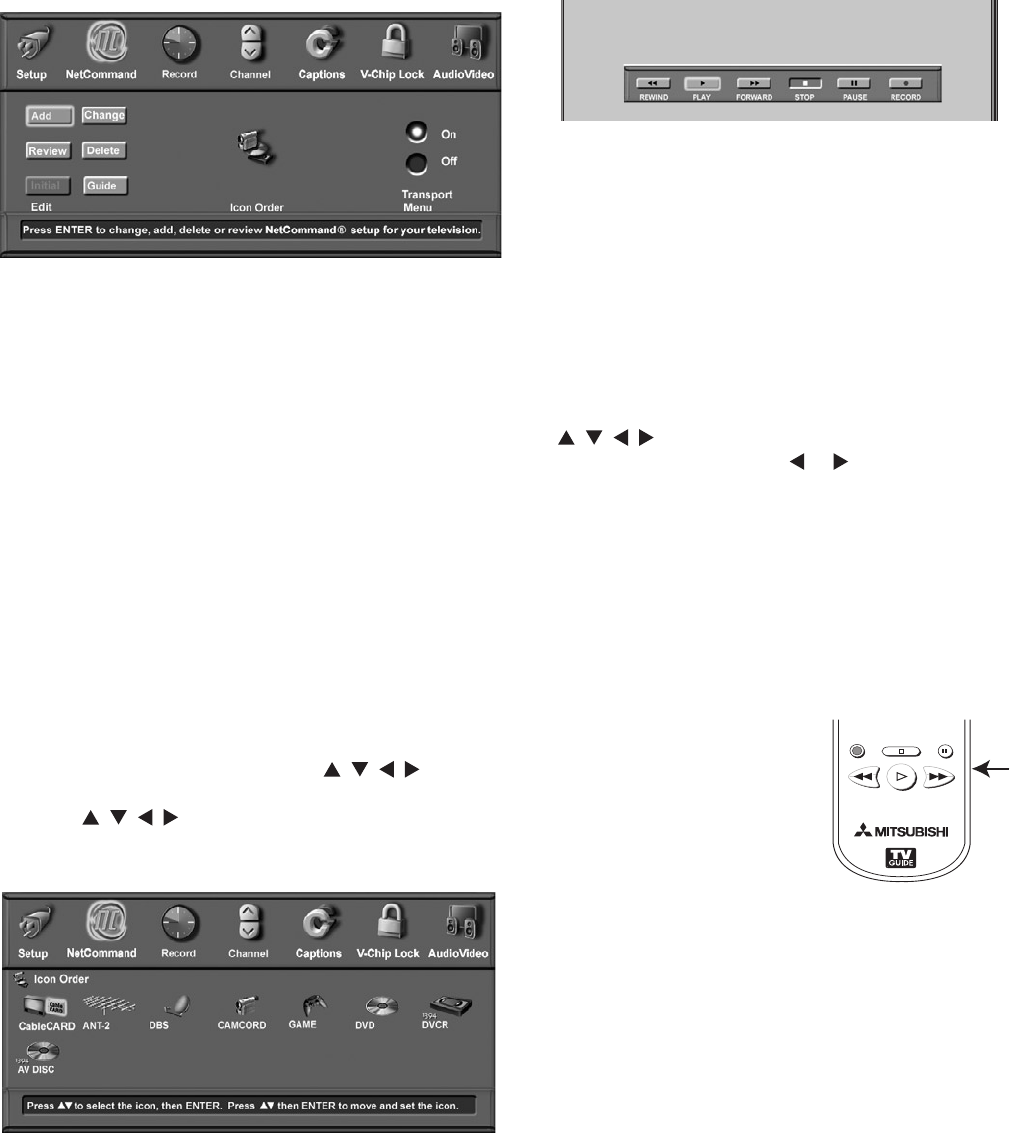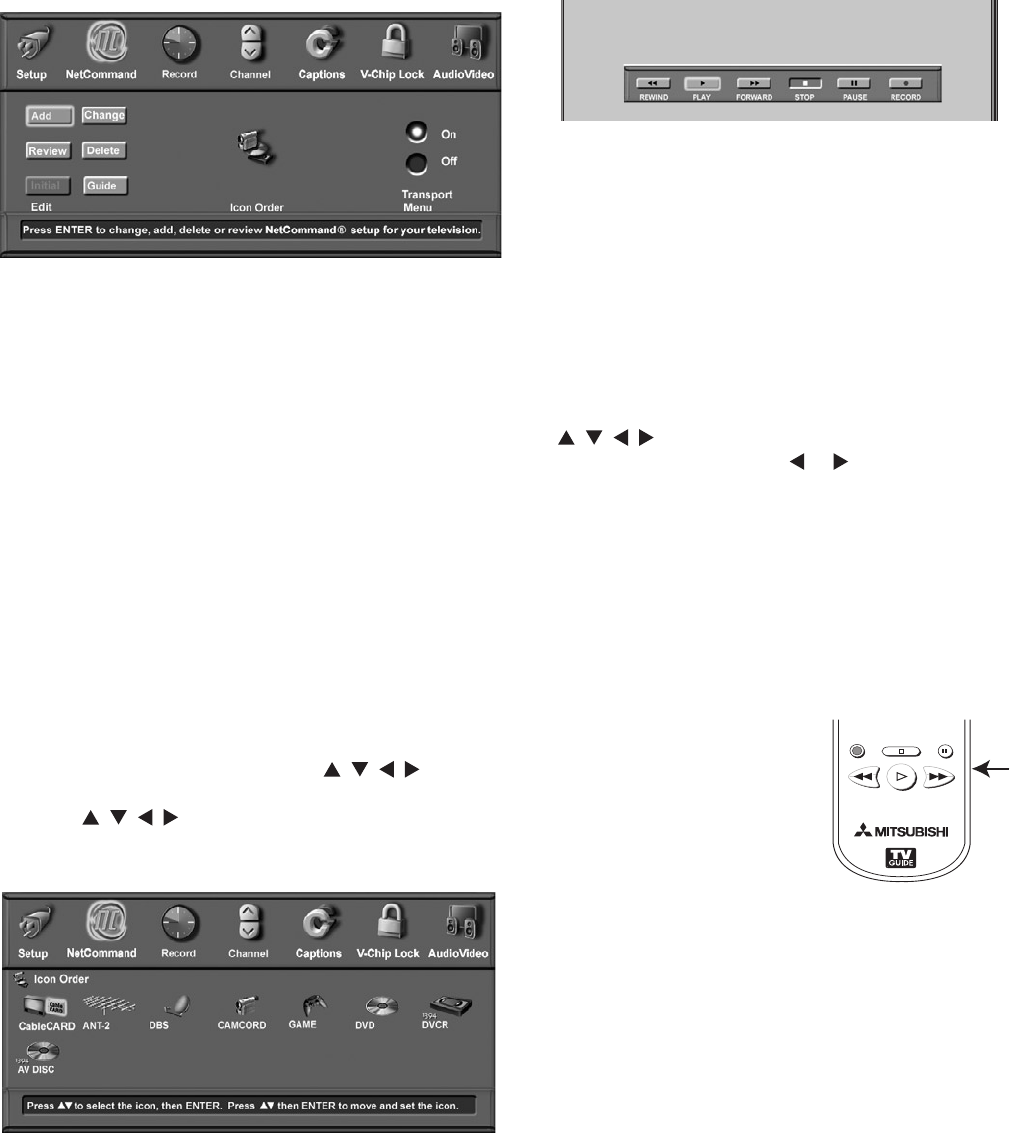
65
Chapter 5. TV Menu Screen Operations
Transport Menu
Figure 13
NetCommand can use the Transport menu to control
VCRs, DVDs, IEEE 1394 A/V Discs, digital VCRs, and
similar devices. If you choose to turn off this menu when
viewing these devices, the transport buttons (rewind, play
forward, stop, pause and record) on the TV’s remote
control will continue to operate these devices. In the
Device Selection menu, selecting a VCR or DVD Player
will automatically display the Transport menu. You can
re-display this menu by pressing DEVICE MENU.
Select Transport menu functions by pressing ADJUST
, , , and then ENTER. For example, to pause
playback, press ADJUST or to move to PAUSE, then
press ENTER. If a function is not possible, such as record
for a DVD Player, the Transport menu button will be
grayed out.
To prevent display of the Transport menu, open the
NetCommand menu and set the transport menu option to
Off.
Remote Control Transport Buttons
5SBOTQPSU
#VUUPOT
1"64&
3&$
'''8%3&83&7 1-":
4501
$0//&$5
Transport buttons (rewind,
play forward, stop, pause
and record) on the remote
control are located in the
bottom section of the
remote control.
NetCommand® Menu
NetCommand Menu
Figure 11
Figure 11. NetCommand Menu
Figure 12. Icon Order Menu
Edit
Detailed information regarding setting up and editing
the NetCommand system is found in Chapter 3. The Edit
NetCommand screens allow you to add new devices and
change traditional and IEEE 1394 devices. You can also
set up the TV Guide On Screen® system, or turn it on
or off. Turn devices and unused inputs On or Off, delete
a single device or delete the entire setup configuration.
If you choose to delete the entire configuration, or if
the NetCommand setup was cancelled, deleted or not
completed, you can start at the Initial NetCommand
screen. The Review screen shows all devices connected
to the TV.
Icon Order
Figure 12
The Icon Order screen allows you to arrange the device
icon order on the Device Selection menu to a different
sequence, for ease of selection and operation.
To change the order, press ADJUST , , , to highlight
the icon to be moved and then press ENTER. Press
ADJUST , , , to move the icon to the desired
position and then press ENTER to set the icon in place.
Figure 13. Transport Menu