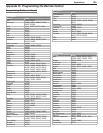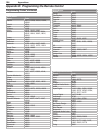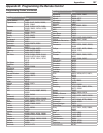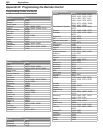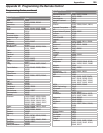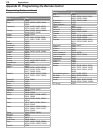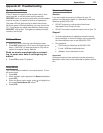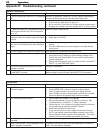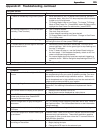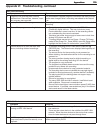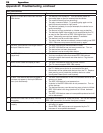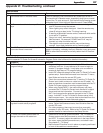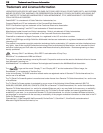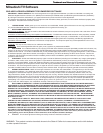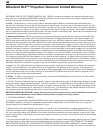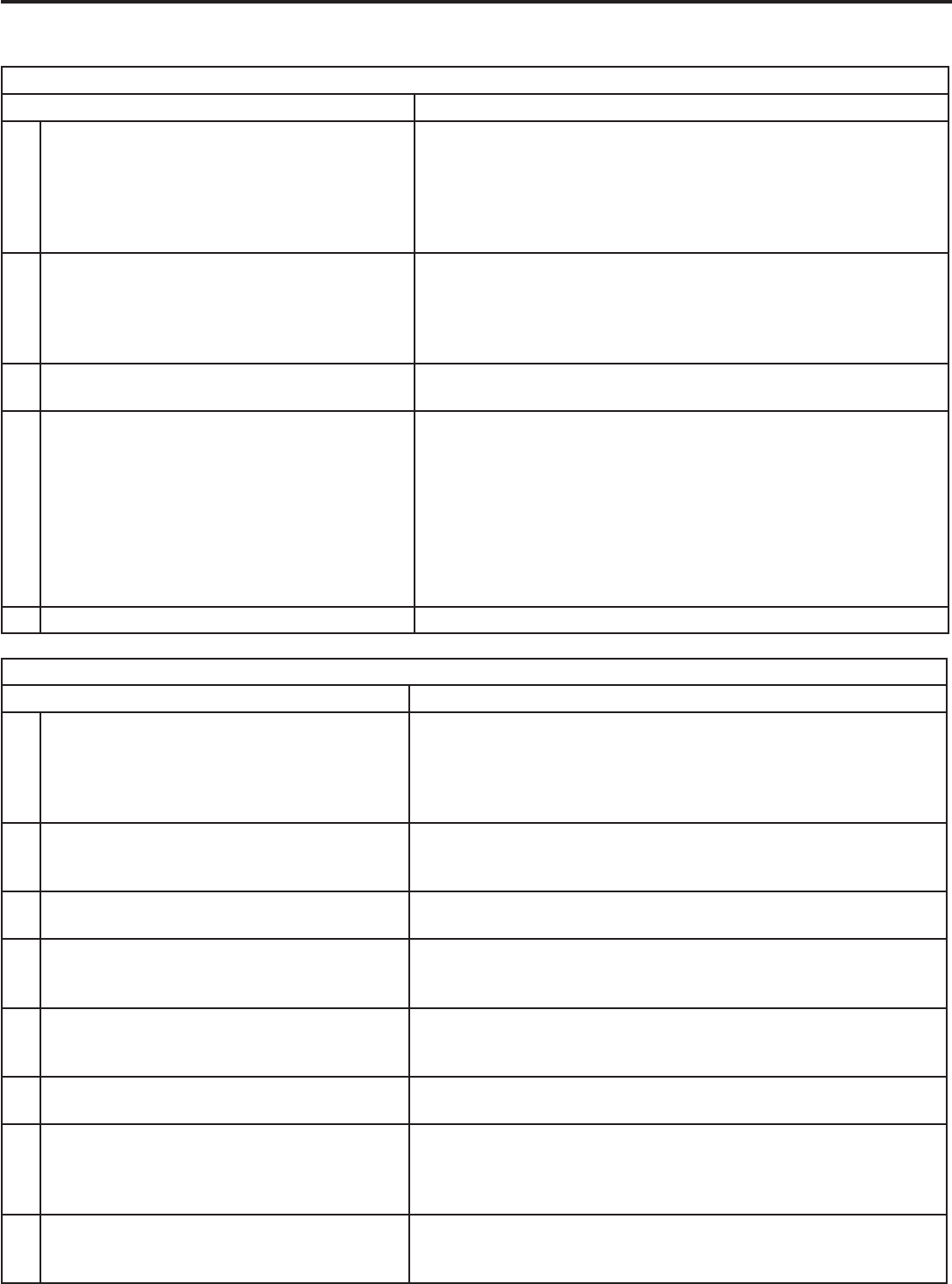
Appendices 113 Appendices 113
Picture
Symptom Remarks
1. Picture does not look like a high-definition
picture.
Not all signals are high-definition signals. To receive high-defini
-
tion programming from your cable or satellite provider, you must
subscribe to the provider’s high-definition service. Some over-
the-air broadcasts are in high-definition and can be received with
a high-quality antenna suited to your location.
2. Picture is getting dimmer over time. The lamp is nearing the end of its life. Order a new lamp. See
Appendix C for ordering information and replacement instruc
-
tions.
3. Split Screen does not display a sub-picture. • Make sure the Parental Lock is off.
• Not all inputs can be displayed as a sub-picture.
4. CableCARD channel is not shown as Split
Screen sub-picture when CableCARD
channel is the main image.
CableCARD allows only one channel at a time to be used.
5. There is a large black or gray rectangle on
the screen.
The TV’s analog closed captioning has been set to “text” mode in
the Captions menu. Turn off because there is no text information
being broadcast.
6. You cannot view a picture when playing a
VHS tape.
Check your VCR’s owner’s guide for further troubleshooting.
7. VCR or DVD player’s on-screen menus jitter
up and down.
Possible cause: Many VCRs and DVD players provide on-screen
menus at only half-resolution. These lower-resolution graphics
may appear to jitter up and down when the TV converts them to
high-definition graphics.
8. When viewing a stopped VCR, white lines
are rolling on the screen.
• Turn off video mute for the VCR.
• Begin playing the tape.
• Change the VCR input to the antenna input.
Appendix E: Troubleshooting, continued
TV Power On/Off
Symptom Remarks
1. TV takes an excessively long time to power
on.
• When switched on, the TV needs time to boot up, just as a
computer does. Also, the TV’s lamp requires a few moments
to heat up to full brightness.
• TV Energy Mode is set to Low Power. To change TV Energy
Mode to Fast Power On: Press MENU, open the Setup menu,
highlight the Fast Power On radio button, press ENTER.
2. You cannot program the TV to turn on auto
-
matically (Timer function)
• The TV may be locked.
• The clock may not be set.
• A time-delayed recording may have started.
• TV Energy Mode is set to Low Power. Change to Fast Power
On in Setup menu.
3. The TV will not turn on after being plugged
in.
If green light on front panel is blinking, wait for at least one minute
for the light to turn off, then press POWER again.
4. TV turned itself off and the light on the front
panel started to blink.
• Momentary power fluctuation caused the TV to turn off to
prevent damage. Wait for the green light to stop flashing and
turn the TV on again.
• If the TV does not stay on, use the System Reset button on
the front panel. If this happens frequently, obtain an AC line
power conditioner/surge protector.
• An unusual digital signal may have been received, triggering a
protection circuit. Wait for the light to stop flashing and turn TV
on.
5 TV will not power off. Use the System Reset button.