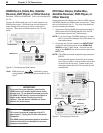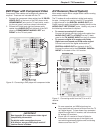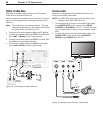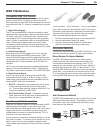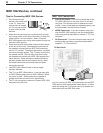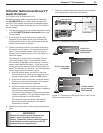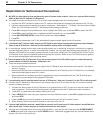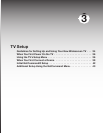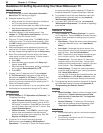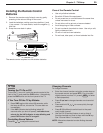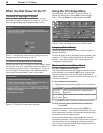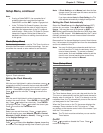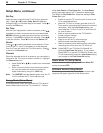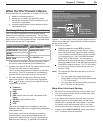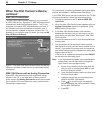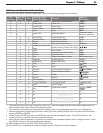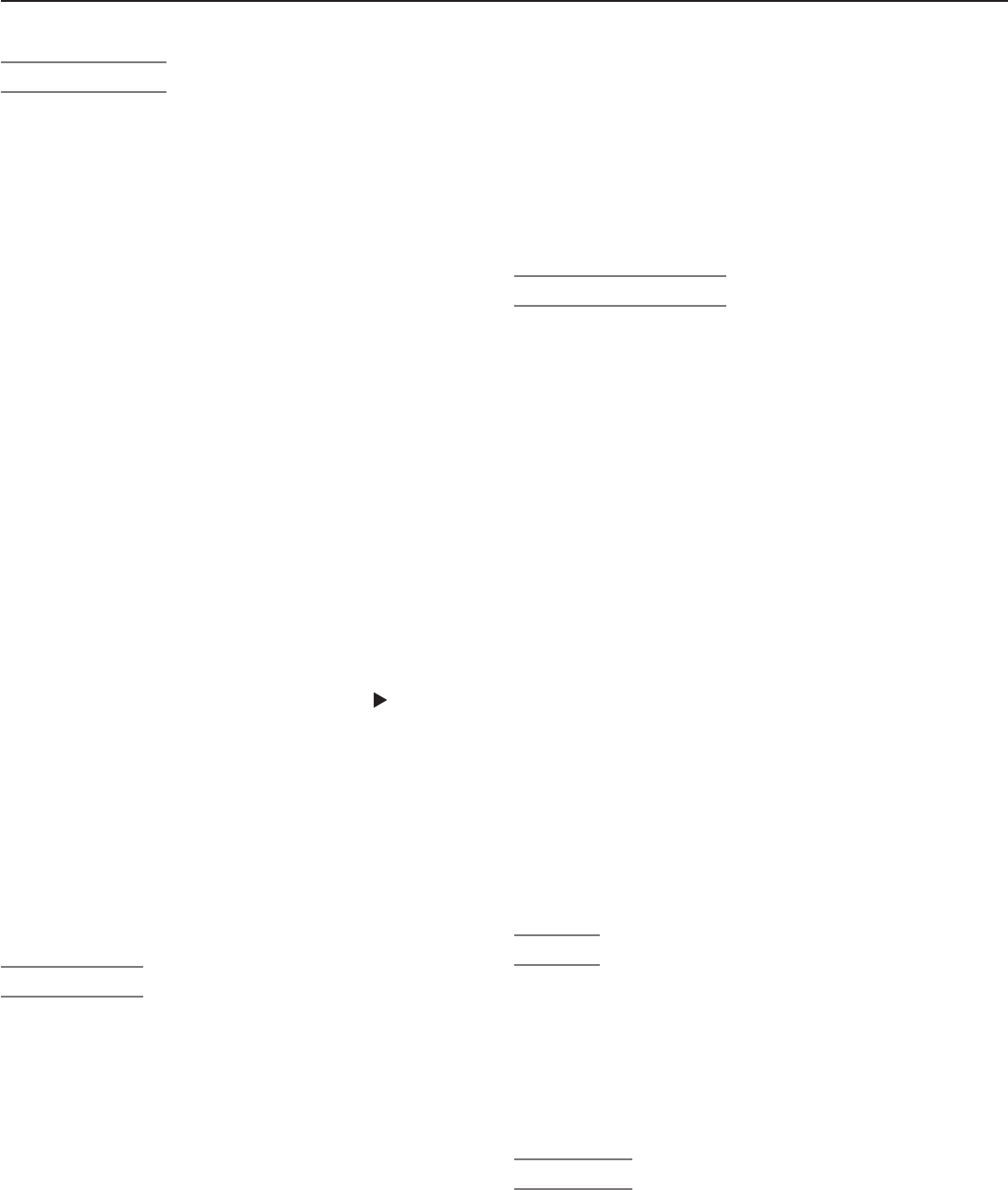
34 Chapter 3. TV Setup
Getting Started
1. Read the section entitled “Important Information
About Your TV” starting on page 6.
2. Choose a location for your TV.
• Allow at least four inches of space on all sides of
the TV to help prevent overheating.
•
Avoid locations where light may reflect off the screen.
• See the stand requirements under “Important
Information About Your TV.”
3. Install the batteries in the remote control. See
chapter 4, “TV Operation and Features,” for infor-
mation on use of the remote control.
4. Plug your TV into a power outlet. The
POWER
indicator
on the front of the TV will start blinking rapidly. After
the
POWER
indicator stops blinking, press the
POWER
key
to power on the TV.
5.
When the Welcome screen appears the first time you
power on the TV, select a language for TV menus. You
can later change the language through the Setup menu.
6. Some TVs are shipped from the factory with demo
mode active for use in retail stores. If demo mode is
active when you first turn on the TV:
a. Press
MENU
.
b. When the Main menu appears with Setup high-
lighted, press
ENTER.
c. When the Setup menu opens, press to highlight
the on-screen Demo Mode Off button.
d. Press
ENTER
.
7. Connect your A/V devices to the TV (see chapter
2, “TV Connections”) and perform initial setup as
described in chapter 3, “TV Setup.” Chapter 3 also
provides instructions for setting up NetCommand
control of your home theater and for enabling the TV
Guide On Screen® system.
8.
You can now start watching TV or you can perform addi-
tional setup and customization through the TV menus.
TV Operation
1. Review chapter 4, “TV Operation and Features,” for
TV features including:
• Input Selection (viewing source). Select a con-
nected program source to watch, such as a VCR,
DVD player, or antenna. Press
INPUT
on the remote
control to select from icons for the TV inputs. See
“Input Selection Menu.”
• Picture Formats. Press
FORMAT
to cycle through
picture sizes and shapes to find the one best
suited to the program you’re watching. See “TV
Signals and Display Formats.”
2. To use the TV to control recordings through
NetCommand, see chapter 6, “NetCommand
Operations.” To use the TV Guide On Screen system
Guidelines for Setting Up and Using Your New Widescreen TV
to control recording, see the separate TV Guide On
Screen® Interactive Program Guide User’s Manual.
3. To understand use of the Input Selection menu with
NetCommand-controlled devices, see chapter 6,
“NetCommand Operations.”
4. If you have IEEE 1394 A/V devices, see chapter 6,
“NetCommand Operations,” for details on operating
such devices.
Additional TV Setup
1. Review chapter 5, “TV Menu Settings,” to custom-
ize TV operation. Press the
MENU
key to enter the menu
system. Some examples of settings you may wish to
change include:
•
Input Name. Change the device names that appear
in the Input Selection menu. See “Input Name
Menu.”
• Icon Order. Rearrange the device icons in the
Input Selection menu to put frequently used icons
near the front. See “Icon Order Menu.”
• FAV. Create lists of your favorite channels so you
can find them quickly. See “Channel Menu.”
• Parental Lock. You can restrict TV viewing by
program rating or by time of day. You can also
disable the front-panel buttons—useful if you have
small children. See “Parental Lock Menu.”
• Video Settings. Change the video adjustments
to get the best picture for your viewing conditions.
See “Audio/Video Menu.”
You may wish to change the Picture Mode from the
default Brilliant to either Bright or Natural, which
are suitable for most home viewing environments.
2. To program the remote control to operate A/V devices
not under NetCommand control, see Appendix D,
“Programming the Remote Control.”
TV Care
• Lamp Cartridge. When the lamp cartridge needs
replacement, replace the lamp yourself and
save the cost of a service call. See Appendix
C for instructions.
• General Cleaning. To keep your TV looking its
best, see the cleaning recommendations under
“Important Information About Your TV.”
Assistance
• For troubleshooting, service, and product support,
see Appendix E.
• For warranty information, see the TV warranty in
the back of this book.