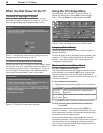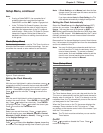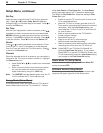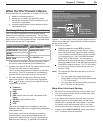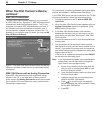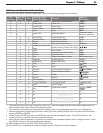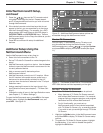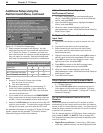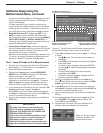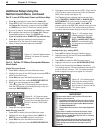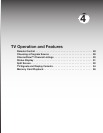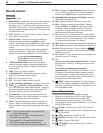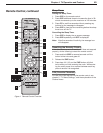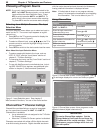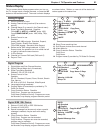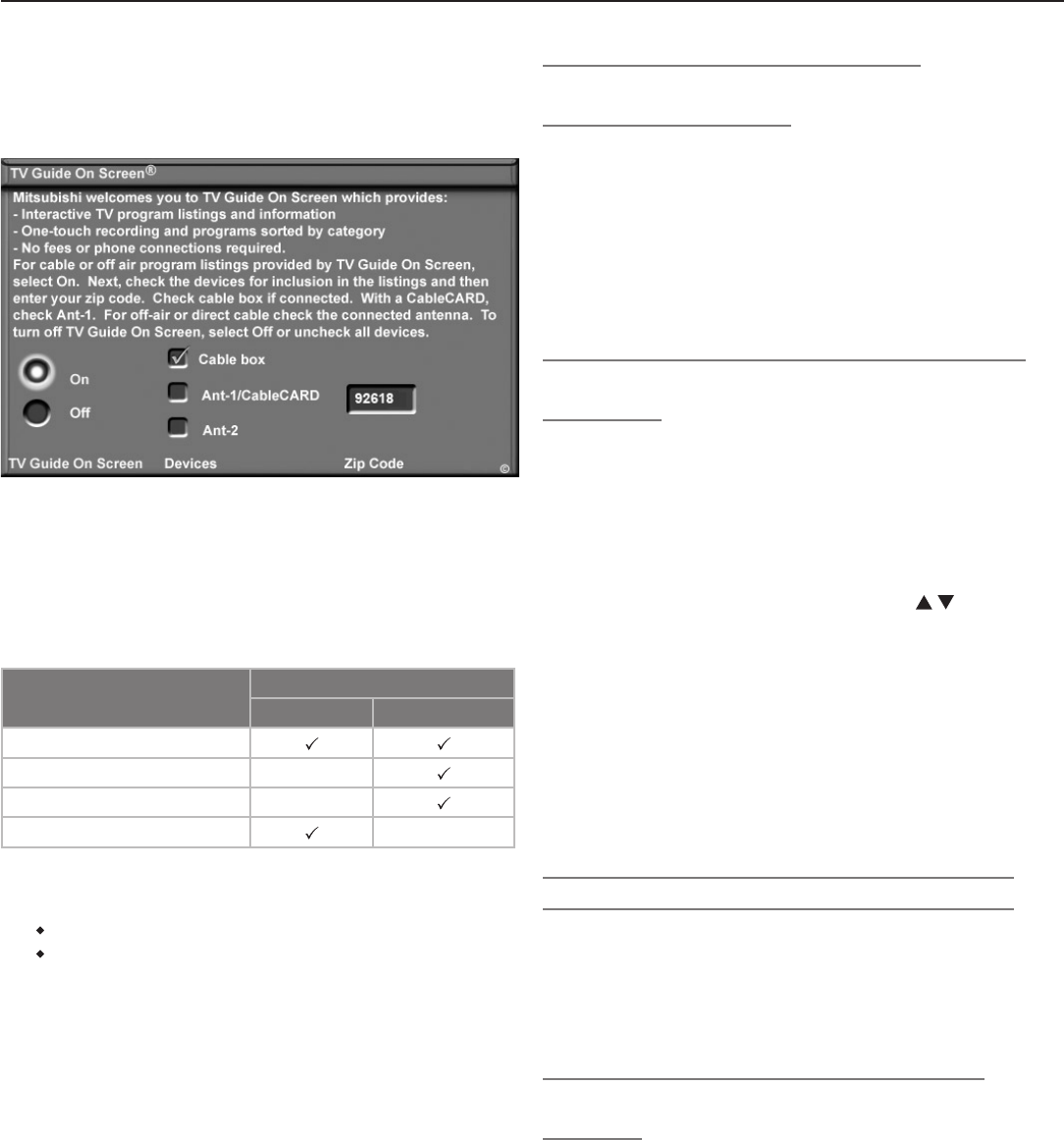
44 Chapter 3. TV Setup
Additional Setup Using the
NetCommand Menu, continued
Figure 12. TV Guide On Screen setup
3. Select program sources for the listings. You can
select one over-the-air source and one cable source
for TV Guide On Screen. If, however, you have mul-
tiple cable sources, the channel-number assignments
may not match up correctly. See the following table
and notes for the preferred connection combinations.
If One Source Is:
The Other Source Can Be:
Ant-1 Air Ant-2 Air
Cable Box
Cable Card N/A
Ant-1 Channels via Cable N/A
Ant-2 Channels via Cable N/A
Note:
• Inputs to TV Guide On Screen can include:
Only one over-the-air source
Only one cable source
• An antenna input is required for downloading TV
Guide On Screen schedules. If your cable box is
connected using HDMI or IEEE-1394, you must also
connect an antenna input.
• If your cable box is connected to a
COMPONENT
input, be sure the box is set to send analog channels
as 480i. If this is not possible, add an antenna input.
4. Move to the ZIP Code box and enter the five-digit ZIP
code for your location. To receive the correct program
listings for your area, you must enter the ZIP code.
For detailed information on using the TV Guide On Screen
system, please see the separate TV Guide On Screen
Interactive Program Guide User’s Manual.
Add or Remove Device Keys from
NetCommand Control
1. To “Learn” device keys, you must be watching the
device. Press
INPUT
, highlight the icon for the affected
device, and press
ENTER
.
2. Open the NetCommand menu, highlight the Learn
button, and press
ENTER
.
3. When the Learn screen displays, continue as
described earlier under “Initial NetCommand Setup for
Most Device Types.”
To Replace One Device with Another on an
Input Jack
1. Disconnect the device you wish to remove from the
TV.
2. Connect the new device to the vacated jack.
3. Before selecting the input from the Input Selec-
tion menu, open the Input Name menu from the
NetCommand menu.
4. Highlight the input text box and press to select a
device name from the list associated with the input.
5. Press
INPUT
to open the Input Selection menu. High-
light the input icon and press
ENTER
.
6. Press
MENU
and return to the NetCommand menu.
7. Highlight the Learn button and press
ENTER
.
8. When the Learn screen displays, continue as
described earlier under “Initial NetCommand Setup for
Most Device Types.”
9. Press
EXIT
when finished.
Other Options on the NetCommand Menu
• For Input Name and Icon Order options, see chapter
5, “TV Menu Settings.”
• Use the PC DVI Input option to specify the type of
video signal coming from your computer. For more
about this option, see chapter 7, “Using the TV with a
Personal Computer.”
Set Up NetCommand Control of an A/V
Receiver
Perform this setup to enable the A/V receiver to switch
automatically to the correct audio input when you select a
device in the TV’s Input Selection menu. You must have at
hand the remote controls for both the TV and A/V receiver
to perform this procedure.
This is a sample setup for a DVD player, direct antenna or
direct cable (to
ANT 1
or
ANT 2
), and an analog VCR.
This example illustrates three scenarios for sending audio
to an A/V receiver:
• Digital Surround Sound. A device (e.g., DVD player,
cable box, satellite receiver) can send digital surround