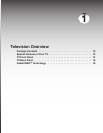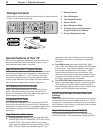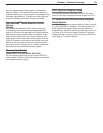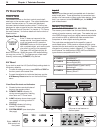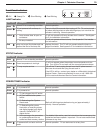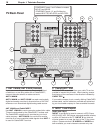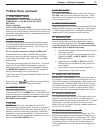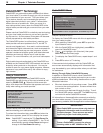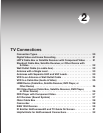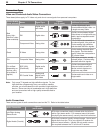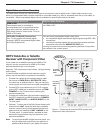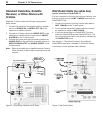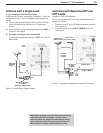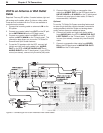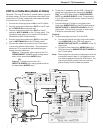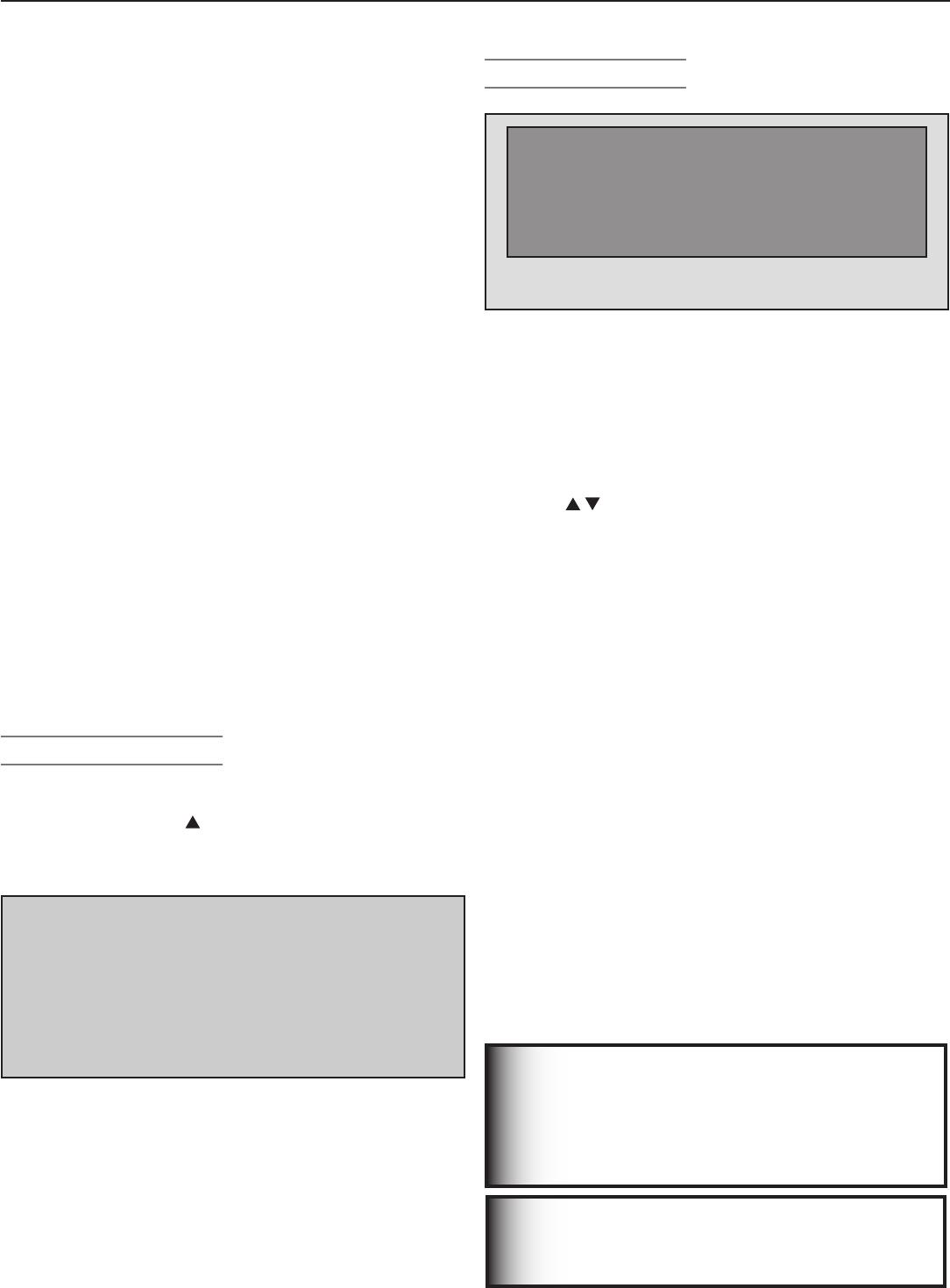
18 Chapter 1. Television Overview
CableCARD™ Technology
CableCARD is a nationwide system standard that allows
your local cable TV provider to supply you with an access
card customized to your account. This card allows your
TV to receive, decode, and unscramble the premium
digital channels included in your cable TV subscription
without the use of a cable box. When you move to a
new cable provider’s area, return the CableCARD to the
original cable provider and get a new card from your new
provider.
Please note that CableCARD is a relatively new technology
and your local cable provider may not currently be offer-
ing this service. As time passes, this system will become
broadly supported by most cable providers.
The CableCARD system is unidirectional, meaning your
cable provider can send updates to the TV, but the TV
cannot send signals back. As a result, certain advanced
and interactive digital cable services, such as requests for
video-on-demand and pay-per-view programs, a cable
operator’s enhanced program guide, and data-enhanced
television services may require use of a set-top box
instead. For more information, call your local cable opera-
tor.
Digital cable channels authorized by the CableCARD are
available on the Firewire® IEEE 1394 network and can be
shared by other products on the network. You may be
unable to record or copy some digital programs, however,
because of copy restrictions set by the content or copy-
right owners.
Using a CableCARD™
Power on the TV and insert the CableCARD into the
CableCARD slot with the top of the card oriented as indi-
cated by
CARD TOP .
When the initial screen dis-
plays, write down the information that appears and have it
ready when calling your cable provider.
In order to start cable
service for this device, please contact
your cable provider
1-800-xxx-xxxx
CableCARD(tm): xxx-xxx-xxx-xxx-xxx-x
Host: xxx-xxx-xxx-xxx-x
Data: xxx-xxx-xxx-xx
UnitAddress: xx-xxxxx-xxxxx-xxx
Press EXIT to exit.
Sample CableCARD initial screen. Record the information
before contacting your cable provider.
To review the information later, press
MENU
and when the
Main menu appears, press
9 9 9
to re-display the screen.
Note: CableCARD™ requires the TV’s Fast Power On
setting. If you insert a CableCARD™, the TV will
automatically override a Low Power setting and
change to the Fast Power On setting.
IMPORTANT
To use a CableCARD, connect the primary
incoming cable to ANT 1/MAIN on the TV.
CableCARD™ Menu
Press ENTER to select an application. Press EXIT key to exit.
CableCARD menu
Network Setup
CableCARD(tm) Status
CableCARD(tm) Pairing
Conditional Access
Sample CableCARD menu
To display the CableCARD menu with links to applications
from your cable provider:
1. While watching CableCARD, press
INPUT
to open the
Input Selection menu.
2. With the CableCARD icon highlighted, press
MENU
to
open the CableCARD menu.
3. Press to highlight a link (blue text), then press
ENTER
to access the linked page.
4. To redisplay the CableCARD menu, repeat steps 1 and
2.
5. Press
EXIT
to return to TV viewing.
If there are technical problems with the CableCARD, an
error screen automatically displays with information that
may be needed by your cable provider when you call them
for assistance.
Moving Through Other CableCARD Screens
In addition to CableCARD menus, other CableCARD
application screens may display and require you to make
additional selections. When using these screens on your
Mitsubishi television:
• Blue text denotes a link to another screen. Press
ENTER
to move to the next application. Screens without blue
text contain no links.
• You cannot move backward through the links. To exit
the CableCARD system, press
EXIT
. The
CANCEL
key may
not work with some CableCARD screens.
All information on these application screens is provided by
your local cable company. Contact your cable provider if
you have any problems with the application screen displays.
IMPORTANT
Most CableCARD screens show only status or
diagnostic information and do not allow you
to make changes. These screens are mean-
ingful only to your local cable provider.